Slimjet 64 bit Download for PC Windows 11
Slimjet Download for Windows PC
Slimjet free download for Windows 11 64 bit and 32 bit. Install Slimjet latest official version 2025 for PC and laptop from FileHonor.
A clean and ad-free web at blazing speed with the fastest web browser ever.
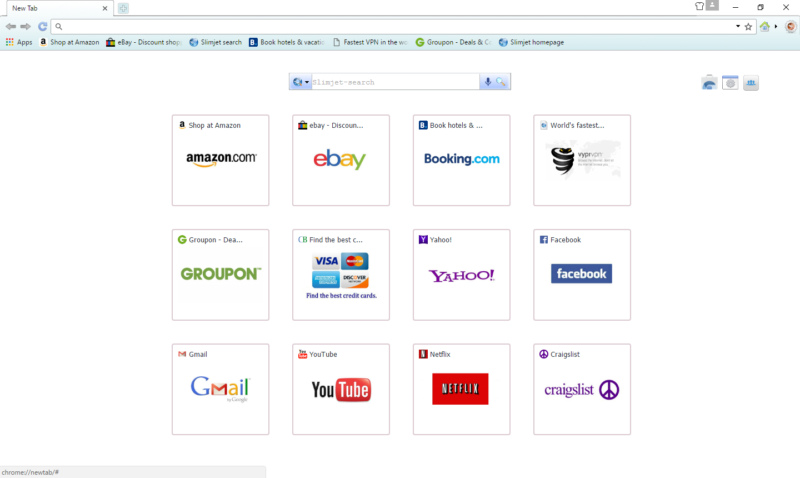
Slimjet is the browser that automatically blocks ALL ads. No plugins, opt-ins or configurations needed. Enjoy a clean and ad-free web at lightning fast speed. Slimjet doesn’t send any usage data back to Google like Chrome. On top of that, Slimjet is armed with the most advanced anti-tracking technology to thwart various attempts to invade on your privacy (e.g., track your identity or profile your behavior) by the intrusive businesses.
Key Features
FAST & EFFICIENT
Faster browser startup, faster page loading, highly responsive UI powered by industry-leading Blink engine.
POWERFUL & FLEXIBLE
Loaded with powerful features & flexible options, Slimjet does more for every user without relying on external plugins.
SECURE & STABLE
Automatic protection against phishing and malware, advanced privacy control options, robust sandboxed multi-process architecture.
KILL ALL ADS WITH AD BLOCKER
Fed up with all the annoying ads? Kill them all with the built-in ad blocker. Boost the performance of your browser by saving memory, CPU and bandwidth consumed by the ads.
HI-SPEED DOWNLOAD MANAGER
Slimjet comes with a turbocharged download manager which uses multiple connections in parallel to download files up to 12x faster. It also lets you resume a download job between browser sessions.
"FREE" Download Brave Browser for PC
Full Technical Details
- Category
- Web Browsers
- This is
- Latest
- License
- Freeware
- Runs On
- Windows 10, Windows 11 (64 Bit, 32 Bit, ARM64)
- Size
- 55 Mb
- Updated & Verified
Download and Install Guide
How to download and install Slimjet on Windows 11?
-
This step-by-step guide will assist you in downloading and installing Slimjet on windows 11.
- First of all, download the latest version of Slimjet from filehonor.com. You can find all available download options for your PC and laptop in this download page.
- Then, choose your suitable installer (64 bit, 32 bit, portable, offline, .. itc) and save it to your device.
- After that, start the installation process by a double click on the downloaded setup installer.
- Now, a screen will appear asking you to confirm the installation. Click, yes.
- Finally, follow the instructions given by the installer until you see a confirmation of a successful installation. Usually, a Finish Button and "installation completed successfully" message.
- (Optional) Verify the Download (for Advanced Users): This step is optional but recommended for advanced users. Some browsers offer the option to verify the downloaded file's integrity. This ensures you haven't downloaded a corrupted file. Check your browser's settings for download verification if interested.
Congratulations! You've successfully downloaded Slimjet. Once the download is complete, you can proceed with installing it on your computer.
How to make Slimjet the default Web Browsers app for Windows 11?
- Open Windows 11 Start Menu.
- Then, open settings.
- Navigate to the Apps section.
- After that, navigate to the Default Apps section.
- Click on the category you want to set Slimjet as the default app for - Web Browsers - and choose Slimjet from the list.
Why To Download Slimjet from FileHonor?
- Totally Free: you don't have to pay anything to download from FileHonor.com.
- Clean: No viruses, No Malware, and No any harmful codes.
- Slimjet Latest Version: All apps and games are updated to their most recent versions.
- Direct Downloads: FileHonor does its best to provide direct and fast downloads from the official software developers.
- No Third Party Installers: Only direct download to the setup files, no ad-based installers.
- Windows 11 Compatible.
- Slimjet Most Setup Variants: online, offline, portable, 64 bit and 32 bit setups (whenever available*).
Uninstall Guide
How to uninstall (remove) Slimjet from Windows 11?
-
Follow these instructions for a proper removal:
- Open Windows 11 Start Menu.
- Then, open settings.
- Navigate to the Apps section.
- Search for Slimjet in the apps list, click on it, and then, click on the uninstall button.
- Finally, confirm and you are done.
Disclaimer
Slimjet is developed and published by FlashPeak, filehonor.com is not directly affiliated with FlashPeak.
filehonor is against piracy and does not provide any cracks, keygens, serials or patches for any software listed here.
We are DMCA-compliant and you can request removal of your software from being listed on our website through our contact page.













