Brave Browser 64 bit Download for PC Windows 11
Brave Browser Download for Windows PC
Brave Browser free download for Windows 11 64 bit and 32 bit. Install Brave Browser latest official version 2025 for PC and laptop from FileHonor.
Browse faster by blocking ads and trackers.
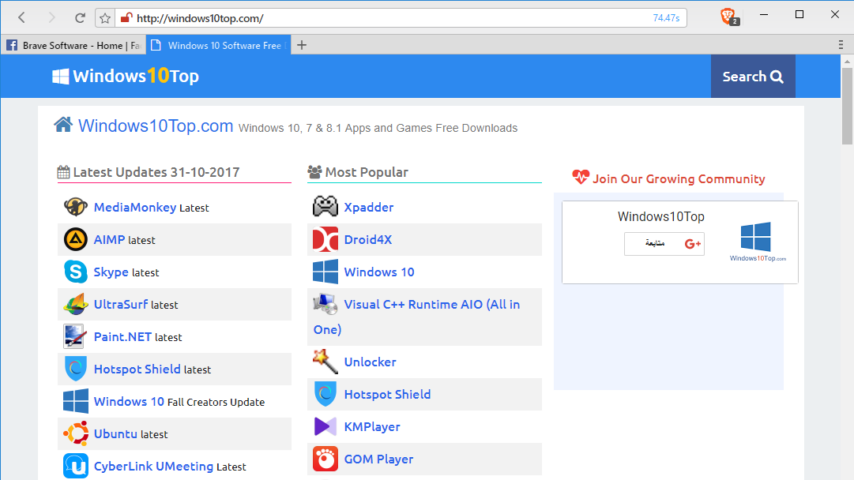
Brave Browser is a free web browser that makes browsing faster by blocking ads and trackers that violate your privacy and cost you time and money. It loads major news sites 2 to 8 times faster than Chrome and Safari on mobile. And Brave is 2 times faster than Chrome on desktop.
Blocks ads and trackers by default so you browse faster and safer. You can add ad blocking extensions to your existing browser, but it’s complicated and they often conflict with one another because browser companies don’t test them. Worse, the leading ad blockers still allow some ads and all trackers.
Popular sites host as many as 70 trackers. Brave blocks the software that follows you around.
The “private” or “incognito” browsing mode that others offer is not truly private. Those tabs mostly stop other people that use your device from seeing where you’ve been. Brave’s private tab stops trackers and will soon feature “Tor in the tab,” providing even deeper privacy.
"FREE" Download Dragon Internet Browser for PC
Full Technical Details
- Category
- Web Browsers
- This is
- Latest
- License
- Freeware
- Runs On
- Windows 10, Windows 11 (64 Bit, 32 Bit, ARM64)
- Size
- 1+ Mb
- Updated & Verified
"Now" Get Torch Browser for PC
Download and Install Guide
How to download and install Brave Browser on Windows 11?
-
This step-by-step guide will assist you in downloading and installing Brave Browser on windows 11.
- First of all, download the latest version of Brave Browser from filehonor.com. You can find all available download options for your PC and laptop in this download page.
- Then, choose your suitable installer (64 bit, 32 bit, portable, offline, .. itc) and save it to your device.
- After that, start the installation process by a double click on the downloaded setup installer.
- Now, a screen will appear asking you to confirm the installation. Click, yes.
- Finally, follow the instructions given by the installer until you see a confirmation of a successful installation. Usually, a Finish Button and "installation completed successfully" message.
- (Optional) Verify the Download (for Advanced Users): This step is optional but recommended for advanced users. Some browsers offer the option to verify the downloaded file's integrity. This ensures you haven't downloaded a corrupted file. Check your browser's settings for download verification if interested.
Congratulations! You've successfully downloaded Brave Browser. Once the download is complete, you can proceed with installing it on your computer.
How to make Brave Browser the default Web Browsers app for Windows 11?
- Open Windows 11 Start Menu.
- Then, open settings.
- Navigate to the Apps section.
- After that, navigate to the Default Apps section.
- Click on the category you want to set Brave Browser as the default app for - Web Browsers - and choose Brave Browser from the list.
Why To Download Brave Browser from FileHonor?
- Totally Free: you don't have to pay anything to download from FileHonor.com.
- Clean: No viruses, No Malware, and No any harmful codes.
- Brave Browser Latest Version: All apps and games are updated to their most recent versions.
- Direct Downloads: FileHonor does its best to provide direct and fast downloads from the official software developers.
- No Third Party Installers: Only direct download to the setup files, no ad-based installers.
- Windows 11 Compatible.
- Brave Browser Most Setup Variants: online, offline, portable, 64 bit and 32 bit setups (whenever available*).
Uninstall Guide
How to uninstall (remove) Brave Browser from Windows 11?
-
Follow these instructions for a proper removal:
- Open Windows 11 Start Menu.
- Then, open settings.
- Navigate to the Apps section.
- Search for Brave Browser in the apps list, click on it, and then, click on the uninstall button.
- Finally, confirm and you are done.
Disclaimer
Brave Browser is developed and published by Brave Software, filehonor.com is not directly affiliated with Brave Software.
filehonor is against piracy and does not provide any cracks, keygens, serials or patches for any software listed here.
We are DMCA-compliant and you can request removal of your software from being listed on our website through our contact page.












