Puffin Browser 64 bit Download for PC Windows 11
Puffin Browser Download for Windows PC
Puffin Browser free download for Windows 11 64 bit and 32 bit. Install Puffin Browser latest official version 2025 for PC and laptop from FileHonor.
A secure web browser to browse the internet via cloud for more security and privacy.
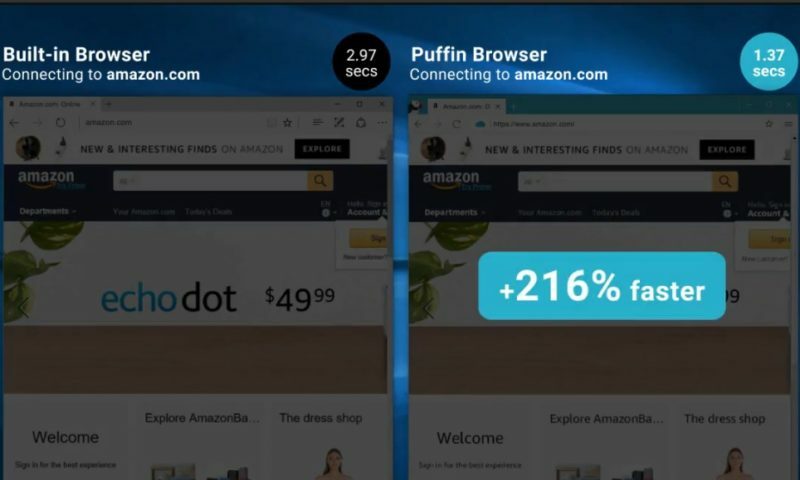
Puffin Browser is secure web browser to browse the internet via cloud for more security and privacy. It implements Browser Isolation in the cloud sandbox. The cloud sandbox cannot isolate viruses 100% just like the local sandbox, but Puffin’s network protocol can isolate viruses 100%.
Key Benefits
Safeguard your devices
Whenever a zero-day attack emerges, all devices running browsers other than Puffin are vulnerable to cyber exploits. Since your Puffin browsing sessions are in the cloud, your devices won’t be affected by zero-day attacks.
Avoid cybersecurity threats
Whenever a browsing session ends, everything is purged and destroyed on our servers. You are always in a clean state and isolated from potential threats on the web.
Boost performance with our cloud rendering engine
Regardless of your device specifications, Puffin leverages the cloud computing resources on our servers and supercharges the browsing peformance.
"FREE" Download Slimjet for PC
Full Technical Details
- Category
- Web Browsers
- This is
- Latest
- License
- Free Trial
- Runs On
- Windows 10, Windows 11 (64 Bit, 32 Bit, ARM64)
- Size
- 83 Mb
- Updated & Verified
Download and Install Guide
How to download and install Puffin Browser on Windows 11?
-
This step-by-step guide will assist you in downloading and installing Puffin Browser on windows 11.
- First of all, download the latest version of Puffin Browser from filehonor.com. You can find all available download options for your PC and laptop in this download page.
- Then, choose your suitable installer (64 bit, 32 bit, portable, offline, .. itc) and save it to your device.
- After that, start the installation process by a double click on the downloaded setup installer.
- Now, a screen will appear asking you to confirm the installation. Click, yes.
- Finally, follow the instructions given by the installer until you see a confirmation of a successful installation. Usually, a Finish Button and "installation completed successfully" message.
- (Optional) Verify the Download (for Advanced Users): This step is optional but recommended for advanced users. Some browsers offer the option to verify the downloaded file's integrity. This ensures you haven't downloaded a corrupted file. Check your browser's settings for download verification if interested.
Congratulations! You've successfully downloaded Puffin Browser. Once the download is complete, you can proceed with installing it on your computer.
How to make Puffin Browser the default Web Browsers app for Windows 11?
- Open Windows 11 Start Menu.
- Then, open settings.
- Navigate to the Apps section.
- After that, navigate to the Default Apps section.
- Click on the category you want to set Puffin Browser as the default app for - Web Browsers - and choose Puffin Browser from the list.
Why To Download Puffin Browser from FileHonor?
- Totally Free: you don't have to pay anything to download from FileHonor.com.
- Clean: No viruses, No Malware, and No any harmful codes.
- Puffin Browser Latest Version: All apps and games are updated to their most recent versions.
- Direct Downloads: FileHonor does its best to provide direct and fast downloads from the official software developers.
- No Third Party Installers: Only direct download to the setup files, no ad-based installers.
- Windows 11 Compatible.
- Puffin Browser Most Setup Variants: online, offline, portable, 64 bit and 32 bit setups (whenever available*).
Uninstall Guide
How to uninstall (remove) Puffin Browser from Windows 11?
-
Follow these instructions for a proper removal:
- Open Windows 11 Start Menu.
- Then, open settings.
- Navigate to the Apps section.
- Search for Puffin Browser in the apps list, click on it, and then, click on the uninstall button.
- Finally, confirm and you are done.
Disclaimer
Puffin Browser is developed and published by CloudMosa, filehonor.com is not directly affiliated with CloudMosa.
filehonor is against piracy and does not provide any cracks, keygens, serials or patches for any software listed here.
We are DMCA-compliant and you can request removal of your software from being listed on our website through our contact page.













