SiteMonitor 64 bit Download for PC Windows 11
SiteMonitor Download for Windows PC
SiteMonitor free download for Windows 11 64 bit and 32 bit. Install SiteMonitor latest official version 2025 for PC and laptop from FileHonor.
Monitor your Websites/Hosts, Easy to install on your PC or Server with full reporting and alerting capabilities.
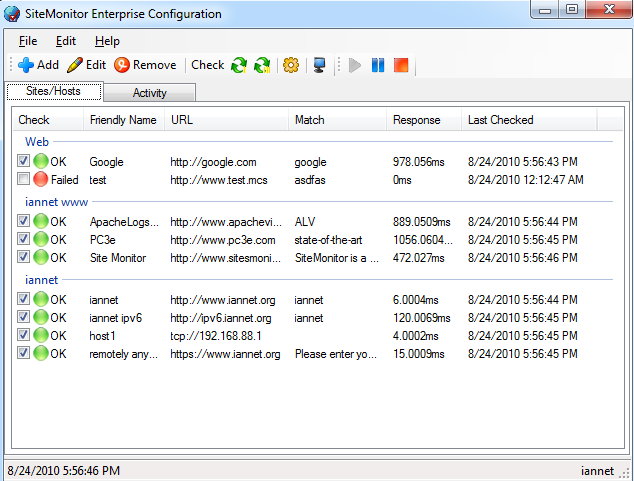
SiteMonitor enables you to monitor your Websites/Hosts easy to install on your PC or Server with full reporting and alerting capabilities. Get alerted when something goes wrong via Email or SMS. Monitor Internet protocols like HTTP, HTTPS, DNS, TCP and ICMP directly from your own hardware. Create reports from the monitoring data. Reports include Uptime Reports, Response times and Status codes per day.
It will monitor your websites/hosts at regular intervals and notifies you when something happens. SiteMonitor not only checks at tixed timed intervals that your website or host is still functioning correctly, but it will also ensure that the content is correct. Activity is logged to a log file for future reference. With the response graphs you can easily see the server uptime. This is the no. 1 tool any administrator needs.
Key Features
- Install on Microsoft Windows
- Ping Web Site (http/https)
- Ping Host (ICMP Ping)
- Check DNS
- Check that returned content is correct
- Minimise to Tray
- Launch on Windows Startup
- Checks if Internet Connection is available
- Send email notification on failure (using SMTP or GMail/Google)
- Send SMS Messages using Clickatell or BudgetSMS
- Web Interface
- Reports including Response Graphs
Full Technical Details
- Category
- Code Editors and Development
- This is
- Latest
- License
- Freeware
- Runs On
- Windows 10, Windows 11 (64 Bit, 32 Bit, ARM64)
- Size
- 23 Mb
- Updated & Verified
"Now" Get SQLite Expert for PC
Download and Install Guide
How to download and install SiteMonitor on Windows 11?
-
This step-by-step guide will assist you in downloading and installing SiteMonitor on windows 11.
- First of all, download the latest version of SiteMonitor from filehonor.com. You can find all available download options for your PC and laptop in this download page.
- Then, choose your suitable installer (64 bit, 32 bit, portable, offline, .. itc) and save it to your device.
- After that, start the installation process by a double click on the downloaded setup installer.
- Now, a screen will appear asking you to confirm the installation. Click, yes.
- Finally, follow the instructions given by the installer until you see a confirmation of a successful installation. Usually, a Finish Button and "installation completed successfully" message.
- (Optional) Verify the Download (for Advanced Users): This step is optional but recommended for advanced users. Some browsers offer the option to verify the downloaded file's integrity. This ensures you haven't downloaded a corrupted file. Check your browser's settings for download verification if interested.
Congratulations! You've successfully downloaded SiteMonitor. Once the download is complete, you can proceed with installing it on your computer.
How to make SiteMonitor the default Code Editors and Development app for Windows 11?
- Open Windows 11 Start Menu.
- Then, open settings.
- Navigate to the Apps section.
- After that, navigate to the Default Apps section.
- Click on the category you want to set SiteMonitor as the default app for - Code Editors and Development - and choose SiteMonitor from the list.
Why To Download SiteMonitor from FileHonor?
- Totally Free: you don't have to pay anything to download from FileHonor.com.
- Clean: No viruses, No Malware, and No any harmful codes.
- SiteMonitor Latest Version: All apps and games are updated to their most recent versions.
- Direct Downloads: FileHonor does its best to provide direct and fast downloads from the official software developers.
- No Third Party Installers: Only direct download to the setup files, no ad-based installers.
- Windows 11 Compatible.
- SiteMonitor Most Setup Variants: online, offline, portable, 64 bit and 32 bit setups (whenever available*).
Uninstall Guide
How to uninstall (remove) SiteMonitor from Windows 11?
-
Follow these instructions for a proper removal:
- Open Windows 11 Start Menu.
- Then, open settings.
- Navigate to the Apps section.
- Search for SiteMonitor in the apps list, click on it, and then, click on the uninstall button.
- Finally, confirm and you are done.
Disclaimer
SiteMonitor is developed and published by iannet, filehonor.com is not directly affiliated with iannet.
filehonor is against piracy and does not provide any cracks, keygens, serials or patches for any software listed here.
We are DMCA-compliant and you can request removal of your software from being listed on our website through our contact page.













