Firewall App Blocker 64 bit Download for PC Windows 11
Firewall App Blocker Download for Windows PC
Firewall App Blocker free download for Windows 11 64 bit and 32 bit. Install Firewall App Blocker latest official version 2025 for PC and laptop from FileHonor.
Makes the process of blocking certain apps from accessing internet very easy!
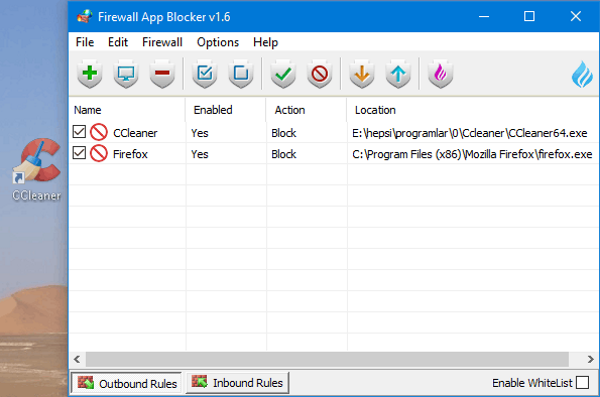
Firewall App Blocker makes the process of blocking certain apps from accessing internet very easy! Simply drag and drop the application you wish to block into the FAB window, or browse the hard disk to find it.That’s it! If you want to allow it access again, just right clik on it and choose “Allow” or select it and press the Delete button also you can use Allow button.
How to Block Ms EDGE internet connection Properly:
To block Microsoft EDGE properly please use “Disable_EdgeRule.bat” Here and then use FAB (Firewall Application Blocker) Add Process button (second) to add Microsoft EDGE icons on the FAB interface.
WhiteList Mode
It will block everything except on the white listed items, to activate it tick the “Enable WhiteList” box on the right bottom corner , The whitelist mode denies access to all network interfaces, After enabling WhiteList Mode Drag and drop an Application/Applications on the “Firewall Application Blocker” interface to Allow it/them , It was the most wanted feature
"FREE" Download Norton Internet Security for PC
Full Technical Details
- Category
- Antivirus and Security
- This is
- Latest
- License
- Freeware
- Runs On
- Windows 10, Windows 11 (64 Bit, 32 Bit, ARM64)
- Size
- 2 Mb
- Updated & Verified
"Now" Get Panda Free Antivirus for PC
Download and Install Guide
How to download and install Firewall App Blocker on Windows 11?
-
This step-by-step guide will assist you in downloading and installing Firewall App Blocker on windows 11.
- First of all, download the latest version of Firewall App Blocker from filehonor.com. You can find all available download options for your PC and laptop in this download page.
- Then, choose your suitable installer (64 bit, 32 bit, portable, offline, .. itc) and save it to your device.
- After that, start the installation process by a double click on the downloaded setup installer.
- Now, a screen will appear asking you to confirm the installation. Click, yes.
- Finally, follow the instructions given by the installer until you see a confirmation of a successful installation. Usually, a Finish Button and "installation completed successfully" message.
- (Optional) Verify the Download (for Advanced Users): This step is optional but recommended for advanced users. Some browsers offer the option to verify the downloaded file's integrity. This ensures you haven't downloaded a corrupted file. Check your browser's settings for download verification if interested.
Congratulations! You've successfully downloaded Firewall App Blocker. Once the download is complete, you can proceed with installing it on your computer.
How to make Firewall App Blocker the default Antivirus and Security app for Windows 11?
- Open Windows 11 Start Menu.
- Then, open settings.
- Navigate to the Apps section.
- After that, navigate to the Default Apps section.
- Click on the category you want to set Firewall App Blocker as the default app for - Antivirus and Security - and choose Firewall App Blocker from the list.
Why To Download Firewall App Blocker from FileHonor?
- Totally Free: you don't have to pay anything to download from FileHonor.com.
- Clean: No viruses, No Malware, and No any harmful codes.
- Firewall App Blocker Latest Version: All apps and games are updated to their most recent versions.
- Direct Downloads: FileHonor does its best to provide direct and fast downloads from the official software developers.
- No Third Party Installers: Only direct download to the setup files, no ad-based installers.
- Windows 11 Compatible.
- Firewall App Blocker Most Setup Variants: online, offline, portable, 64 bit and 32 bit setups (whenever available*).
Uninstall Guide
How to uninstall (remove) Firewall App Blocker from Windows 11?
-
Follow these instructions for a proper removal:
- Open Windows 11 Start Menu.
- Then, open settings.
- Navigate to the Apps section.
- Search for Firewall App Blocker in the apps list, click on it, and then, click on the uninstall button.
- Finally, confirm and you are done.
Disclaimer
Firewall App Blocker is developed and published by SORDUM.ORG, filehonor.com is not directly affiliated with SORDUM.ORG.
filehonor is against piracy and does not provide any cracks, keygens, serials or patches for any software listed here.
We are DMCA-compliant and you can request removal of your software from being listed on our website through our contact page.













