Movavi Gecata (Game Recorder) 64 bit Download for PC Windows 11
Movavi Gecata (Game Recorder) Download for Windows PC
Movavi Gecata (Game Recorder) free download for Windows 11 64 bit and 32 bit. Install Movavi Gecata (Game Recorder) latest official version 2024 for PC and laptop from FileHonor.
Share your achievements using video game capture!
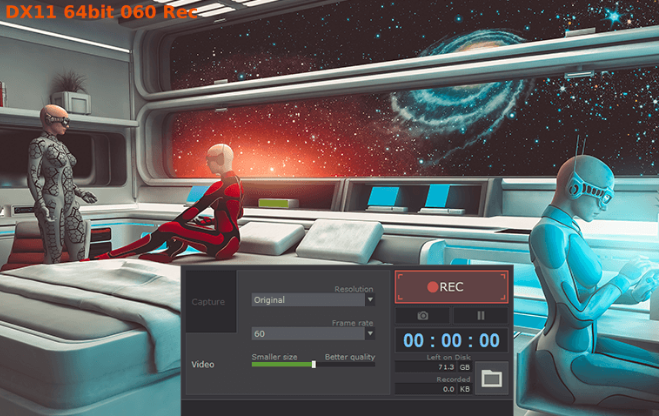
Share all your experiences with your peers across the planet. Grab in-game video from any major title with your PC using Gecata – Movavi’s lightweight game recorder. Create a collection of the most memorable moments of your gaming life. You can even start a YouTube channel to entertain others with your game reviews, Let’s Plays, humorous sketches and walkthroughs.
Gecata By Movavi Pros
One-Click Game Capture
Recording video games on PC is easy with Movavi: just hit F10 and grab gameplay on your computer screen at 60 frames per second – with no lags or glitches. When you’re done, you’ll be able to view the recorded video in MP4 – a format supported by most devices and recommended for upload by YouTube.
Speakers and Microphone Recording
Our game capture software supports two-way sound capture – in-game sound effects, music, and dialogue, as well as microphone output. This lets you comment on the action as you go. Save audio streams as separate audio files in AAC format so you can easily edit out bloopers without messing with the video footage.
Webcam Video Capture
Watching yourself playing the game is part of the fun. Want your YouTube subscribers to see your rage face IRL while you’re mowing down enemies in a shooter game? Movavi’s game screen recorder lets you overlay webcam video onto the game footage. Choose the size and position of the webcam window or even save it as a separate video track and edit it some more.
Web Upload
The best part of gaming is sharing stories and experiences with other players. Completed a tricky quest or killed a particularly tough boss? Caught a cheater using cheap tricks to win? Upload the video evidence to YouTube. This gameplay recorder uses a capture format that’s optimized for YouTube, so your high-quality videos will be processed in minutes. Use your videos as online tutorials for other gamers or share playthroughs of the games you love.
"FREE" Download Bulk Crap Uninstaller for PC
Full Technical Details
- Category
- Tools
- This is
- Latest
- License
- Free Trial
- Runs On
- Windows 10, Windows 11 (64 Bit, 32 Bit, ARM64)
- Size
- 40 Mb
- Updated & Verified
"Now" Get WinSetupFromUSB for PC
Download and Install Guide
How to download and install Movavi Gecata (Game Recorder) on Windows 11?
-
This step-by-step guide will assist you in downloading and installing Movavi Gecata (Game Recorder) on windows 11.
- First of all, download the latest version of Movavi Gecata (Game Recorder) from filehonor.com. You can find all available download options for your PC and laptop in this download page.
- Then, choose your suitable installer (64 bit, 32 bit, portable, offline, .. itc) and save it to your device.
- After that, start the installation process by a double click on the downloaded setup installer.
- Now, a screen will appear asking you to confirm the installation. Click, yes.
- Finally, follow the instructions given by the installer until you see a confirmation of a successful installation. Usually, a Finish Button and "installation completed successfully" message.
- (Optional) Verify the Download (for Advanced Users): This step is optional but recommended for advanced users. Some browsers offer the option to verify the downloaded file's integrity. This ensures you haven't downloaded a corrupted file. Check your browser's settings for download verification if interested.
Congratulations! You've successfully downloaded Movavi Gecata (Game Recorder). Once the download is complete, you can proceed with installing it on your computer.
How to make Movavi Gecata (Game Recorder) the default Tools app for Windows 11?
- Open Windows 11 Start Menu.
- Then, open settings.
- Navigate to the Apps section.
- After that, navigate to the Default Apps section.
- Click on the category you want to set Movavi Gecata (Game Recorder) as the default app for - Tools - and choose Movavi Gecata (Game Recorder) from the list.
Why To Download Movavi Gecata (Game Recorder) from FileHonor?
- Totally Free: you don't have to pay anything to download from FileHonor.com.
- Clean: No viruses, No Malware, and No any harmful codes.
- Movavi Gecata (Game Recorder) Latest Version: All apps and games are updated to their most recent versions.
- Direct Downloads: FileHonor does its best to provide direct and fast downloads from the official software developers.
- No Third Party Installers: Only direct download to the setup files, no ad-based installers.
- Windows 11 Compatible.
- Movavi Gecata (Game Recorder) Most Setup Variants: online, offline, portable, 64 bit and 32 bit setups (whenever available*).
Uninstall Guide
How to uninstall (remove) Movavi Gecata (Game Recorder) from Windows 11?
-
Follow these instructions for a proper removal:
- Open Windows 11 Start Menu.
- Then, open settings.
- Navigate to the Apps section.
- Search for Movavi Gecata (Game Recorder) in the apps list, click on it, and then, click on the uninstall button.
- Finally, confirm and you are done.
Disclaimer
Movavi Gecata (Game Recorder) is developed and published by Movavi, filehonor.com is not directly affiliated with Movavi.
filehonor is against piracy and does not provide any cracks, keygens, serials or patches for any software listed here.
We are DMCA-compliant and you can request removal of your software from being listed on our website through our contact page.












