Samsung Kies 64 bit Download for PC Windows 11
Samsung Kies Download for Windows PC
Samsung Kies free download for Windows 11 64 bit and 32 bit. Install Samsung Kies latest official version 2025 for PC and laptop from FileHonor.
Connect your Samsung mobile to your PC/Laptop. Synchronize data between devices and find new apps.
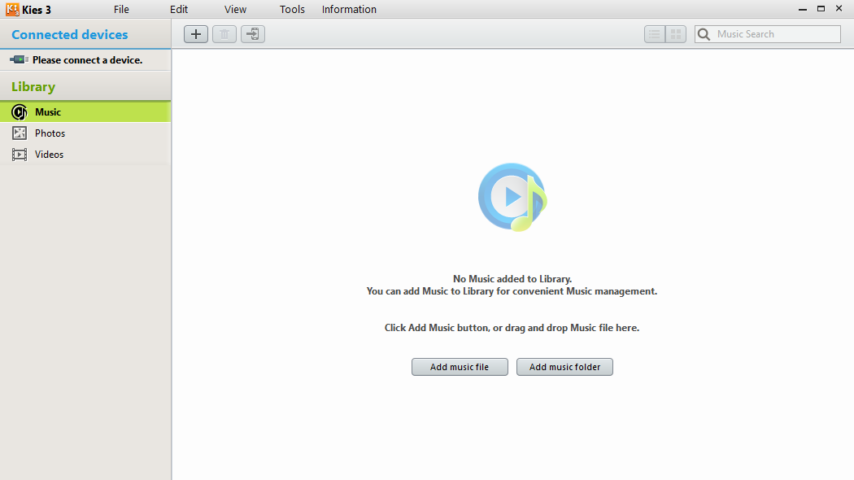
Samsung Kies from Samsung lets you connect your Samsung mobile to your PC/Laptop. Synchronize data between devices and find new apps. This is the official software from Samsung to transfer data from mobile to PC or Laptop and vice versa.
- It makes the file transfer process easy and allows users to install the firmware updates as an alternative to OTA.
- Backup and restore a device. Kies supports all Samsung android powered devices (The galaxy Series).
- Plug your phone in with the provided USB data cable and Kies will find it and give you tools to deal with it.
Difference between Samsung Kies 3 & Samsung Kies 2
Samsung Kies 3: Supports Galaxy devices starting from Galaxy Note III and above (Android OS 4.3 or over).
Samsung Kies 2: Supports Galaxy devices before Galaxy Note III (including Galaxy S4, Note II, etc).
It will automatically recognize your phone as it includes a set of universal device drivers.
Full Technical Details
- Category
- Tools
- This is
- Latest
- License
- Freeware
- Runs On
- Windows 10, Windows 11 (64 Bit, 32 Bit, ARM64)
- Size
- 40 Mb
- Updated & Verified
Download and Install Guide
How to download and install Samsung Kies on Windows 11?
-
This step-by-step guide will assist you in downloading and installing Samsung Kies on windows 11.
- First of all, download the latest version of Samsung Kies from filehonor.com. You can find all available download options for your PC and laptop in this download page.
- Then, choose your suitable installer (64 bit, 32 bit, portable, offline, .. itc) and save it to your device.
- After that, start the installation process by a double click on the downloaded setup installer.
- Now, a screen will appear asking you to confirm the installation. Click, yes.
- Finally, follow the instructions given by the installer until you see a confirmation of a successful installation. Usually, a Finish Button and "installation completed successfully" message.
- (Optional) Verify the Download (for Advanced Users): This step is optional but recommended for advanced users. Some browsers offer the option to verify the downloaded file's integrity. This ensures you haven't downloaded a corrupted file. Check your browser's settings for download verification if interested.
Congratulations! You've successfully downloaded Samsung Kies. Once the download is complete, you can proceed with installing it on your computer.
How to make Samsung Kies the default Tools app for Windows 11?
- Open Windows 11 Start Menu.
- Then, open settings.
- Navigate to the Apps section.
- After that, navigate to the Default Apps section.
- Click on the category you want to set Samsung Kies as the default app for - Tools - and choose Samsung Kies from the list.
Why To Download Samsung Kies from FileHonor?
- Totally Free: you don't have to pay anything to download from FileHonor.com.
- Clean: No viruses, No Malware, and No any harmful codes.
- Samsung Kies Latest Version: All apps and games are updated to their most recent versions.
- Direct Downloads: FileHonor does its best to provide direct and fast downloads from the official software developers.
- No Third Party Installers: Only direct download to the setup files, no ad-based installers.
- Windows 11 Compatible.
- Samsung Kies Most Setup Variants: online, offline, portable, 64 bit and 32 bit setups (whenever available*).
Uninstall Guide
How to uninstall (remove) Samsung Kies from Windows 11?
-
Follow these instructions for a proper removal:
- Open Windows 11 Start Menu.
- Then, open settings.
- Navigate to the Apps section.
- Search for Samsung Kies in the apps list, click on it, and then, click on the uninstall button.
- Finally, confirm and you are done.
Disclaimer
Samsung Kies is developed and published by SAMSUNG, filehonor.com is not directly affiliated with SAMSUNG.
filehonor is against piracy and does not provide any cracks, keygens, serials or patches for any software listed here.
We are DMCA-compliant and you can request removal of your software from being listed on our website through our contact page.













