SaferPass 64 bit Download for PC Windows 11
SaferPass Download for Windows PC
SaferPass free download for Windows 11 64 bit and 32 bit. Install SaferPass latest official version 2025 for PC and laptop from FileHonor.
Safe and simple password manager with security in mind.
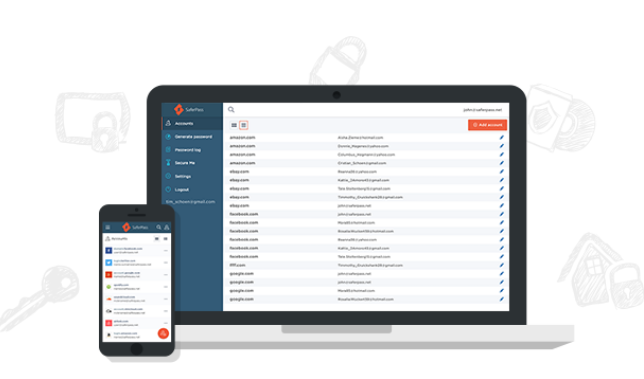
SaferPass is an innovative solution to safeguard your online identity. You will never have to worry again about forgetting your password or getting hacked as a result of your password not being strong enough. It will secure your online accounts and make your life easier. You can access your information and passwords on your smart phone, laptop or tablet. Only YOU are granted access to your data through your master password, which is only known by you.
SaferPass stores all your files on Amazon servers where they are encrypted by the AES-256 algorithm, which is the current encryption standard. There is no way for anyone to decrypt the data without your master password. SaferPass will never be able to retrieve or see any user account information nor master password… Only you can unlock your account information.
It will save you time and energy by correctly filling in every single field needed. In combination with our password generator, we also create new, stronger passwords, and autofill any account you may need.
SaferPass across other platforms
Save your password once and securely access it on all your PC, Mac, iOS or Android devices from Chrome, Safari, and Edge or inside mobile apps. SaferPass is also equipped with offline mode to access your password, in case you do not have internet access. The setup is very easy, it does not matter if you are using a desktop or a smartphone.
Pros
"FREE" Download Avira Password Manager for PC
Full Technical Details
- Category
- Password Managers
- This is
- Latest
- License
- Free Trial
- Runs On
- Windows 10, Windows 11 (64 Bit, 32 Bit, ARM64)
- Size
- 4 Mb
- Updated & Verified
Download and Install Guide
How to download and install SaferPass on Windows 11?
-
This step-by-step guide will assist you in downloading and installing SaferPass on windows 11.
- First of all, download the latest version of SaferPass from filehonor.com. You can find all available download options for your PC and laptop in this download page.
- Then, choose your suitable installer (64 bit, 32 bit, portable, offline, .. itc) and save it to your device.
- After that, start the installation process by a double click on the downloaded setup installer.
- Now, a screen will appear asking you to confirm the installation. Click, yes.
- Finally, follow the instructions given by the installer until you see a confirmation of a successful installation. Usually, a Finish Button and "installation completed successfully" message.
- (Optional) Verify the Download (for Advanced Users): This step is optional but recommended for advanced users. Some browsers offer the option to verify the downloaded file's integrity. This ensures you haven't downloaded a corrupted file. Check your browser's settings for download verification if interested.
Congratulations! You've successfully downloaded SaferPass. Once the download is complete, you can proceed with installing it on your computer.
How to make SaferPass the default Password Managers app for Windows 11?
- Open Windows 11 Start Menu.
- Then, open settings.
- Navigate to the Apps section.
- After that, navigate to the Default Apps section.
- Click on the category you want to set SaferPass as the default app for - Password Managers - and choose SaferPass from the list.
Why To Download SaferPass from FileHonor?
- Totally Free: you don't have to pay anything to download from FileHonor.com.
- Clean: No viruses, No Malware, and No any harmful codes.
- SaferPass Latest Version: All apps and games are updated to their most recent versions.
- Direct Downloads: FileHonor does its best to provide direct and fast downloads from the official software developers.
- No Third Party Installers: Only direct download to the setup files, no ad-based installers.
- Windows 11 Compatible.
- SaferPass Most Setup Variants: online, offline, portable, 64 bit and 32 bit setups (whenever available*).
Uninstall Guide
How to uninstall (remove) SaferPass from Windows 11?
-
Follow these instructions for a proper removal:
- Open Windows 11 Start Menu.
- Then, open settings.
- Navigate to the Apps section.
- Search for SaferPass in the apps list, click on it, and then, click on the uninstall button.
- Finally, confirm and you are done.
Disclaimer
SaferPass is developed and published by SaferPass, filehonor.com is not directly affiliated with SaferPass.
filehonor is against piracy and does not provide any cracks, keygens, serials or patches for any software listed here.
We are DMCA-compliant and you can request removal of your software from being listed on our website through our contact page.













