WebCam Monitor 64 bit Download for PC Windows 11
WebCam Monitor Download for Windows PC
WebCam Monitor free download for Windows 11 64 bit and 32 bit. Install WebCam Monitor latest official version 2025 for PC and laptop from FileHonor.
Turn Your PC and Camera Into a Video Monitoring and Surveillance System.
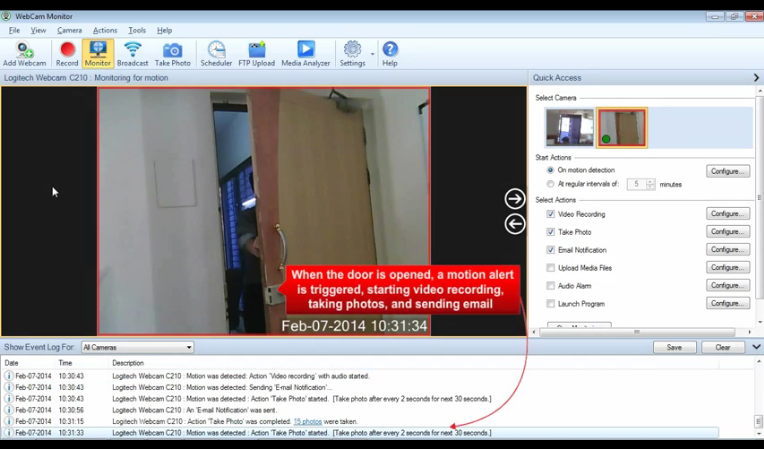
WebCam Monitor keeps watch over your home, office, or any location. This webcam surveillance software detects motion or noise, and triggers alerts that can record video and audio of the incident, notify you by e-mail or text message, or sound an audible alarm. It can also begin recording at pre-set intervals to maintain a record of events.
It can automatically upload recorded video, audio, and photos to a server. Video can also be streamed live over the Internet, letting you monitor events from any computer with an Internet connection. Professional security features include automatic time-stamping of recorded video and photos. All monitored activity is displayed in an event log for quick reference. The Auto Delete function lets you keep a “last number of days” set of recordings and photos, without risking filling your hard disk and without having to manually track and delete files.
Video Security
Control and monitor up to 4 Webcams
Compatible with all webcams
Automatic Webcam detection when connected to system
Pan, Tilt, and Zoom to adjust coverage areas
Support for multi Monitor
Operates in hidden mode
Video Recording
Record continuous video or when an alert is triggered
Add date-time stamp or watermarks on your recording
Upload recordings automatically to your FTP account
Schedule video recording to start and stop at specified time
Analyze video recordings and photos by date
Quick view of events by date time sequence
Use an active message bar to view running status of all cameras
Auto-deletion of old media files to free disk space
Broadcast live video on internet
Review and Analyze
Analyze video recordings and photos by date
Quick view of events by date time sequence
Use an active message bar to view running status of all cameras
Auto-deletion of old media files to free disk space
Broadcast live video on internet
"FREE" Download Sophos Home for PC
Full Technical Details
- Category
- Antivirus and Security
- This is
- Latest
- License
- Free Trial
- Runs On
- Windows 10, Windows 11 (64 Bit, 32 Bit, ARM64)
- Size
- 31 Mb
- Updated & Verified
"Now" Get Webroot SecureAnywhere Antivirus for PC
Download and Install Guide
How to download and install WebCam Monitor on Windows 11?
-
This step-by-step guide will assist you in downloading and installing WebCam Monitor on windows 11.
- First of all, download the latest version of WebCam Monitor from filehonor.com. You can find all available download options for your PC and laptop in this download page.
- Then, choose your suitable installer (64 bit, 32 bit, portable, offline, .. itc) and save it to your device.
- After that, start the installation process by a double click on the downloaded setup installer.
- Now, a screen will appear asking you to confirm the installation. Click, yes.
- Finally, follow the instructions given by the installer until you see a confirmation of a successful installation. Usually, a Finish Button and "installation completed successfully" message.
- (Optional) Verify the Download (for Advanced Users): This step is optional but recommended for advanced users. Some browsers offer the option to verify the downloaded file's integrity. This ensures you haven't downloaded a corrupted file. Check your browser's settings for download verification if interested.
Congratulations! You've successfully downloaded WebCam Monitor. Once the download is complete, you can proceed with installing it on your computer.
How to make WebCam Monitor the default Antivirus and Security app for Windows 11?
- Open Windows 11 Start Menu.
- Then, open settings.
- Navigate to the Apps section.
- After that, navigate to the Default Apps section.
- Click on the category you want to set WebCam Monitor as the default app for - Antivirus and Security - and choose WebCam Monitor from the list.
Why To Download WebCam Monitor from FileHonor?
- Totally Free: you don't have to pay anything to download from FileHonor.com.
- Clean: No viruses, No Malware, and No any harmful codes.
- WebCam Monitor Latest Version: All apps and games are updated to their most recent versions.
- Direct Downloads: FileHonor does its best to provide direct and fast downloads from the official software developers.
- No Third Party Installers: Only direct download to the setup files, no ad-based installers.
- Windows 11 Compatible.
- WebCam Monitor Most Setup Variants: online, offline, portable, 64 bit and 32 bit setups (whenever available*).
Uninstall Guide
How to uninstall (remove) WebCam Monitor from Windows 11?
-
Follow these instructions for a proper removal:
- Open Windows 11 Start Menu.
- Then, open settings.
- Navigate to the Apps section.
- Search for WebCam Monitor in the apps list, click on it, and then, click on the uninstall button.
- Finally, confirm and you are done.
Disclaimer
WebCam Monitor is developed and published by DeskShare, filehonor.com is not directly affiliated with DeskShare.
filehonor is against piracy and does not provide any cracks, keygens, serials or patches for any software listed here.
We are DMCA-compliant and you can request removal of your software from being listed on our website through our contact page.













