Avira Internet Security Suite 64 bit Download for PC Windows 11
Avira Internet Security Suite Download for Windows PC
Avira Internet Security Suite free download for Windows 11 64 bit and 32 bit. Install Avira Internet Security Suite latest official version 2025 for PC and laptop from FileHonor.
Advanced protection against intrusions that Blocks online threats and Optimizes your Firewall.
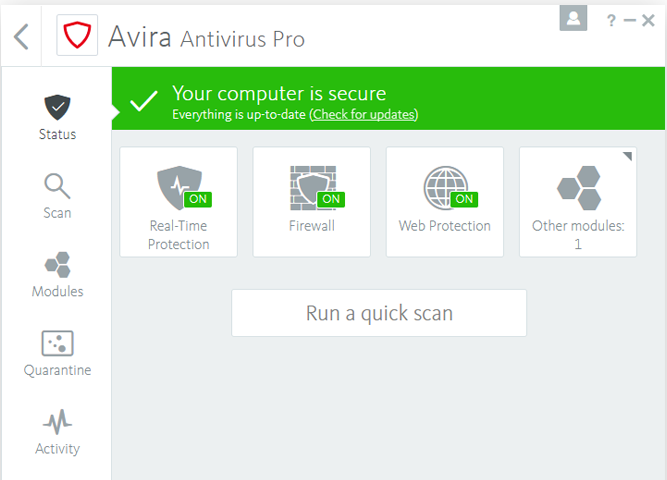
Avira Internet Security Suite is an Advanced protection against intrusions that Blocks online threats and Optimizes your Firewall. Block ransomware and other threats, while fully leveraging the power of your firewall.
Key Features
Optimizes your firewall settings
Leverage the advanced capabilities of your built-in Windows firewall.
Protects you from ransomware
Prevent your files being taken hostage, and having to pay to get them back.
Secures your surfing and shopping
Safely visit any page, download any file, stream any film.
Block external connections from accessing your PC
The native Windows firewall is powerful, but complex. That’s why we created a firewall manager, which optimizes your settings with one click. Now you can always be sure your apps aren’t leaking information and nobody can secretly take control of your PC.
Security Suite Other Features
Data Protection
Avira offers award-winning protection against malware, including viruses, worms, spyware, and ransomware.
Secure Finances
Prevent your financial details from being stolen by banking Trojans, fake shopping carts, or infected banking portals.
A Safe Web: Surf, stream, and download with complete confidence.
Block infected websites, drive-by downloads, and browser hijackings – not to mention +14 million phishing attacks every month.
Who Should Use Avira Internet Security Suite?
Online shopaholics
Securely shop online – we block fake carts and infected sites for you.
Movie streamers
Streaming films online can be risky – we ensure the links are safe.
The security-aware
Your PC is personal – so we keep everything on it out of harm’s way.
The privacy-minded
Protect your confidential data from Spyware, Trojans, and other threats.
The hacker-adverse
Prevent unauthorized access by ensuring your Firewall is optimized.
DIY Geeks
You love to tinker? Easily customize your own Firewall settings.
"FREE" Download Remo MORE for PC
Full Technical Details
- Category
- Antivirus and Security
- This is
- Latest
- License
- Free Trial
- Runs On
- Windows 10, Windows 11 (64 Bit, 32 Bit, ARM64)
- Size
- 6+ Mb
- Updated & Verified
Download and Install Guide
How to download and install Avira Internet Security Suite on Windows 11?
-
This step-by-step guide will assist you in downloading and installing Avira Internet Security Suite on windows 11.
- First of all, download the latest version of Avira Internet Security Suite from filehonor.com. You can find all available download options for your PC and laptop in this download page.
- Then, choose your suitable installer (64 bit, 32 bit, portable, offline, .. itc) and save it to your device.
- After that, start the installation process by a double click on the downloaded setup installer.
- Now, a screen will appear asking you to confirm the installation. Click, yes.
- Finally, follow the instructions given by the installer until you see a confirmation of a successful installation. Usually, a Finish Button and "installation completed successfully" message.
- (Optional) Verify the Download (for Advanced Users): This step is optional but recommended for advanced users. Some browsers offer the option to verify the downloaded file's integrity. This ensures you haven't downloaded a corrupted file. Check your browser's settings for download verification if interested.
Congratulations! You've successfully downloaded Avira Internet Security Suite. Once the download is complete, you can proceed with installing it on your computer.
How to make Avira Internet Security Suite the default Antivirus and Security app for Windows 11?
- Open Windows 11 Start Menu.
- Then, open settings.
- Navigate to the Apps section.
- After that, navigate to the Default Apps section.
- Click on the category you want to set Avira Internet Security Suite as the default app for - Antivirus and Security - and choose Avira Internet Security Suite from the list.
Why To Download Avira Internet Security Suite from FileHonor?
- Totally Free: you don't have to pay anything to download from FileHonor.com.
- Clean: No viruses, No Malware, and No any harmful codes.
- Avira Internet Security Suite Latest Version: All apps and games are updated to their most recent versions.
- Direct Downloads: FileHonor does its best to provide direct and fast downloads from the official software developers.
- No Third Party Installers: Only direct download to the setup files, no ad-based installers.
- Windows 11 Compatible.
- Avira Internet Security Suite Most Setup Variants: online, offline, portable, 64 bit and 32 bit setups (whenever available*).
Uninstall Guide
How to uninstall (remove) Avira Internet Security Suite from Windows 11?
-
Follow these instructions for a proper removal:
- Open Windows 11 Start Menu.
- Then, open settings.
- Navigate to the Apps section.
- Search for Avira Internet Security Suite in the apps list, click on it, and then, click on the uninstall button.
- Finally, confirm and you are done.
Disclaimer
Avira Internet Security Suite is developed and published by Avira, filehonor.com is not directly affiliated with Avira.
filehonor is against piracy and does not provide any cracks, keygens, serials or patches for any software listed here.
We are DMCA-compliant and you can request removal of your software from being listed on our website through our contact page.













