Recordify 64 bit Download for PC Windows 11
Recordify Download for Windows PC
Recordify free download for Windows 11 64 bit and 32 bit. Install Recordify latest official version 2025 for PC and laptop from FileHonor.
Download and save music from streaming services as file with a simple click.
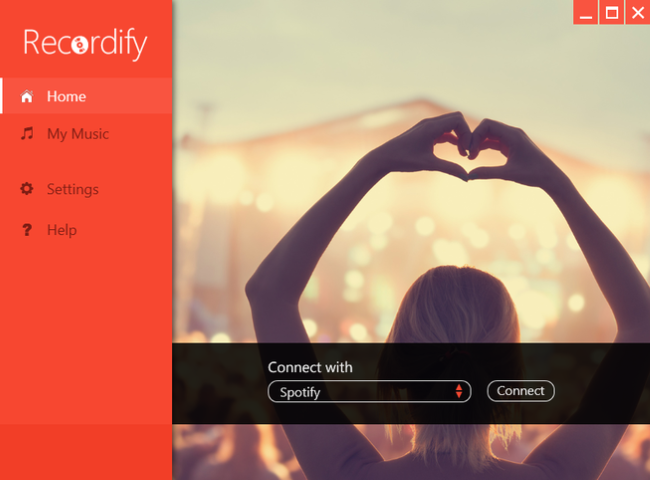
Download and save music from streaming services as file with a simple click with Recordify. Music from streaming services is very popular, but unfortunately the free versions don’t let you save the music offline. Recordify has been developed exactly for this. It works like live recording and saves the music as MP3 or FLAC files. It’s brilliant! Was developed to save music from all the popular music streaming services in high quality. With the additional recording function, you can also record anything else that is being played on your PC speakers. Chrome or Firefox required.
Recordify Key Features
Download Music
No matter if it’s a single song, or an entire playlist – Recordify kann record all songs to files.
RECognition©
Just let your playlist play while Recordify recognizes every single song and saves it in a correctly named file.
Quality
Music quality depends on the streaming service used. Enthusiasts use high quality settings of up to 320 kbps.
Formats
The music downloaded by Recordify can be saved as MP3 file, WAV or in the premium quality file format FLAC.
"FREE" Download MusConv for PC
Full Technical Details
- Category
- Audio Apps
- This is
- Latest
- License
- Free Trial
- Runs On
- Windows 10, Windows 11 (64 Bit, 32 Bit, ARM64)
- Size
- 35 Mb
- Updated & Verified
Download and Install Guide
How to download and install Recordify on Windows 11?
-
This step-by-step guide will assist you in downloading and installing Recordify on windows 11.
- First of all, download the latest version of Recordify from filehonor.com. You can find all available download options for your PC and laptop in this download page.
- Then, choose your suitable installer (64 bit, 32 bit, portable, offline, .. itc) and save it to your device.
- After that, start the installation process by a double click on the downloaded setup installer.
- Now, a screen will appear asking you to confirm the installation. Click, yes.
- Finally, follow the instructions given by the installer until you see a confirmation of a successful installation. Usually, a Finish Button and "installation completed successfully" message.
- (Optional) Verify the Download (for Advanced Users): This step is optional but recommended for advanced users. Some browsers offer the option to verify the downloaded file's integrity. This ensures you haven't downloaded a corrupted file. Check your browser's settings for download verification if interested.
Congratulations! You've successfully downloaded Recordify. Once the download is complete, you can proceed with installing it on your computer.
How to make Recordify the default Audio Apps app for Windows 11?
- Open Windows 11 Start Menu.
- Then, open settings.
- Navigate to the Apps section.
- After that, navigate to the Default Apps section.
- Click on the category you want to set Recordify as the default app for - Audio Apps - and choose Recordify from the list.
Why To Download Recordify from FileHonor?
- Totally Free: you don't have to pay anything to download from FileHonor.com.
- Clean: No viruses, No Malware, and No any harmful codes.
- Recordify Latest Version: All apps and games are updated to their most recent versions.
- Direct Downloads: FileHonor does its best to provide direct and fast downloads from the official software developers.
- No Third Party Installers: Only direct download to the setup files, no ad-based installers.
- Windows 11 Compatible.
- Recordify Most Setup Variants: online, offline, portable, 64 bit and 32 bit setups (whenever available*).
Uninstall Guide
How to uninstall (remove) Recordify from Windows 11?
-
Follow these instructions for a proper removal:
- Open Windows 11 Start Menu.
- Then, open settings.
- Navigate to the Apps section.
- Search for Recordify in the apps list, click on it, and then, click on the uninstall button.
- Finally, confirm and you are done.
Disclaimer
Recordify is developed and published by Abelssoft, filehonor.com is not directly affiliated with Abelssoft.
filehonor is against piracy and does not provide any cracks, keygens, serials or patches for any software listed here.
We are DMCA-compliant and you can request removal of your software from being listed on our website through our contact page.












