Virtual Audio Cable 64 bit Download for PC Windows 11
Virtual Audio Cable Download for Windows PC
Virtual Audio Cable free download for Windows 11 64 bit and 32 bit. Install Virtual Audio Cable latest official version 2025 for PC and laptop from FileHonor.
Allows you to connect audio applications to each other.
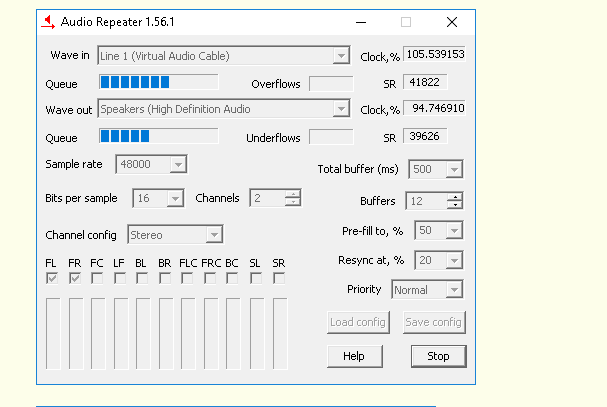
Virtual Audio Cable software (VAC), allows you to connect audio applications to each other. VAC routes audio signals (streams) between such connected applications, keeping as low latency as possible. You definitely know that traditional hardware audio devices (CD/LP player, FM receiver, equalizer, amplifier etc.) may be connected together by electric (analog or digital) cables. Windows audio application can produce (play back) and/or record sounds (audio signals) too. With VAC, you can transmit sounds from any application to any other.
VAC simulates an audio adapter (card) and provides a set of virtual audio devices named Virtual Cables. The “Virtual Cable” term is used only in VAC description, as a placeholder. Actual device/endpoint names that you will see in applications’ windows, are different.
Each Virtual Cable has a pair of audio endpoints: input (recording) and output (playback). Inside each cable, these endpoints are connected to each other. All digital audio data sent (played) to the output endpoint by a “source” application, are implicitly transferred to the input endpoint. So it can be retrieved (recorded) by another (destination) application:
VAC delivers audio signals completely inside the computer. No audio hardware is required. There is no quality loss (if no format conversion and/or volume control are involved).
Use VAC to connect various audio applications together:
- Internet Telephony/VoIP/SIP/voice messengers (Skype, Ventrilo, MicroSIP).
- Live mixing/DJ (vMix, Mixxx, VirtualDJ, VoiceMeeter Banana/Potato).
- Live broadcasting (Open Broadcaster/OBS Studio, WireCast, VidBlasterX. SAM Broadcaster).
- Speech synthesis/recognition (Google Text-to-Spech/Speech-to-Text, Dragon Naturally Speaking).
- Software synthesizers and studio/DAW (Ableton, Acid, AudioMulch, Band-in-a-Box, Bidule, Cakewalk/Sonar, Cubase, FL Studio,
- GarageBand, Logic, MiniMoog, n-Track, Nuendo, Reaktor, REAPER, Reason, Samplitude, Traktor, Vegas).
- Audio editors/recorders (Audacity, Adobe Audition, GoldWave, WaveLab, Sound Forge).
- Virtual Machines (VMware Player/Workstation, VirtualBox, Hyper-V).
- Amateur and software-defined radio (Flex Radio, PowerSDR, HAM Radio Deluxe, HamSphere, HDSDR, Fldigi, SDR-Radio, WSJT-X, JTDX).
"FREE" Download Spotify for PC
Full Technical Details
- Category
- Audio Apps
- This is
- Latest
- License
- Freeware
- Runs On
- Windows 10, Windows 11 (64 Bit, 32 Bit, ARM64)
- Size
- 1 Mb
- Updated & Verified
Download and Install Guide
How to download and install Virtual Audio Cable on Windows 11?
-
This step-by-step guide will assist you in downloading and installing Virtual Audio Cable on windows 11.
- First of all, download the latest version of Virtual Audio Cable from filehonor.com. You can find all available download options for your PC and laptop in this download page.
- Then, choose your suitable installer (64 bit, 32 bit, portable, offline, .. itc) and save it to your device.
- After that, start the installation process by a double click on the downloaded setup installer.
- Now, a screen will appear asking you to confirm the installation. Click, yes.
- Finally, follow the instructions given by the installer until you see a confirmation of a successful installation. Usually, a Finish Button and "installation completed successfully" message.
- (Optional) Verify the Download (for Advanced Users): This step is optional but recommended for advanced users. Some browsers offer the option to verify the downloaded file's integrity. This ensures you haven't downloaded a corrupted file. Check your browser's settings for download verification if interested.
Congratulations! You've successfully downloaded Virtual Audio Cable. Once the download is complete, you can proceed with installing it on your computer.
How to make Virtual Audio Cable the default Audio Apps app for Windows 11?
- Open Windows 11 Start Menu.
- Then, open settings.
- Navigate to the Apps section.
- After that, navigate to the Default Apps section.
- Click on the category you want to set Virtual Audio Cable as the default app for - Audio Apps - and choose Virtual Audio Cable from the list.
Why To Download Virtual Audio Cable from FileHonor?
- Totally Free: you don't have to pay anything to download from FileHonor.com.
- Clean: No viruses, No Malware, and No any harmful codes.
- Virtual Audio Cable Latest Version: All apps and games are updated to their most recent versions.
- Direct Downloads: FileHonor does its best to provide direct and fast downloads from the official software developers.
- No Third Party Installers: Only direct download to the setup files, no ad-based installers.
- Windows 11 Compatible.
- Virtual Audio Cable Most Setup Variants: online, offline, portable, 64 bit and 32 bit setups (whenever available*).
Uninstall Guide
How to uninstall (remove) Virtual Audio Cable from Windows 11?
-
Follow these instructions for a proper removal:
- Open Windows 11 Start Menu.
- Then, open settings.
- Navigate to the Apps section.
- Search for Virtual Audio Cable in the apps list, click on it, and then, click on the uninstall button.
- Finally, confirm and you are done.
Disclaimer
Virtual Audio Cable is developed and published by Muzychenko, filehonor.com is not directly affiliated with Muzychenko.
filehonor is against piracy and does not provide any cracks, keygens, serials or patches for any software listed here.
We are DMCA-compliant and you can request removal of your software from being listed on our website through our contact page.












