Radmin 64 bit Download for PC Windows 11
Radmin Download for Windows PC
Radmin free download for Windows 11 64 bit and 32 bit. Install Radmin latest official version 2025 for PC and laptop from FileHonor.
Reliable Remote Support Software For IT Pros.
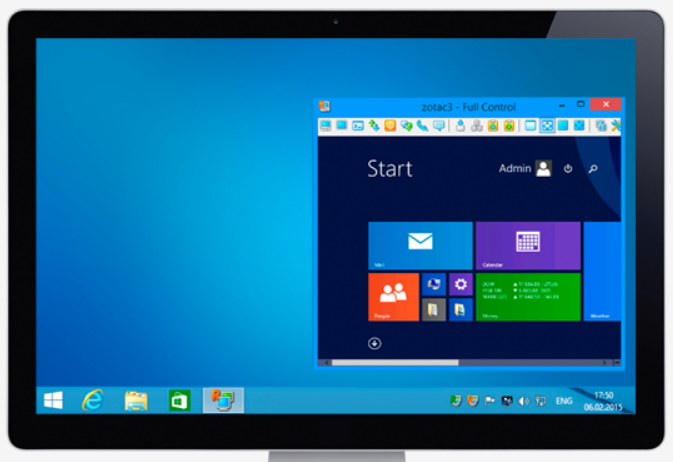
Radmin is a reliable Remote Support Software For IT Pros to provide instant tech support and get secure remote access to computers in a network. It is one of the most secure and reliable remote access software products today. Governments and military, technology experts, and financial organizations rely on its vast capabilities. It is a must-have tool for every IT Professional.
Remote support
Provide internal IT support across your organization regardless of its size
System administration
Access unattended computers and perform server maintenance remotely
Work from anywhere
Access your office computer, e-mail and files from home or while on a business trip
Key Features
Fast
With Radmin’s highest operating speed, using a remote computer is just like using a local one. Its special low-bandwidth optimization lets you control remote computer comfortably even on 3G connections.
Secure
Radmin’s security capabilities are built-in from the ground up. With Radmin, all transferred data is protected with AES256-bit encryption. No vulnerabilities have ever been found over the last 17 years since Radmin was originally developed.
User Friendly
Radmin installs and updates quickly and instructions are very clear. For administrators of large networks, there is a special free utility allowing Radmin to be automatically installed with pre-sets on user PCs.
"FREE" Download NoMachine for PC
Full Technical Details
- Category
- Remote Desktop
- This is
- Latest
- License
- Free Trial
- Runs On
- Windows 10, Windows 11 (64 Bit, 32 Bit, ARM64)
- Size
- 8 Mb
- Updated & Verified
Download and Install Guide
How to download and install Radmin on Windows 11?
-
This step-by-step guide will assist you in downloading and installing Radmin on windows 11.
- First of all, download the latest version of Radmin from filehonor.com. You can find all available download options for your PC and laptop in this download page.
- Then, choose your suitable installer (64 bit, 32 bit, portable, offline, .. itc) and save it to your device.
- After that, start the installation process by a double click on the downloaded setup installer.
- Now, a screen will appear asking you to confirm the installation. Click, yes.
- Finally, follow the instructions given by the installer until you see a confirmation of a successful installation. Usually, a Finish Button and "installation completed successfully" message.
- (Optional) Verify the Download (for Advanced Users): This step is optional but recommended for advanced users. Some browsers offer the option to verify the downloaded file's integrity. This ensures you haven't downloaded a corrupted file. Check your browser's settings for download verification if interested.
Congratulations! You've successfully downloaded Radmin. Once the download is complete, you can proceed with installing it on your computer.
How to make Radmin the default Remote Desktop app for Windows 11?
- Open Windows 11 Start Menu.
- Then, open settings.
- Navigate to the Apps section.
- After that, navigate to the Default Apps section.
- Click on the category you want to set Radmin as the default app for - Remote Desktop - and choose Radmin from the list.
Why To Download Radmin from FileHonor?
- Totally Free: you don't have to pay anything to download from FileHonor.com.
- Clean: No viruses, No Malware, and No any harmful codes.
- Radmin Latest Version: All apps and games are updated to their most recent versions.
- Direct Downloads: FileHonor does its best to provide direct and fast downloads from the official software developers.
- No Third Party Installers: Only direct download to the setup files, no ad-based installers.
- Windows 11 Compatible.
- Radmin Most Setup Variants: online, offline, portable, 64 bit and 32 bit setups (whenever available*).
Uninstall Guide
How to uninstall (remove) Radmin from Windows 11?
-
Follow these instructions for a proper removal:
- Open Windows 11 Start Menu.
- Then, open settings.
- Navigate to the Apps section.
- Search for Radmin in the apps list, click on it, and then, click on the uninstall button.
- Finally, confirm and you are done.
Disclaimer
Radmin is developed and published by Famatech, filehonor.com is not directly affiliated with Famatech.
filehonor is against piracy and does not provide any cracks, keygens, serials or patches for any software listed here.
We are DMCA-compliant and you can request removal of your software from being listed on our website through our contact page.












