Qustodio 64 bit Download for PC Windows 11
Qustodio Download for Windows PC
Qustodio free download for Windows 11 64 bit and 32 bit. Install Qustodio latest official version 2025 for PC and laptop from FileHonor.
Parental control software designed to supervise, manage and protect your child's device use on the go!
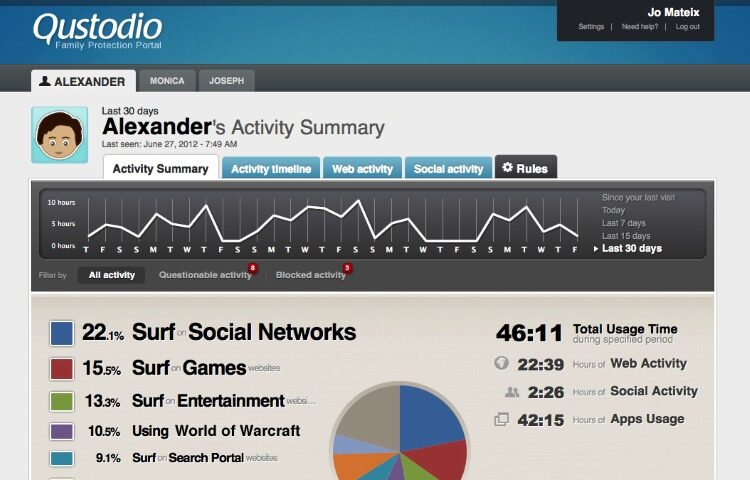
Qustodio is a parental control software designed to supervise, manage and protect your child’s device use on the go! online dashboard and Parents’ app to see how your child uses devices, apps and the web. Easily set healthy limits to manage your child’s online experience without the drama. Powerful filtering technology is automatically enabled to protect your child from harmful content.
Keep them safer from cyber threats
With Qustodio you’ll have more information to help protect your kids against the growing number of serious online issues such as viewing inappropriate content, cyberbullying, cyberpredators and screen addiction.
Premium Features
Block pornography
Qustodio’s real-time internet filter blocks inappropriate content even in private browsing mode.
View Social Network Activity
Monitor time spent on Facebook, Twitter, Instagram, Whatsapp and more.
Balance Screen Time
Easily set a time schedule or limits for how much internet time is allowed each day.
Control Games & Apps
Set time limits for games & apps or block apps you don’t want from running altogether.
Track Calls & SMS
See who your child calls or texts most, read text messages, and set a list of blocked contacts.
Location tracking and Panic Button
Track your child’s location. In an emergency your child can use the Panic Button to call for help.
"FREE" Download WebCam Monitor for PC
Full Technical Details
- Category
- Antivirus and Security
- This is
- Latest
- License
- Freeware
- Runs On
- Windows 10, Windows 11 (64 Bit, 32 Bit, ARM64)
- Size
- 4 Mb
- Updated & Verified
"Now" Get Emsisoft Commandline Scanner for PC
Download and Install Guide
How to download and install Qustodio on Windows 11?
-
This step-by-step guide will assist you in downloading and installing Qustodio on windows 11.
- First of all, download the latest version of Qustodio from filehonor.com. You can find all available download options for your PC and laptop in this download page.
- Then, choose your suitable installer (64 bit, 32 bit, portable, offline, .. itc) and save it to your device.
- After that, start the installation process by a double click on the downloaded setup installer.
- Now, a screen will appear asking you to confirm the installation. Click, yes.
- Finally, follow the instructions given by the installer until you see a confirmation of a successful installation. Usually, a Finish Button and "installation completed successfully" message.
- (Optional) Verify the Download (for Advanced Users): This step is optional but recommended for advanced users. Some browsers offer the option to verify the downloaded file's integrity. This ensures you haven't downloaded a corrupted file. Check your browser's settings for download verification if interested.
Congratulations! You've successfully downloaded Qustodio. Once the download is complete, you can proceed with installing it on your computer.
How to make Qustodio the default Antivirus and Security app for Windows 11?
- Open Windows 11 Start Menu.
- Then, open settings.
- Navigate to the Apps section.
- After that, navigate to the Default Apps section.
- Click on the category you want to set Qustodio as the default app for - Antivirus and Security - and choose Qustodio from the list.
Why To Download Qustodio from FileHonor?
- Totally Free: you don't have to pay anything to download from FileHonor.com.
- Clean: No viruses, No Malware, and No any harmful codes.
- Qustodio Latest Version: All apps and games are updated to their most recent versions.
- Direct Downloads: FileHonor does its best to provide direct and fast downloads from the official software developers.
- No Third Party Installers: Only direct download to the setup files, no ad-based installers.
- Windows 11 Compatible.
- Qustodio Most Setup Variants: online, offline, portable, 64 bit and 32 bit setups (whenever available*).
Uninstall Guide
How to uninstall (remove) Qustodio from Windows 11?
-
Follow these instructions for a proper removal:
- Open Windows 11 Start Menu.
- Then, open settings.
- Navigate to the Apps section.
- Search for Qustodio in the apps list, click on it, and then, click on the uninstall button.
- Finally, confirm and you are done.
Disclaimer
Qustodio is developed and published by Qustodio, filehonor.com is not directly affiliated with Qustodio.
filehonor is against piracy and does not provide any cracks, keygens, serials or patches for any software listed here.
We are DMCA-compliant and you can request removal of your software from being listed on our website through our contact page.













