Qt Creator 64 bit Download for PC Windows 11
Qt Creator Download for Windows PC
Qt Creator free download for Windows 11 64 bit and 32 bit. Install Qt Creator latest official version 2025 for PC and laptop from FileHonor.
Cross platform integrated development environment (IDE) to create C++ and QML applications.
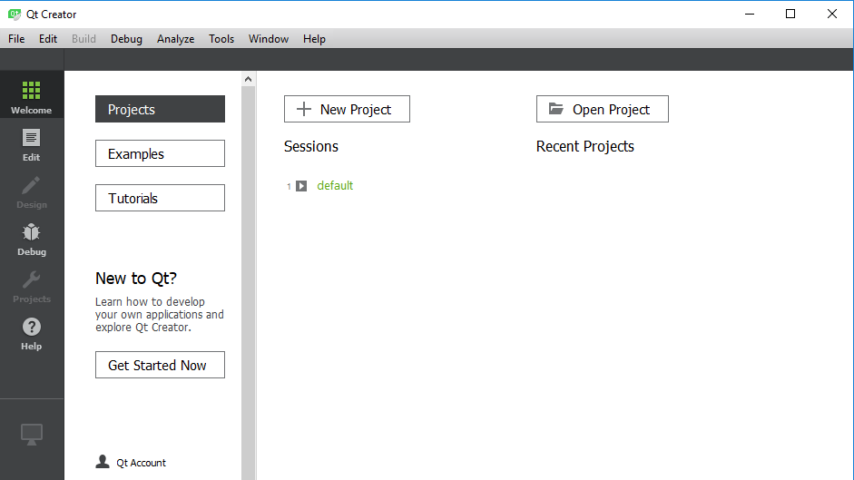
Qt Creator is a cross platform integrated development environment (IDE) to create C++ and QML applications for multiple desktop, embedded and mobile platforms. It comes with a code editor, and is integrated with tools for designing, coding, testing, deploying and maintaining your software throughout its product lifecycle.
Developers like Qt Creator because it has a simple and intuitive interface, features a code editor with syntax highlighting and auto-completion, drag-and-design UI creation, visual debugging & profiling tools and many other tools to support your project. And if you feel like prototyping – just hit play. Qt Creator is part of Qt and therefore available through the online installer. Just click below.
With Qt, you can reach all your target platforms – desktop & embedded – with one technology and one codebase, minimizing your time-to-market and maintenance burden. Qt is available under a dual-licensing model — you choose what’s right for your needs.
"FREE" Download Eric’s TelNet98 for PC
Full Technical Details
- Category
- Code Editors and Development
- This is
- Latest
- License
- Freeware
- Runs On
- Windows 10, Windows 11 (64 Bit, 32 Bit, ARM64)
- Size
- 2.5 Gb
- Updated & Verified
Download and Install Guide
How to download and install Qt Creator on Windows 11?
-
This step-by-step guide will assist you in downloading and installing Qt Creator on windows 11.
- First of all, download the latest version of Qt Creator from filehonor.com. You can find all available download options for your PC and laptop in this download page.
- Then, choose your suitable installer (64 bit, 32 bit, portable, offline, .. itc) and save it to your device.
- After that, start the installation process by a double click on the downloaded setup installer.
- Now, a screen will appear asking you to confirm the installation. Click, yes.
- Finally, follow the instructions given by the installer until you see a confirmation of a successful installation. Usually, a Finish Button and "installation completed successfully" message.
- (Optional) Verify the Download (for Advanced Users): This step is optional but recommended for advanced users. Some browsers offer the option to verify the downloaded file's integrity. This ensures you haven't downloaded a corrupted file. Check your browser's settings for download verification if interested.
Congratulations! You've successfully downloaded Qt Creator. Once the download is complete, you can proceed with installing it on your computer.
How to make Qt Creator the default Code Editors and Development app for Windows 11?
- Open Windows 11 Start Menu.
- Then, open settings.
- Navigate to the Apps section.
- After that, navigate to the Default Apps section.
- Click on the category you want to set Qt Creator as the default app for - Code Editors and Development - and choose Qt Creator from the list.
Why To Download Qt Creator from FileHonor?
- Totally Free: you don't have to pay anything to download from FileHonor.com.
- Clean: No viruses, No Malware, and No any harmful codes.
- Qt Creator Latest Version: All apps and games are updated to their most recent versions.
- Direct Downloads: FileHonor does its best to provide direct and fast downloads from the official software developers.
- No Third Party Installers: Only direct download to the setup files, no ad-based installers.
- Windows 11 Compatible.
- Qt Creator Most Setup Variants: online, offline, portable, 64 bit and 32 bit setups (whenever available*).
Uninstall Guide
How to uninstall (remove) Qt Creator from Windows 11?
-
Follow these instructions for a proper removal:
- Open Windows 11 Start Menu.
- Then, open settings.
- Navigate to the Apps section.
- Search for Qt Creator in the apps list, click on it, and then, click on the uninstall button.
- Finally, confirm and you are done.
Disclaimer
Qt Creator is developed and published by Qt, filehonor.com is not directly affiliated with Qt.
filehonor is against piracy and does not provide any cracks, keygens, serials or patches for any software listed here.
We are DMCA-compliant and you can request removal of your software from being listed on our website through our contact page.













