Privacy Drive 64 bit Download for PC Windows 11
Privacy Drive Download for Windows PC
Privacy Drive free download for Windows 11 64 bit and 32 bit. Install Privacy Drive latest official version 2025 for PC and laptop from FileHonor.
Encryption software to lock, hide and encrypt all kind of pictures, videos, documents, files and folders and password protects your sensitive data.
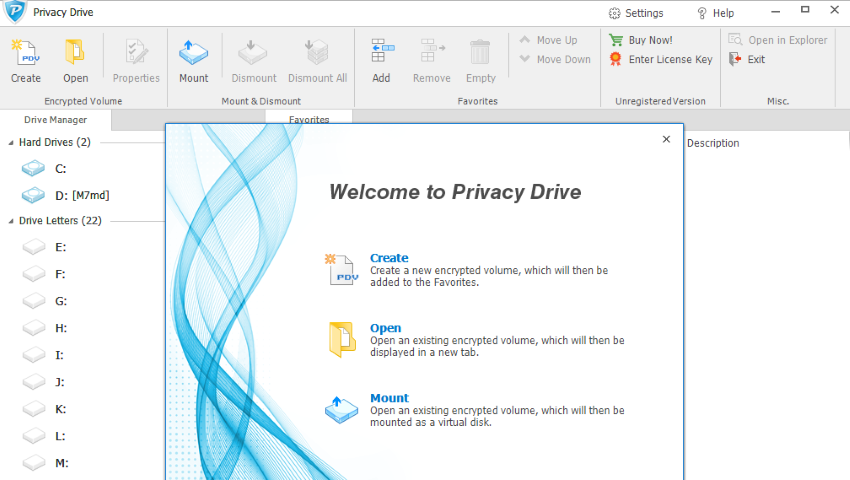
Privacy Drive is an encryption software to lock, hide and encrypt all kind of pictures, videos, documents, files and folders, password protects your sensitive data from unauthorized access. Files can be created, saved and opened just as before. As long as they are put onto the virtual disk, they are automatically encrypted or decrypted on-the-fly.
Privacy Drive uses industry trusted and proven algorithms. Among the chosen algorithms is AES, the Advanced Encryption Standard, selected by the NIST to be the US Federal Government standard to protect sensitive information.
Key Features
Virtual Disk & User-transparent “On-the-Fly” Disk Encryption Technology.
You don’t need to manually encrypt or decrypt each and every file or folder.
Lock, hide, encrypt and password protect all kind of pictures, videos, documents, files and folders.
Simple drag and drop to encrypt files & folders, just like using normal hard drive.
Support AES 128-bit & 256-bit industry standard encryption algorithms.
No limit of the numbers of files and folders protected.
Protected data is highly portable.
Encrypted volumes can be stored on external hard drives, USB drives, Firewire drives, CD/DVD and Cloud Servers (such as Microsoft
OneDrive or Google Drive).
Support for Deniable Encryption.
Encrypted volumes do not contain any signatures that would prove this is an encrypted volume or container.
No Backdoors.
Encrypted data is protected from being accessed/modified by unauthorized users.
"FREE" Download Trend Micro Antivirus for PC
Full Technical Details
- Category
- Antivirus and Security
- This is
- Latest
- License
- Free Trial
- Runs On
- Windows 10, Windows 11 (64 Bit, 32 Bit, ARM64)
- Size
- 2 Mb
- Updated & Verified
"Now" Get Malware Hunter for PC
Download and Install Guide
How to download and install Privacy Drive on Windows 11?
-
This step-by-step guide will assist you in downloading and installing Privacy Drive on windows 11.
- First of all, download the latest version of Privacy Drive from filehonor.com. You can find all available download options for your PC and laptop in this download page.
- Then, choose your suitable installer (64 bit, 32 bit, portable, offline, .. itc) and save it to your device.
- After that, start the installation process by a double click on the downloaded setup installer.
- Now, a screen will appear asking you to confirm the installation. Click, yes.
- Finally, follow the instructions given by the installer until you see a confirmation of a successful installation. Usually, a Finish Button and "installation completed successfully" message.
- (Optional) Verify the Download (for Advanced Users): This step is optional but recommended for advanced users. Some browsers offer the option to verify the downloaded file's integrity. This ensures you haven't downloaded a corrupted file. Check your browser's settings for download verification if interested.
Congratulations! You've successfully downloaded Privacy Drive. Once the download is complete, you can proceed with installing it on your computer.
How to make Privacy Drive the default Antivirus and Security app for Windows 11?
- Open Windows 11 Start Menu.
- Then, open settings.
- Navigate to the Apps section.
- After that, navigate to the Default Apps section.
- Click on the category you want to set Privacy Drive as the default app for - Antivirus and Security - and choose Privacy Drive from the list.
Why To Download Privacy Drive from FileHonor?
- Totally Free: you don't have to pay anything to download from FileHonor.com.
- Clean: No viruses, No Malware, and No any harmful codes.
- Privacy Drive Latest Version: All apps and games are updated to their most recent versions.
- Direct Downloads: FileHonor does its best to provide direct and fast downloads from the official software developers.
- No Third Party Installers: Only direct download to the setup files, no ad-based installers.
- Windows 11 Compatible.
- Privacy Drive Most Setup Variants: online, offline, portable, 64 bit and 32 bit setups (whenever available*).
Uninstall Guide
How to uninstall (remove) Privacy Drive from Windows 11?
-
Follow these instructions for a proper removal:
- Open Windows 11 Start Menu.
- Then, open settings.
- Navigate to the Apps section.
- Search for Privacy Drive in the apps list, click on it, and then, click on the uninstall button.
- Finally, confirm and you are done.
Disclaimer
Privacy Drive is developed and published by Cybertron, filehonor.com is not directly affiliated with Cybertron.
filehonor is against piracy and does not provide any cracks, keygens, serials or patches for any software listed here.
We are DMCA-compliant and you can request removal of your software from being listed on our website through our contact page.













