PowerShell Studio 64 bit Download for PC Windows 11
PowerShell Studio Download for Windows PC
PowerShell Studio free download for Windows 11 64 bit and 32 bit. Install PowerShell Studio latest official version 2025 for PC and laptop from FileHonor.
The premier Windows PowerShell integrated scripting and tool-making environment.
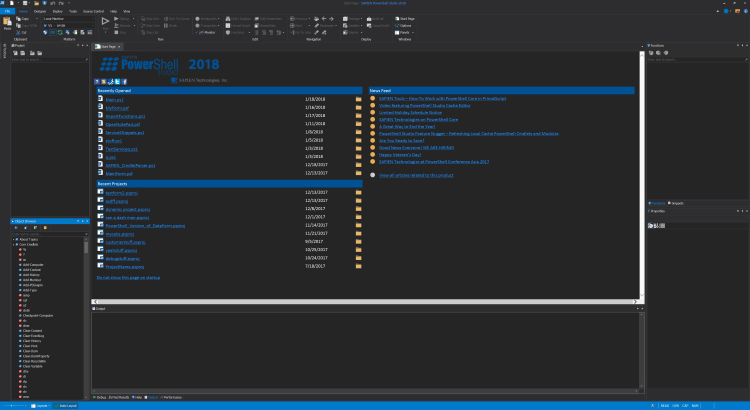
PowerShell Studio is the premier editor and tool-making environment for Windows PowerShell. This single tool will meet all your scripting needs. Work the way YOU want with PowerShell. It features a robust editor with syntax coloring, reference highlighting, bookmarking, code formatting, and code completion. Create, edit and manage code snippets to enhance your script development.
PowerShell Script Editor
Features a robust editor with syntax coloring, reference highlighting, bookmarking, code formatting, and code completion. Create, edit and manage code snippets. Script with cmdlets from remote modules.
Function Builder
Create advanced functions easily, including cmdlet and parameter attributes and comment-based help. The Function Builder inserts the correct syntax for you.
GUI Designer
The Enhanced Form Designer makes GUI design fast and easy. Eliminate the need to manually write hundreds of lines of code. Use pre-wired controls to create advanced GUIs.
Script Debugger
Run and debug scripts and entire modules, locally and remotely. Quickly debug, fix, and verify any problems you may encounter. Support for conditional breakpoints.
Multiplatform Support¹
Provides support for 32-bit and 64-bit versions of PowerShell within a single application. Runs scripts with elevated privileges and in STA / MTA mode.
Create Executables and Installers
Convert your script into executables. Create MSI installers. Fine-tune custom access privileges, elevations, and platforms. Run 32-bit and 64-bit executable files with Windows PowerShell installed.
Create Modules
Create a Windows PowerShell script module in minutes by selecting from your existing functions.
Performance Monitor
Visually tracks your script’s performance by displaying real time memory and CPU usage. Displays the performance results of the last three sessions side-by-side.
PowerShell Console
The integrated Windows PowerShell console switches between 32-bit and 64-bit while maintaining your session.
Projects
Use projects to manage multi-file scripts, create multi-form GUIs, and script modules.
Source Control
Integrated source control connectivity backs up and versions your files so you don’t lose your work.
Browsers
Features browsers for PowerShell commands, functions, WMI objects, .NET objects and databases.
- Fully-featured Windows PowerShell editor.
- Visually create PowerShell GUI tools.
- Convert scripts into executable (.exe) files.
- Create MSI installers.
- Create modules from your existing functions or help files.
- Create advanced functions using the Function Builder.
- Monitor script performance and memory usage.
- Script with cmdlets from a remote machine.
- Source control integration.
- Integrated PowerShell consoles (32-bit & 64-bit).
- Comprehensive script debugger.
- Remote debugging.
- Multi-file and module debugging.
- 32-bit and 64-bit PowerShell integration.
- Built-in PowerShell help.
- Code Formatting.
"FREE" Download ActivePerl for PC
Full Technical Details
- Category
- Code Editors and Development
- This is
- Latest
- License
- Free Trial
- Runs On
- Windows 10, Windows 11 (64 Bit, 32 Bit, ARM64)
- Size
- 150 Mb
- Updated & Verified
Download and Install Guide
How to download and install PowerShell Studio on Windows 11?
-
This step-by-step guide will assist you in downloading and installing PowerShell Studio on windows 11.
- First of all, download the latest version of PowerShell Studio from filehonor.com. You can find all available download options for your PC and laptop in this download page.
- Then, choose your suitable installer (64 bit, 32 bit, portable, offline, .. itc) and save it to your device.
- After that, start the installation process by a double click on the downloaded setup installer.
- Now, a screen will appear asking you to confirm the installation. Click, yes.
- Finally, follow the instructions given by the installer until you see a confirmation of a successful installation. Usually, a Finish Button and "installation completed successfully" message.
- (Optional) Verify the Download (for Advanced Users): This step is optional but recommended for advanced users. Some browsers offer the option to verify the downloaded file's integrity. This ensures you haven't downloaded a corrupted file. Check your browser's settings for download verification if interested.
Congratulations! You've successfully downloaded PowerShell Studio. Once the download is complete, you can proceed with installing it on your computer.
How to make PowerShell Studio the default Code Editors and Development app for Windows 11?
- Open Windows 11 Start Menu.
- Then, open settings.
- Navigate to the Apps section.
- After that, navigate to the Default Apps section.
- Click on the category you want to set PowerShell Studio as the default app for - Code Editors and Development - and choose PowerShell Studio from the list.
Why To Download PowerShell Studio from FileHonor?
- Totally Free: you don't have to pay anything to download from FileHonor.com.
- Clean: No viruses, No Malware, and No any harmful codes.
- PowerShell Studio Latest Version: All apps and games are updated to their most recent versions.
- Direct Downloads: FileHonor does its best to provide direct and fast downloads from the official software developers.
- No Third Party Installers: Only direct download to the setup files, no ad-based installers.
- Windows 11 Compatible.
- PowerShell Studio Most Setup Variants: online, offline, portable, 64 bit and 32 bit setups (whenever available*).
Uninstall Guide
How to uninstall (remove) PowerShell Studio from Windows 11?
-
Follow these instructions for a proper removal:
- Open Windows 11 Start Menu.
- Then, open settings.
- Navigate to the Apps section.
- Search for PowerShell Studio in the apps list, click on it, and then, click on the uninstall button.
- Finally, confirm and you are done.
Disclaimer
PowerShell Studio is developed and published by Sapien, filehonor.com is not directly affiliated with Sapien.
filehonor is against piracy and does not provide any cracks, keygens, serials or patches for any software listed here.
We are DMCA-compliant and you can request removal of your software from being listed on our website through our contact page.













