PowerISO 64 bit Download for PC Windows 11
PowerISO Download for Windows PC
PowerISO free download for Windows 11 64 bit and 32 bit. Install PowerISO latest official version 2025 for PC and laptop from FileHonor.
A powerful CD / DVD / BD image file processing tool.
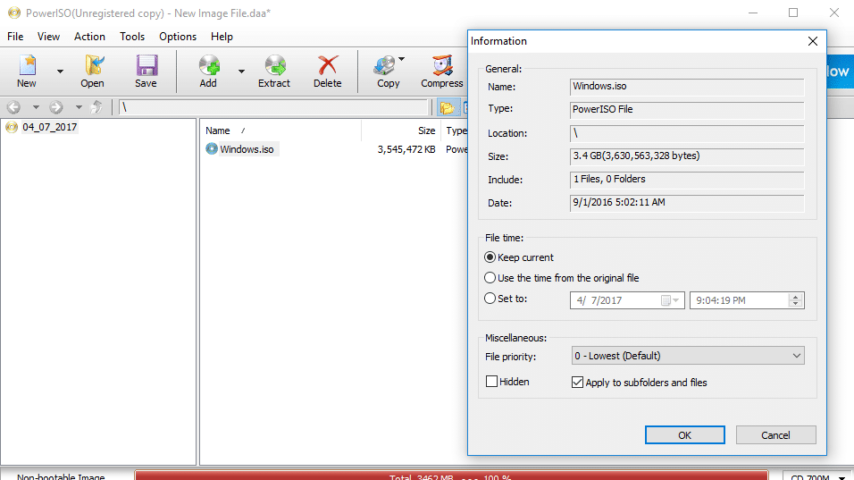
PowerISO is a popular yet powerful CD / DVD / BD image file processing tool. It allows you to open, extract, burn, compress, encrypt, create, edit, split and convert ISO files, and mount ISO files with internal virtual drive. Providing an all-in-one solution with the ability to process almost all CD / DVD / BD image files including ISO and BIN files. Do what you want with your ISO files and disc image files.
PowerISO Main Features, Functions & Tools
- Support almost all CD / DVD / BD-ROM image file formats (ISO, BIN, NRG, CDI, DAA and so on).
- Burn ISO file to CD, DVD, or Blu-Ray disc. PowerISO is a professional burning software. With this tool, you can create Audio CD, Data CD, Data
- What is DAA file? DAA file (Direct-Access-Archive) is an advanced format for image file, which supports some advanced features, such as compression, password protection, and splitting to multiple volumes. >>More Detail
- DVD, Video DVD or VCD. PowerISO also supports Blu-Ray burning.
- Open and extract ISO file. You can extract ISO file with a single click. >>More Detail
- Burn Audio CD from MP3, FLAC, APE, WMA, or BIN files.
- Rip Audio CD to MP3, FLAC, APE, WMA, or BIN files.
- Create ISO file or BIN file from hard disk files or CD / DVD / BD discs.
- Mount ISO file with internal virtual drive. PowerISO can mount all popular disc image files to built-in virtual drive. >>More Detail
- Edit ISO image file directly.
- Convert image files between ISO / BIN and other formats. PowerISO can not only convert BIN to ISO, but also convert almost all image file formats
- to standard ISO image file.
- Create bootable USB drive. PowerISO allows you to setup Windows through USB drive. >>More Detail
- Make bootable ISO file and create bootable CD, DVD disc.
- Support both 32-bit and 64-bit Windows.
- Can be used easily. PowerISO supports shell integration, context menu, drag and drop, clipboard copy paste.
Supported languages: English, Arabic, Armenian, Belarusian, Bosnian, Bulgarian, Chinese Simplified, Chinese Traditional, Croatian, Czech, Danish, Japanese, Korean, Lithuanian, Malay, Norsk, Polish, Portuguese, Russian, Serbian, Slovak, Slovenian, Spanish, Swedish, Thai, Turkish, Ukrainian, Vietnamese, Kazakh, Dutch, Farsi, French, German, Greek, Hungarian and Italian.
"FREE" Download Display Driver Uninstaller for PC
Full Technical Details
- Category
- Tools
- This is
- Latest
- License
- Free Trial
- Runs On
- Windows 10, Windows 11 (64 Bit, 32 Bit, ARM64)
- Size
- 6 Mb
- Updated & Verified
"Now" Get O&O SpeedCheck for PC
Download and Install Guide
How to download and install PowerISO on Windows 11?
-
This step-by-step guide will assist you in downloading and installing PowerISO on windows 11.
- First of all, download the latest version of PowerISO from filehonor.com. You can find all available download options for your PC and laptop in this download page.
- Then, choose your suitable installer (64 bit, 32 bit, portable, offline, .. itc) and save it to your device.
- After that, start the installation process by a double click on the downloaded setup installer.
- Now, a screen will appear asking you to confirm the installation. Click, yes.
- Finally, follow the instructions given by the installer until you see a confirmation of a successful installation. Usually, a Finish Button and "installation completed successfully" message.
- (Optional) Verify the Download (for Advanced Users): This step is optional but recommended for advanced users. Some browsers offer the option to verify the downloaded file's integrity. This ensures you haven't downloaded a corrupted file. Check your browser's settings for download verification if interested.
Congratulations! You've successfully downloaded PowerISO. Once the download is complete, you can proceed with installing it on your computer.
How to make PowerISO the default Tools app for Windows 11?
- Open Windows 11 Start Menu.
- Then, open settings.
- Navigate to the Apps section.
- After that, navigate to the Default Apps section.
- Click on the category you want to set PowerISO as the default app for - Tools - and choose PowerISO from the list.
Why To Download PowerISO from FileHonor?
- Totally Free: you don't have to pay anything to download from FileHonor.com.
- Clean: No viruses, No Malware, and No any harmful codes.
- PowerISO Latest Version: All apps and games are updated to their most recent versions.
- Direct Downloads: FileHonor does its best to provide direct and fast downloads from the official software developers.
- No Third Party Installers: Only direct download to the setup files, no ad-based installers.
- Windows 11 Compatible.
- PowerISO Most Setup Variants: online, offline, portable, 64 bit and 32 bit setups (whenever available*).
Uninstall Guide
How to uninstall (remove) PowerISO from Windows 11?
-
Follow these instructions for a proper removal:
- Open Windows 11 Start Menu.
- Then, open settings.
- Navigate to the Apps section.
- Search for PowerISO in the apps list, click on it, and then, click on the uninstall button.
- Finally, confirm and you are done.
Disclaimer
PowerISO is developed and published by Power Software, filehonor.com is not directly affiliated with Power Software.
filehonor is against piracy and does not provide any cracks, keygens, serials or patches for any software listed here.
We are DMCA-compliant and you can request removal of your software from being listed on our website through our contact page.













