Polaris Office 64 bit Download for PC Windows 11
Polaris Office Download for Windows PC
Polaris Office free download for Windows 11 64 bit and 32 bit. Install Polaris Office latest official version 2025 for PC and laptop from FileHonor.
Fast, Light, Convenient Office Suite. View and edit documents in various formats, such as Microsoft Office, PDF, and ODF.
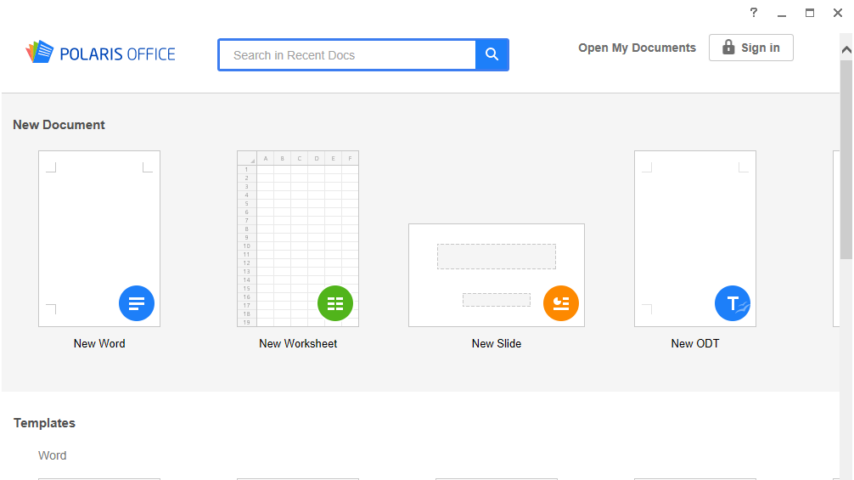
Polaris Office is a Fast, Light and Convenient Office Suite from Infraware for document work, organizational management, collaboration, and security. A combination of office suite and solutions Provides the perfect work environment.
Polaris Viewer Download
- View and edit documents in various formats, such as Microsoft Office, PDF, and ODF.
- Create documents using the powerful editing features and various templates.
- Provides a familiar editing environment, similar to the Microsoft Office interface.
- Convert PDF documents to office documents and edit them conveniently.
- Collect documents in one place and continue working anywhere on your PC or mobile device..
- Share documents easily, collaborate with your colleagues, and view changes in real time.
"FREE" Download Microsoft PowerPoint Viewer for PC
Full Technical Details
- Category
- Office Software
- This is
- Latest
- License
- Free Trial
- Runs On
- Windows 10, Windows 11 (64 Bit, 32 Bit, ARM64)
- Size
- 80+ Mb
- Updated & Verified
"Now" Get Atlantis Word Processor for PC
Download and Install Guide
How to download and install Polaris Office on Windows 11?
-
This step-by-step guide will assist you in downloading and installing Polaris Office on windows 11.
- First of all, download the latest version of Polaris Office from filehonor.com. You can find all available download options for your PC and laptop in this download page.
- Then, choose your suitable installer (64 bit, 32 bit, portable, offline, .. itc) and save it to your device.
- After that, start the installation process by a double click on the downloaded setup installer.
- Now, a screen will appear asking you to confirm the installation. Click, yes.
- Finally, follow the instructions given by the installer until you see a confirmation of a successful installation. Usually, a Finish Button and "installation completed successfully" message.
- (Optional) Verify the Download (for Advanced Users): This step is optional but recommended for advanced users. Some browsers offer the option to verify the downloaded file's integrity. This ensures you haven't downloaded a corrupted file. Check your browser's settings for download verification if interested.
Congratulations! You've successfully downloaded Polaris Office. Once the download is complete, you can proceed with installing it on your computer.
How to make Polaris Office the default Office Software app for Windows 11?
- Open Windows 11 Start Menu.
- Then, open settings.
- Navigate to the Apps section.
- After that, navigate to the Default Apps section.
- Click on the category you want to set Polaris Office as the default app for - Office Software - and choose Polaris Office from the list.
Why To Download Polaris Office from FileHonor?
- Totally Free: you don't have to pay anything to download from FileHonor.com.
- Clean: No viruses, No Malware, and No any harmful codes.
- Polaris Office Latest Version: All apps and games are updated to their most recent versions.
- Direct Downloads: FileHonor does its best to provide direct and fast downloads from the official software developers.
- No Third Party Installers: Only direct download to the setup files, no ad-based installers.
- Windows 11 Compatible.
- Polaris Office Most Setup Variants: online, offline, portable, 64 bit and 32 bit setups (whenever available*).
Uninstall Guide
How to uninstall (remove) Polaris Office from Windows 11?
-
Follow these instructions for a proper removal:
- Open Windows 11 Start Menu.
- Then, open settings.
- Navigate to the Apps section.
- Search for Polaris Office in the apps list, click on it, and then, click on the uninstall button.
- Finally, confirm and you are done.
Disclaimer
Polaris Office is developed and published by Infraware, filehonor.com is not directly affiliated with Infraware.
filehonor is against piracy and does not provide any cracks, keygens, serials or patches for any software listed here.
We are DMCA-compliant and you can request removal of your software from being listed on our website through our contact page.













