yWriter 64 bit Download for PC Windows 11
yWriter Download for Windows PC
yWriter free download for Windows 11 64 bit and 32 bit. Install yWriter latest official version 2025 for PC and laptop from FileHonor.
A word processor which breaks your novel into chapters and scenes, helping you keep track of your work while leaving your mind free to create.
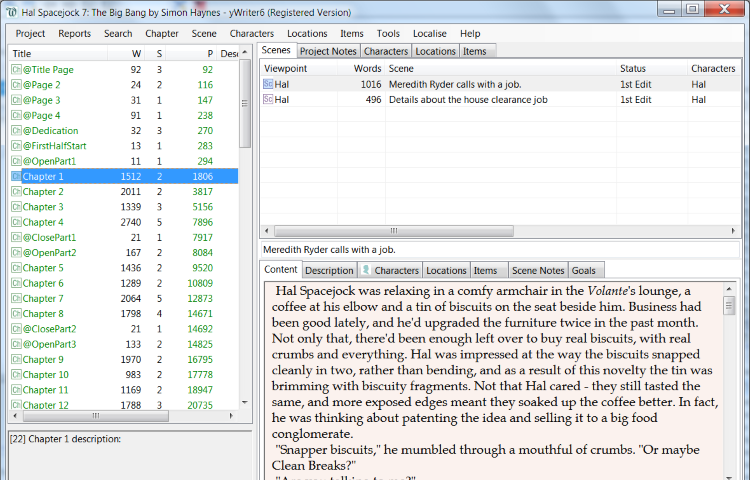
yWriter is a word processor which breaks your novel into chapters and scenes, helping you keep track of your work while leaving your mind free to create. It will not write your novel for you, suggest plot ideas or perform creative tasks of any kind. yWriter was designed by an author, not a salesman!
Organise your novel using a project.
Add chapters to the project.
Add scenes, characters, items and locations.
Display the word count for every file in the project, along with a total.
Saves a log file every day, showing words per file and the total. (Tracks your progress)
Saves automatic backups at user-specified intervals.
Allows multiple scenes within chapters
Viewpoint character, goal, conflict and outcome fields for each scene.
Multiple characters per scene.
Storyboard view, a visual layout of your work.
Re-order scenes within chapters.
Drag and drop of chapters, scenes, characters, items and locations.
Automatic chapter renumbering.
"FREE" Download Corel WordPerfect Office for PC
Full Technical Details
- Category
- Office Software
- This is
- Latest
- License
- Freeware
- Runs On
- Windows 10, Windows 11 (64 Bit, 32 Bit, ARM64)
- Size
- 3 Mb
- Updated & Verified
"Now" Get Microsoft Office 2019 for PC
Download and Install Guide
How to download and install yWriter on Windows 11?
-
This step-by-step guide will assist you in downloading and installing yWriter on windows 11.
- First of all, download the latest version of yWriter from filehonor.com. You can find all available download options for your PC and laptop in this download page.
- Then, choose your suitable installer (64 bit, 32 bit, portable, offline, .. itc) and save it to your device.
- After that, start the installation process by a double click on the downloaded setup installer.
- Now, a screen will appear asking you to confirm the installation. Click, yes.
- Finally, follow the instructions given by the installer until you see a confirmation of a successful installation. Usually, a Finish Button and "installation completed successfully" message.
- (Optional) Verify the Download (for Advanced Users): This step is optional but recommended for advanced users. Some browsers offer the option to verify the downloaded file's integrity. This ensures you haven't downloaded a corrupted file. Check your browser's settings for download verification if interested.
Congratulations! You've successfully downloaded yWriter. Once the download is complete, you can proceed with installing it on your computer.
How to make yWriter the default Office Software app for Windows 11?
- Open Windows 11 Start Menu.
- Then, open settings.
- Navigate to the Apps section.
- After that, navigate to the Default Apps section.
- Click on the category you want to set yWriter as the default app for - Office Software - and choose yWriter from the list.
Why To Download yWriter from FileHonor?
- Totally Free: you don't have to pay anything to download from FileHonor.com.
- Clean: No viruses, No Malware, and No any harmful codes.
- yWriter Latest Version: All apps and games are updated to their most recent versions.
- Direct Downloads: FileHonor does its best to provide direct and fast downloads from the official software developers.
- No Third Party Installers: Only direct download to the setup files, no ad-based installers.
- Windows 11 Compatible.
- yWriter Most Setup Variants: online, offline, portable, 64 bit and 32 bit setups (whenever available*).
Uninstall Guide
How to uninstall (remove) yWriter from Windows 11?
-
Follow these instructions for a proper removal:
- Open Windows 11 Start Menu.
- Then, open settings.
- Navigate to the Apps section.
- Search for yWriter in the apps list, click on it, and then, click on the uninstall button.
- Finally, confirm and you are done.
Disclaimer
yWriter is developed and published by Spacejock, filehonor.com is not directly affiliated with Spacejock.
filehonor is against piracy and does not provide any cracks, keygens, serials or patches for any software listed here.
We are DMCA-compliant and you can request removal of your software from being listed on our website through our contact page.













