ABBYY FineReader 64 bit Download for PC Windows 11
ABBYY FineReader Download for Windows PC
ABBYY FineReader free download for Windows 11 64 bit and 32 bit. Install ABBYY FineReader latest official version 2025 for PC and laptop from FileHonor.
All-in-one OCR and PDF software application for increasing business productivity.
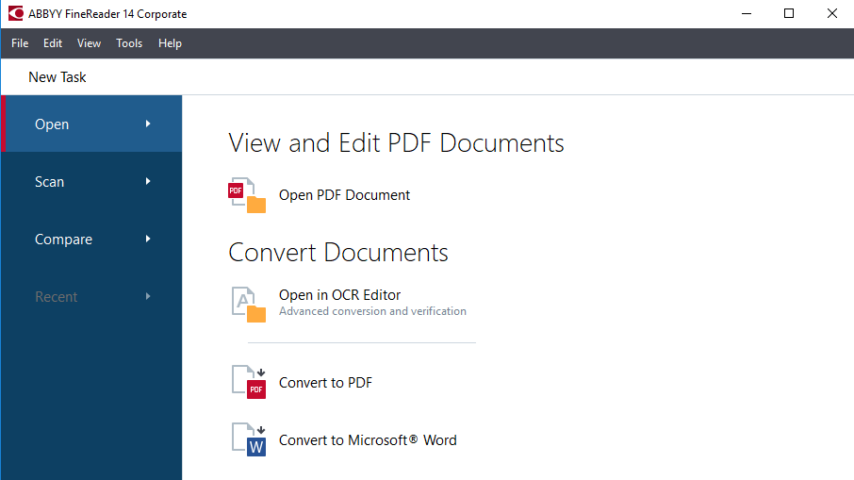
FineReader is an all-in-one OCR and PDF software application for increasing business productivity when working with documents in 192 languages including Arabic. Provides powerful, yet easy-to-use tools to access and modify information locked in paper-based documents and PDFs.
- A single solution to edit, review, protect, compare, and convert PDFs and scans.
- Award-winning technology from trusted leader in OCR for Windows.
- The best choice to work with paper-based PDF documents.
FineReader Key Features
Simplifies working with paper-based documents and PDFs by combining powerful OCR and conversion technologies with essential PDF tools.
- Convert PDFs and scans: World-leading OCR technology to accurately convert paper documents, scans and PDFs to Word, Excel®, searchable PDF and other formats.
- Compare documents: Quickly identify text changes between different versions of the same document – whether a scan, PDF, Word document or presentation.
- Edit and comment PDFs: Edit any PDFs including scans, create PDF from multiple files, comment and annotate, search in, protect and prepare for sharing, fill in forms and more.
- Automate conversion: Streamline document conversion using the Hot Folder tool to schedule batch processing and track documents for conversion with “watched” folders.
Input Formats
PDF, PDF/А, TIFF, JPEG, JBIG2, PNG, BMP, GIF, DjVu, DOC(X), XLS(X), PPT(X), VSD(X), HTML, RTF, TXT and more.
Saving Formats
DOC(X), XLS(X), PDF, PDF/А, RTF, TXT, CSV, ODT, EPUB, FB2, DjVu, PPTX, HTML, TIFF, JPEG, PNG and more.
Recognition Languages
192 languages, including formal and artificial languages, Chinese, Japanese, Korean, Arabic, and others.
"FREE" Download yWriter for PC
Full Technical Details
- Category
- Office Software
- This is
- Latest
- License
- Free Trial
- Runs On
- Windows 10, Windows 11 (64 Bit, 32 Bit, ARM64)
- Size
- 470+ Mb
- Updated & Verified
Download and Install Guide
How to download and install ABBYY FineReader on Windows 11?
-
This step-by-step guide will assist you in downloading and installing ABBYY FineReader on windows 11.
- First of all, download the latest version of ABBYY FineReader from filehonor.com. You can find all available download options for your PC and laptop in this download page.
- Then, choose your suitable installer (64 bit, 32 bit, portable, offline, .. itc) and save it to your device.
- After that, start the installation process by a double click on the downloaded setup installer.
- Now, a screen will appear asking you to confirm the installation. Click, yes.
- Finally, follow the instructions given by the installer until you see a confirmation of a successful installation. Usually, a Finish Button and "installation completed successfully" message.
- (Optional) Verify the Download (for Advanced Users): This step is optional but recommended for advanced users. Some browsers offer the option to verify the downloaded file's integrity. This ensures you haven't downloaded a corrupted file. Check your browser's settings for download verification if interested.
Congratulations! You've successfully downloaded ABBYY FineReader. Once the download is complete, you can proceed with installing it on your computer.
How to make ABBYY FineReader the default Office Software app for Windows 11?
- Open Windows 11 Start Menu.
- Then, open settings.
- Navigate to the Apps section.
- After that, navigate to the Default Apps section.
- Click on the category you want to set ABBYY FineReader as the default app for - Office Software - and choose ABBYY FineReader from the list.
Why To Download ABBYY FineReader from FileHonor?
- Totally Free: you don't have to pay anything to download from FileHonor.com.
- Clean: No viruses, No Malware, and No any harmful codes.
- ABBYY FineReader Latest Version: All apps and games are updated to their most recent versions.
- Direct Downloads: FileHonor does its best to provide direct and fast downloads from the official software developers.
- No Third Party Installers: Only direct download to the setup files, no ad-based installers.
- Windows 11 Compatible.
- ABBYY FineReader Most Setup Variants: online, offline, portable, 64 bit and 32 bit setups (whenever available*).
Uninstall Guide
How to uninstall (remove) ABBYY FineReader from Windows 11?
-
Follow these instructions for a proper removal:
- Open Windows 11 Start Menu.
- Then, open settings.
- Navigate to the Apps section.
- Search for ABBYY FineReader in the apps list, click on it, and then, click on the uninstall button.
- Finally, confirm and you are done.
Disclaimer
ABBYY FineReader is developed and published by ABBYY, filehonor.com is not directly affiliated with ABBYY.
filehonor is against piracy and does not provide any cracks, keygens, serials or patches for any software listed here.
We are DMCA-compliant and you can request removal of your software from being listed on our website through our contact page.













