PlanGrid 64 bit Download for PC Windows 11
PlanGrid Download for Windows PC
PlanGrid free download for Windows 11 64 bit and 32 bit. Install PlanGrid latest official version 2025 for PC and laptop from FileHonor.
Get the #1 Windows construction app to keep everyone on the same page, across any device.
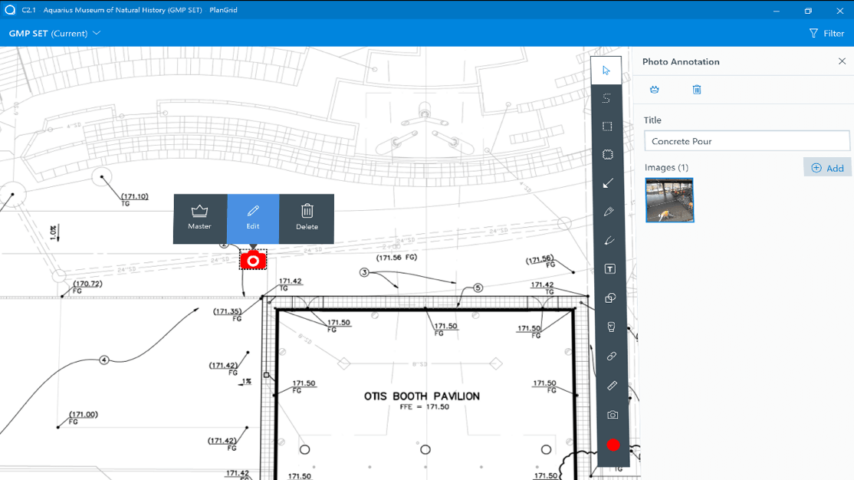
Get everyone on the same page, across any device—now including Windows laptops, desktop computers, and tablets (including Surface). Access all project information from wherever you are. From plans and specifications to punch lists, documents, and photos, PlanGrid is your single source of truth.
Instantly distribute plans and documents that are automatically hyperlinked, versioned in order, and easily searchable with full sheet search. With accurate data collected during construction, it’s easy to turn over a digital as-built for facilities management and operations.
PlanGrid Main Features
Markups, photos, and more
View, create, and share markups, photos, tasks, and hyperlinks.
Picture of a Sheet
Sheets and attachments
See multiple sheets side-by-side and view all documents or attachments.
Picture of documments
Who, what, where, when
Access a full history of sheets, versions, planned work, and punch lists.
Picture of a Notebook and Cellphone
Work from anywhere
Changes made offline will sync as soon as you’re within WiFi range.
"FREE" Download OpenSCAD for PC
Full Technical Details
- Category
- Photo Apps
- This is
- Latest
- License
- Free Trial
- Runs On
- Windows 10, Windows 11 (64 Bit, 32 Bit, ARM64)
- Size
- 96+ Mb
- Updated & Verified
"Now" Get iSkysoft Slideshow Maker for PC
Download and Install Guide
How to download and install PlanGrid on Windows 11?
-
This step-by-step guide will assist you in downloading and installing PlanGrid on windows 11.
- First of all, download the latest version of PlanGrid from filehonor.com. You can find all available download options for your PC and laptop in this download page.
- Then, choose your suitable installer (64 bit, 32 bit, portable, offline, .. itc) and save it to your device.
- After that, start the installation process by a double click on the downloaded setup installer.
- Now, a screen will appear asking you to confirm the installation. Click, yes.
- Finally, follow the instructions given by the installer until you see a confirmation of a successful installation. Usually, a Finish Button and "installation completed successfully" message.
- (Optional) Verify the Download (for Advanced Users): This step is optional but recommended for advanced users. Some browsers offer the option to verify the downloaded file's integrity. This ensures you haven't downloaded a corrupted file. Check your browser's settings for download verification if interested.
Congratulations! You've successfully downloaded PlanGrid. Once the download is complete, you can proceed with installing it on your computer.
How to make PlanGrid the default Photo Apps app for Windows 11?
- Open Windows 11 Start Menu.
- Then, open settings.
- Navigate to the Apps section.
- After that, navigate to the Default Apps section.
- Click on the category you want to set PlanGrid as the default app for - Photo Apps - and choose PlanGrid from the list.
Why To Download PlanGrid from FileHonor?
- Totally Free: you don't have to pay anything to download from FileHonor.com.
- Clean: No viruses, No Malware, and No any harmful codes.
- PlanGrid Latest Version: All apps and games are updated to their most recent versions.
- Direct Downloads: FileHonor does its best to provide direct and fast downloads from the official software developers.
- No Third Party Installers: Only direct download to the setup files, no ad-based installers.
- Windows 11 Compatible.
- PlanGrid Most Setup Variants: online, offline, portable, 64 bit and 32 bit setups (whenever available*).
Uninstall Guide
How to uninstall (remove) PlanGrid from Windows 11?
-
Follow these instructions for a proper removal:
- Open Windows 11 Start Menu.
- Then, open settings.
- Navigate to the Apps section.
- Search for PlanGrid in the apps list, click on it, and then, click on the uninstall button.
- Finally, confirm and you are done.
Disclaimer
PlanGrid is developed and published by PlanGrid, Inc., filehonor.com is not directly affiliated with PlanGrid, Inc..
filehonor is against piracy and does not provide any cracks, keygens, serials or patches for any software listed here.
We are DMCA-compliant and you can request removal of your software from being listed on our website through our contact page.













