PhotoStitcher 64 bit Download for PC Windows 11
PhotoStitcher Download for Windows PC
PhotoStitcher free download for Windows 11 64 bit and 32 bit. Install PhotoStitcher latest official version 2025 for PC and laptop from FileHonor.
Combine overlapping photos to produce perfect panoramic image.
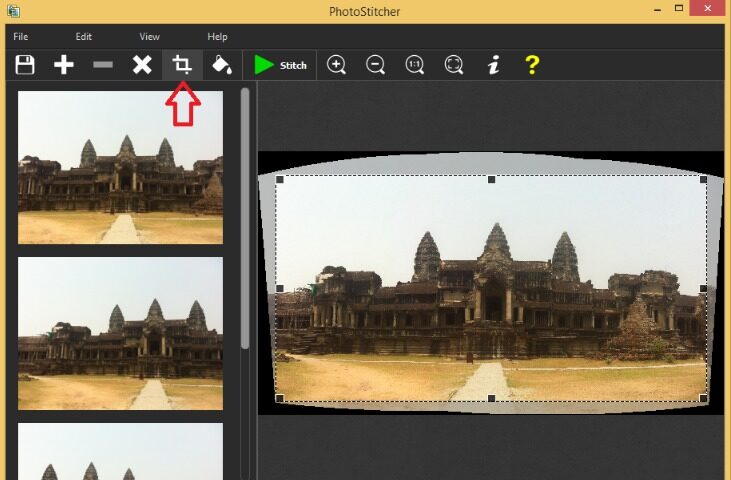
PhotoStitcher will automatically combine overlapping photos to produce perfect panoramic image. Go to our Tutorials page and see for yourself how easy it is for anyone to do with just a few simple steps. It can stitch multiple photos into a picturesque panoramic image.
The program smoothly combines photos of different resolutions, different shooting angles and even different perspectives into one perfectly aligned panorama depicting breath-taking landscapes, monumental churches or skyscraping mountains that are so hard to fit into one frame.
Key Features
- Works with any arrangement of overlapping photos taken from a single location
- Accelerated stitching on multiple CPU cores.
- Automatic cropping to maximum image area.
- Automatic exposure blending.
- Automatically stitch scanned images into a large picture.
- Choice of planar, cylindrical, stereographic, orthographic, Mercator, or spherical projection.
- Simple and intuitive interface. Just select images and click “Stitch”
- Merge multiple microscope images into a single picture
- Automatically Stitch Satellite Google Earth Images
- Easy to get use & started
- Native support for 64-bit operating systems.
- Automatic image completion
- State of the art stitching engine.
"FREE" Download Topaz DeNoise AI for PC
Full Technical Details
- Category
- Photo Editing
- This is
- Latest
- License
- Free Trial
- Runs On
- Windows 10, Windows 11 (64 Bit, 32 Bit, ARM64)
- Size
- 18 Mb
- Updated & Verified
Download and Install Guide
How to download and install PhotoStitcher on Windows 11?
-
This step-by-step guide will assist you in downloading and installing PhotoStitcher on windows 11.
- First of all, download the latest version of PhotoStitcher from filehonor.com. You can find all available download options for your PC and laptop in this download page.
- Then, choose your suitable installer (64 bit, 32 bit, portable, offline, .. itc) and save it to your device.
- After that, start the installation process by a double click on the downloaded setup installer.
- Now, a screen will appear asking you to confirm the installation. Click, yes.
- Finally, follow the instructions given by the installer until you see a confirmation of a successful installation. Usually, a Finish Button and "installation completed successfully" message.
- (Optional) Verify the Download (for Advanced Users): This step is optional but recommended for advanced users. Some browsers offer the option to verify the downloaded file's integrity. This ensures you haven't downloaded a corrupted file. Check your browser's settings for download verification if interested.
Congratulations! You've successfully downloaded PhotoStitcher. Once the download is complete, you can proceed with installing it on your computer.
How to make PhotoStitcher the default Photo Editing app for Windows 11?
- Open Windows 11 Start Menu.
- Then, open settings.
- Navigate to the Apps section.
- After that, navigate to the Default Apps section.
- Click on the category you want to set PhotoStitcher as the default app for - Photo Editing - and choose PhotoStitcher from the list.
Why To Download PhotoStitcher from FileHonor?
- Totally Free: you don't have to pay anything to download from FileHonor.com.
- Clean: No viruses, No Malware, and No any harmful codes.
- PhotoStitcher Latest Version: All apps and games are updated to their most recent versions.
- Direct Downloads: FileHonor does its best to provide direct and fast downloads from the official software developers.
- No Third Party Installers: Only direct download to the setup files, no ad-based installers.
- Windows 11 Compatible.
- PhotoStitcher Most Setup Variants: online, offline, portable, 64 bit and 32 bit setups (whenever available*).
Uninstall Guide
How to uninstall (remove) PhotoStitcher from Windows 11?
-
Follow these instructions for a proper removal:
- Open Windows 11 Start Menu.
- Then, open settings.
- Navigate to the Apps section.
- Search for PhotoStitcher in the apps list, click on it, and then, click on the uninstall button.
- Finally, confirm and you are done.
Disclaimer
PhotoStitcher is developed and published by photostitcher, filehonor.com is not directly affiliated with photostitcher.
filehonor is against piracy and does not provide any cracks, keygens, serials or patches for any software listed here.
We are DMCA-compliant and you can request removal of your software from being listed on our website through our contact page.













