Photomatix Pro 64 bit Download for PC Windows 11
Photomatix Pro Download for Windows PC
Photomatix Pro free download for Windows 11 64 bit and 32 bit. Install Photomatix Pro latest official version 2025 for PC and laptop from FileHonor.
High Dynamic Range (HDR) photography to capture the scene as you saw it.
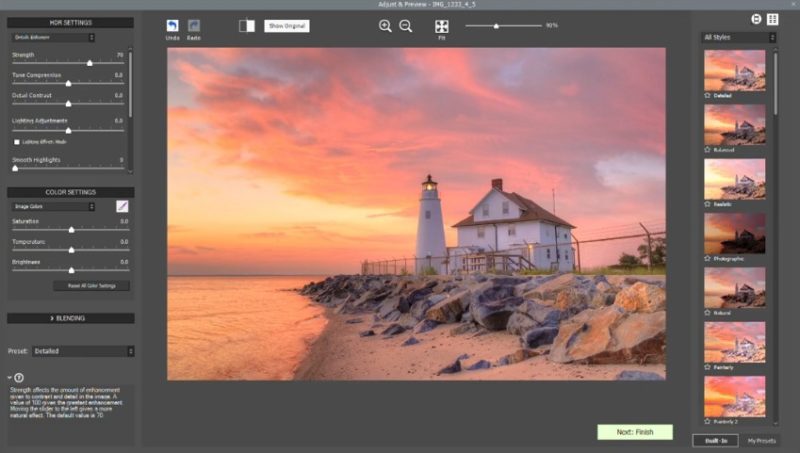
Photomatix Pro is a High Dynamic Range (HDR) photography to capture the scene as you saw it. Create HDR photos and adjust them to get the look you want, from realistic to creative, using one-click presets and a large range of settings. Automatic alignment of hand-held photos, Advanced ghost removal tools, 5 HDR rendering methods and over 40 built-in presets, Brush Tool, Options for real estate photography and Automation with Batch Processing.
Pros
- Take several photographs with different exposures
- Merge the photos to HDR
- Edit the image to get the style you want, from natural-looking to artistic
"FREE" Download Fotophire Editing Toolkit for PC
Full Technical Details
- Category
- Photo Editing
- This is
- Latest
- License
- Free Trial
- Runs On
- Windows 10, Windows 11 (64 Bit, 32 Bit, ARM64)
- Size
- 33 Mb
- Updated & Verified
"Now" Get Photo Stamp Remover for PC
Download and Install Guide
How to download and install Photomatix Pro on Windows 11?
-
This step-by-step guide will assist you in downloading and installing Photomatix Pro on windows 11.
- First of all, download the latest version of Photomatix Pro from filehonor.com. You can find all available download options for your PC and laptop in this download page.
- Then, choose your suitable installer (64 bit, 32 bit, portable, offline, .. itc) and save it to your device.
- After that, start the installation process by a double click on the downloaded setup installer.
- Now, a screen will appear asking you to confirm the installation. Click, yes.
- Finally, follow the instructions given by the installer until you see a confirmation of a successful installation. Usually, a Finish Button and "installation completed successfully" message.
- (Optional) Verify the Download (for Advanced Users): This step is optional but recommended for advanced users. Some browsers offer the option to verify the downloaded file's integrity. This ensures you haven't downloaded a corrupted file. Check your browser's settings for download verification if interested.
Congratulations! You've successfully downloaded Photomatix Pro. Once the download is complete, you can proceed with installing it on your computer.
How to make Photomatix Pro the default Photo Editing app for Windows 11?
- Open Windows 11 Start Menu.
- Then, open settings.
- Navigate to the Apps section.
- After that, navigate to the Default Apps section.
- Click on the category you want to set Photomatix Pro as the default app for - Photo Editing - and choose Photomatix Pro from the list.
Why To Download Photomatix Pro from FileHonor?
- Totally Free: you don't have to pay anything to download from FileHonor.com.
- Clean: No viruses, No Malware, and No any harmful codes.
- Photomatix Pro Latest Version: All apps and games are updated to their most recent versions.
- Direct Downloads: FileHonor does its best to provide direct and fast downloads from the official software developers.
- No Third Party Installers: Only direct download to the setup files, no ad-based installers.
- Windows 11 Compatible.
- Photomatix Pro Most Setup Variants: online, offline, portable, 64 bit and 32 bit setups (whenever available*).
Uninstall Guide
How to uninstall (remove) Photomatix Pro from Windows 11?
-
Follow these instructions for a proper removal:
- Open Windows 11 Start Menu.
- Then, open settings.
- Navigate to the Apps section.
- Search for Photomatix Pro in the apps list, click on it, and then, click on the uninstall button.
- Finally, confirm and you are done.
Disclaimer
Photomatix Pro is developed and published by Photomatix, filehonor.com is not directly affiliated with Photomatix.
filehonor is against piracy and does not provide any cracks, keygens, serials or patches for any software listed here.
We are DMCA-compliant and you can request removal of your software from being listed on our website through our contact page.













