Photo Supreme 64 bit Download for PC Windows 11
Photo Supreme Download for Windows PC
Photo Supreme free download for Windows 11 64 bit and 32 bit. Install Photo Supreme latest official version 2025 for PC and laptop from FileHonor.
Cross platform Digital Asset Management software for home and business image management.
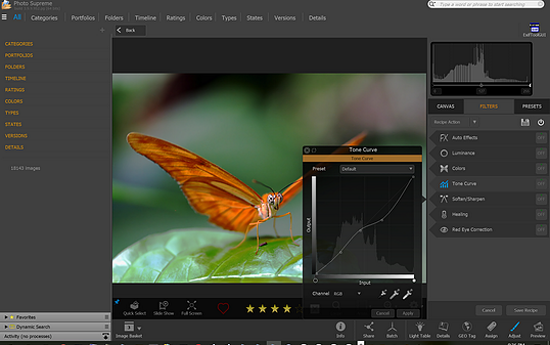
Photo Supreme is a cross platform Digital Asset Management software for home and business image management. It makes it possible to manage your image files by categorizing them. It will categorize files based on the available details of the file, this includes technical photo details, but also the location of the file on disk, or other embedded metadata. The integrated cataloging and management features will help you quickly find and work with your desired image.
Key Features
Advanced search capabilities
Deep text searches, tag searches, duplicate detection, similarity detection, dynamic search combinations and advanced filtering.
Multi tab browsing
Photo Supreme brings tabbed browsing to your image archive. Take advantage of having multiple sets open at the same time.
Keyword tagging
Tagging your images has never been easier. GEO tagging, parent cascading, face tagging, and automatic metadata enrichment are just a few of many features.
Limit access to those who need it
The Server Edition allows you to control who can access your Catalog. You control who can add or delete. You control who sees what in their screen.
Import & ingest images
Import your images in your Catalog the way you want. You can define naming conventions, apply metadata on import, version rules, and of course copy files.
Get organized
Organize your images in Portfolios and Collections.
Multi version control
Logically hold your pictures together so you can find them again more easily.
"FREE" Download Imagine for PC
Full Technical Details
- Category
- Photo Viewers
- This is
- Latest
- License
- Free Trial
- Runs On
- Windows 10, Windows 11 (64 Bit, 32 Bit, ARM64)
- Size
- 54 Mb
- Updated & Verified
"Now" Get Image Comparer for PC
Download and Install Guide
How to download and install Photo Supreme on Windows 11?
-
This step-by-step guide will assist you in downloading and installing Photo Supreme on windows 11.
- First of all, download the latest version of Photo Supreme from filehonor.com. You can find all available download options for your PC and laptop in this download page.
- Then, choose your suitable installer (64 bit, 32 bit, portable, offline, .. itc) and save it to your device.
- After that, start the installation process by a double click on the downloaded setup installer.
- Now, a screen will appear asking you to confirm the installation. Click, yes.
- Finally, follow the instructions given by the installer until you see a confirmation of a successful installation. Usually, a Finish Button and "installation completed successfully" message.
- (Optional) Verify the Download (for Advanced Users): This step is optional but recommended for advanced users. Some browsers offer the option to verify the downloaded file's integrity. This ensures you haven't downloaded a corrupted file. Check your browser's settings for download verification if interested.
Congratulations! You've successfully downloaded Photo Supreme. Once the download is complete, you can proceed with installing it on your computer.
How to make Photo Supreme the default Photo Viewers app for Windows 11?
- Open Windows 11 Start Menu.
- Then, open settings.
- Navigate to the Apps section.
- After that, navigate to the Default Apps section.
- Click on the category you want to set Photo Supreme as the default app for - Photo Viewers - and choose Photo Supreme from the list.
Why To Download Photo Supreme from FileHonor?
- Totally Free: you don't have to pay anything to download from FileHonor.com.
- Clean: No viruses, No Malware, and No any harmful codes.
- Photo Supreme Latest Version: All apps and games are updated to their most recent versions.
- Direct Downloads: FileHonor does its best to provide direct and fast downloads from the official software developers.
- No Third Party Installers: Only direct download to the setup files, no ad-based installers.
- Windows 11 Compatible.
- Photo Supreme Most Setup Variants: online, offline, portable, 64 bit and 32 bit setups (whenever available*).
Uninstall Guide
How to uninstall (remove) Photo Supreme from Windows 11?
-
Follow these instructions for a proper removal:
- Open Windows 11 Start Menu.
- Then, open settings.
- Navigate to the Apps section.
- Search for Photo Supreme in the apps list, click on it, and then, click on the uninstall button.
- Finally, confirm and you are done.
Disclaimer
Photo Supreme is developed and published by IDimager, filehonor.com is not directly affiliated with IDimager.
filehonor is against piracy and does not provide any cracks, keygens, serials or patches for any software listed here.
We are DMCA-compliant and you can request removal of your software from being listed on our website through our contact page.













