Photastic 64 bit Download for PC Windows 11
Photastic Download for Windows PC
Photastic free download for Windows 11 64 bit and 32 bit. Install Photastic latest official version 2025 for PC and laptop from FileHonor.
Photo optimization without training period, Professional equipment for all cases and Restore photos by pressing a button.
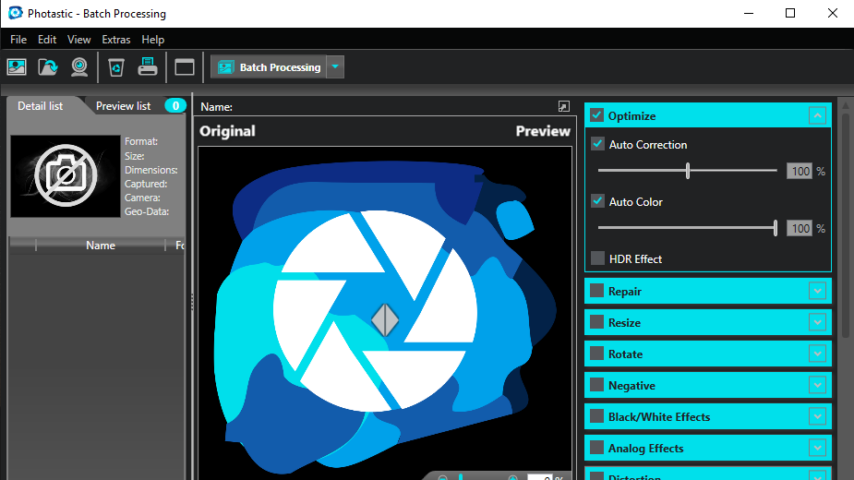
For perfect photos you don’t have to be a professional photographer with an expensive camera, you just need Photastic on your PC. Even pictures from a mobile phone become photos which are suitable for canvas. Here you will not only find the right tool for every problem (noise reduction, red eyes, sharpening, saturation, contrast optimization and much more), but also the most modern media for pimping up such as object recognition, tilt shift, nostalgia and HDR look.
Repair and digitize photos instead of throwing them away! Old photos with typical flaws such as creases and cracks are reconstructed and turned into digital beauties. Perfect for scanned problem cases, negatives and slides.
Photastic is perfectly suited for the fast processing of entire photo collections and requires no previous knowledge. The tool enables beginners to optimize their images without training time and to repair errors instantly, whether batch or single image processing. It optimizes by default everything that a professional would change in the photos. Bad images become optical highlights in seconds, fully automatically and with many smart editing options in the bag.
Key Features
Effective batch processing
Optimize entire photo folders in a flash with Photastic. All photos can be edited versatilely, conveniently and quickly.
Artificial Intelligence
Object recognition and complex scene analysis for calculating filter coefficients ensure a natural result.
Automatic image rescue
Photos that seem impossible to save are instantly reconstructed and put in the right light. Picture errors are child’s play.
Without previous knowledge
Photastic offers intuitive operation without long training. There is no easier way to pimp your photos.
Pros
- Improved and repaired Fotos
- Automatically photo optimization and restoration
- Without prior knowledge to glossy results
- Complex image editing
"FREE" Download Pastello for PC
Full Technical Details
- Category
- Photo Editing
- This is
- Latest
- License
- Free Trial
- Runs On
- Windows 10, Windows 11 (64 Bit, 32 Bit, ARM64)
- Size
- 25+ Mb
- Updated & Verified
Download and Install Guide
How to download and install Photastic on Windows 11?
-
This step-by-step guide will assist you in downloading and installing Photastic on windows 11.
- First of all, download the latest version of Photastic from filehonor.com. You can find all available download options for your PC and laptop in this download page.
- Then, choose your suitable installer (64 bit, 32 bit, portable, offline, .. itc) and save it to your device.
- After that, start the installation process by a double click on the downloaded setup installer.
- Now, a screen will appear asking you to confirm the installation. Click, yes.
- Finally, follow the instructions given by the installer until you see a confirmation of a successful installation. Usually, a Finish Button and "installation completed successfully" message.
- (Optional) Verify the Download (for Advanced Users): This step is optional but recommended for advanced users. Some browsers offer the option to verify the downloaded file's integrity. This ensures you haven't downloaded a corrupted file. Check your browser's settings for download verification if interested.
Congratulations! You've successfully downloaded Photastic. Once the download is complete, you can proceed with installing it on your computer.
How to make Photastic the default Photo Editing app for Windows 11?
- Open Windows 11 Start Menu.
- Then, open settings.
- Navigate to the Apps section.
- After that, navigate to the Default Apps section.
- Click on the category you want to set Photastic as the default app for - Photo Editing - and choose Photastic from the list.
Why To Download Photastic from FileHonor?
- Totally Free: you don't have to pay anything to download from FileHonor.com.
- Clean: No viruses, No Malware, and No any harmful codes.
- Photastic Latest Version: All apps and games are updated to their most recent versions.
- Direct Downloads: FileHonor does its best to provide direct and fast downloads from the official software developers.
- No Third Party Installers: Only direct download to the setup files, no ad-based installers.
- Windows 11 Compatible.
- Photastic Most Setup Variants: online, offline, portable, 64 bit and 32 bit setups (whenever available*).
Uninstall Guide
How to uninstall (remove) Photastic from Windows 11?
-
Follow these instructions for a proper removal:
- Open Windows 11 Start Menu.
- Then, open settings.
- Navigate to the Apps section.
- Search for Photastic in the apps list, click on it, and then, click on the uninstall button.
- Finally, confirm and you are done.
Disclaimer
Photastic is developed and published by Abelssoft, filehonor.com is not directly affiliated with Abelssoft.
filehonor is against piracy and does not provide any cracks, keygens, serials or patches for any software listed here.
We are DMCA-compliant and you can request removal of your software from being listed on our website through our contact page.













