PerfectGuard 64 bit Download for PC Windows 11
PerfectGuard Download for Windows PC
PerfectGuard free download for Windows 11 64 bit and 32 bit. Install PerfectGuard latest official version 2025 for PC and laptop from FileHonor.
Powerful, efficient, and user friendly security tool that keeps track of who is doing what on your PC.
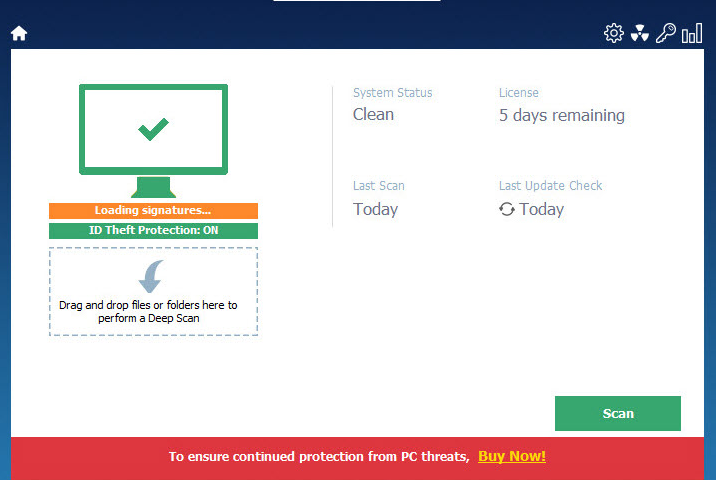
PerfectGuard is a powerful, efficient, and user friendly security tool that keeps track of who is doing what on your PC. It monitors your PC against malware and prevents attempts to record or steal your private data as well as blocks suspicious activity. PerfectGuard works with your existing antivirus software to provide multi-layer enhanced malware protection for your PC.
Key Features
Real Time Protection
Works continuously in the background blocking malware before it reaches your PC. Due to its fast and efficient scanning capabilities it cleans your PC in minutes and protects your system in real time.
Browser Cleanup
Gets rid of annoying browser add-ons, adware, unwanted apps and tool bars.
Cloud Scanning
PerfectGuard’s cloud scanning is a lightweight and efficient online service that detects malicious files and hidden processes that may reside on your PC.
Pandora Sandbox: any zero-day malware is detected and blocked.
Secure SSL
Secure SSL detects and blocks SSL/TLS man-in-the-middle malware to ensure that your credit card numbers, social security numbers, and login credentials are transmitted securely via SSL/TLS..
Keystroke Logging Protection
Keystroke monitoring malware is the most common method criminals use to steal your log in credentials. PerfectGuard protects your daily online activities – shopping, calling, online banking and more – by detecting and removing keyboard loggers, clipboard loggers and webcam loggers so intruders can’t steal confidential information.
System Intrusion Protection
PerfectGuard’s System Defense module secures the very heart of your PC in a future‐proof way: it detects malicious attempts based purely upon their behavior, regardless of whether or not the malware attacking you has been identified, isolated, analyzed and your antivirus product updated.
Ransomware Protection
Do you want to see your data encrypted with ransomware? Definitely no. Use the best ransomware protection in the market.
"FREE" Download KeyScrambler for PC
Full Technical Details
- Category
- Antivirus and Security
- This is
- Latest
- License
- Free Trial
- Runs On
- Windows 10, Windows 11 (64 Bit, 32 Bit, ARM64)
- Size
- 7 Mb
- Updated & Verified
"Now" Get Kaspersky Internet Security for PC
Download and Install Guide
How to download and install PerfectGuard on Windows 11?
-
This step-by-step guide will assist you in downloading and installing PerfectGuard on windows 11.
- First of all, download the latest version of PerfectGuard from filehonor.com. You can find all available download options for your PC and laptop in this download page.
- Then, choose your suitable installer (64 bit, 32 bit, portable, offline, .. itc) and save it to your device.
- After that, start the installation process by a double click on the downloaded setup installer.
- Now, a screen will appear asking you to confirm the installation. Click, yes.
- Finally, follow the instructions given by the installer until you see a confirmation of a successful installation. Usually, a Finish Button and "installation completed successfully" message.
- (Optional) Verify the Download (for Advanced Users): This step is optional but recommended for advanced users. Some browsers offer the option to verify the downloaded file's integrity. This ensures you haven't downloaded a corrupted file. Check your browser's settings for download verification if interested.
Congratulations! You've successfully downloaded PerfectGuard. Once the download is complete, you can proceed with installing it on your computer.
How to make PerfectGuard the default Antivirus and Security app for Windows 11?
- Open Windows 11 Start Menu.
- Then, open settings.
- Navigate to the Apps section.
- After that, navigate to the Default Apps section.
- Click on the category you want to set PerfectGuard as the default app for - Antivirus and Security - and choose PerfectGuard from the list.
Why To Download PerfectGuard from FileHonor?
- Totally Free: you don't have to pay anything to download from FileHonor.com.
- Clean: No viruses, No Malware, and No any harmful codes.
- PerfectGuard Latest Version: All apps and games are updated to their most recent versions.
- Direct Downloads: FileHonor does its best to provide direct and fast downloads from the official software developers.
- No Third Party Installers: Only direct download to the setup files, no ad-based installers.
- Windows 11 Compatible.
- PerfectGuard Most Setup Variants: online, offline, portable, 64 bit and 32 bit setups (whenever available*).
Uninstall Guide
How to uninstall (remove) PerfectGuard from Windows 11?
-
Follow these instructions for a proper removal:
- Open Windows 11 Start Menu.
- Then, open settings.
- Navigate to the Apps section.
- Search for PerfectGuard in the apps list, click on it, and then, click on the uninstall button.
- Finally, confirm and you are done.
Disclaimer
PerfectGuard is developed and published by Raxco, filehonor.com is not directly affiliated with Raxco.
filehonor is against piracy and does not provide any cracks, keygens, serials or patches for any software listed here.
We are DMCA-compliant and you can request removal of your software from being listed on our website through our contact page.












