USB Block 64 bit Download for PC Windows 11
USB Block Download for Windows PC
USB Block free download for Windows 11 64 bit and 32 bit. Install USB Block latest official version 2025 for PC and laptop from FileHonor.
Prevent data leaks by restricting USB drives, external devices & ports on your PC. Whitelist your portable drives only and block all others.
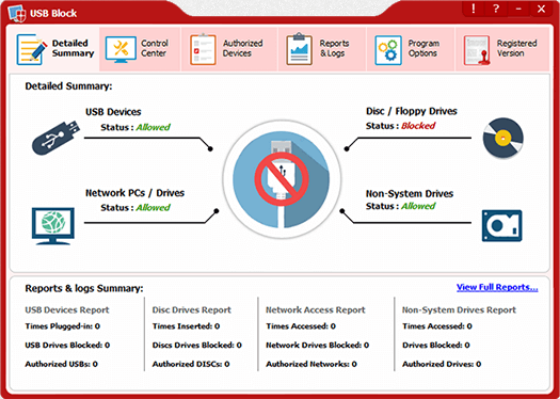
USB Block is a data leak prevention software to block USB drives on your PC. Prevent theft and leakage of your important files, documents and source codes from devices like USB Drives, CD/DVD, and network computers. You can white-list your USB drives and devices. Whenever an unauthorized device is detected, a password prompt
Key Features
- Theft-proofyourconfidentialfiles
- AuthorizetrustedUSBDrivesandDevices
- Authorize/UnauthorizedPorts,Devices,Drives
- MonitorHackAttempts&incorrectpasswords
- Checklogofanyillegalactivity
- PreventDataLeaksinofficesandcompanies
"FREE" Download Thor Free for PC
Full Technical Details
- Category
- Antivirus and Security
- This is
- Latest
- License
- Free Trial
- Runs On
- Windows 10, Windows 11 (64 Bit, 32 Bit, ARM64)
- Size
- 6 Mb
- Updated & Verified
"Now" Get Pointstone Total Privacy for PC
Download and Install Guide
How to download and install USB Block on Windows 11?
-
This step-by-step guide will assist you in downloading and installing USB Block on windows 11.
- First of all, download the latest version of USB Block from filehonor.com. You can find all available download options for your PC and laptop in this download page.
- Then, choose your suitable installer (64 bit, 32 bit, portable, offline, .. itc) and save it to your device.
- After that, start the installation process by a double click on the downloaded setup installer.
- Now, a screen will appear asking you to confirm the installation. Click, yes.
- Finally, follow the instructions given by the installer until you see a confirmation of a successful installation. Usually, a Finish Button and "installation completed successfully" message.
- (Optional) Verify the Download (for Advanced Users): This step is optional but recommended for advanced users. Some browsers offer the option to verify the downloaded file's integrity. This ensures you haven't downloaded a corrupted file. Check your browser's settings for download verification if interested.
Congratulations! You've successfully downloaded USB Block. Once the download is complete, you can proceed with installing it on your computer.
How to make USB Block the default Antivirus and Security app for Windows 11?
- Open Windows 11 Start Menu.
- Then, open settings.
- Navigate to the Apps section.
- After that, navigate to the Default Apps section.
- Click on the category you want to set USB Block as the default app for - Antivirus and Security - and choose USB Block from the list.
Why To Download USB Block from FileHonor?
- Totally Free: you don't have to pay anything to download from FileHonor.com.
- Clean: No viruses, No Malware, and No any harmful codes.
- USB Block Latest Version: All apps and games are updated to their most recent versions.
- Direct Downloads: FileHonor does its best to provide direct and fast downloads from the official software developers.
- No Third Party Installers: Only direct download to the setup files, no ad-based installers.
- Windows 11 Compatible.
- USB Block Most Setup Variants: online, offline, portable, 64 bit and 32 bit setups (whenever available*).
Uninstall Guide
How to uninstall (remove) USB Block from Windows 11?
-
Follow these instructions for a proper removal:
- Open Windows 11 Start Menu.
- Then, open settings.
- Navigate to the Apps section.
- Search for USB Block in the apps list, click on it, and then, click on the uninstall button.
- Finally, confirm and you are done.
Disclaimer
USB Block is developed and published by NewSoftwares.net, filehonor.com is not directly affiliated with NewSoftwares.net.
filehonor is against piracy and does not provide any cracks, keygens, serials or patches for any software listed here.
We are DMCA-compliant and you can request removal of your software from being listed on our website through our contact page.













