Pavtube ByteCopy 64 bit Download for PC Windows 11
Pavtube ByteCopy Download for Windows PC
Pavtube ByteCopy free download for Windows 11 64 bit and 32 bit. Install Pavtube ByteCopy latest official version 2025 for PC and laptop from FileHonor.
Decrypt any commercial Blu-ray and DVD then rip and convert.
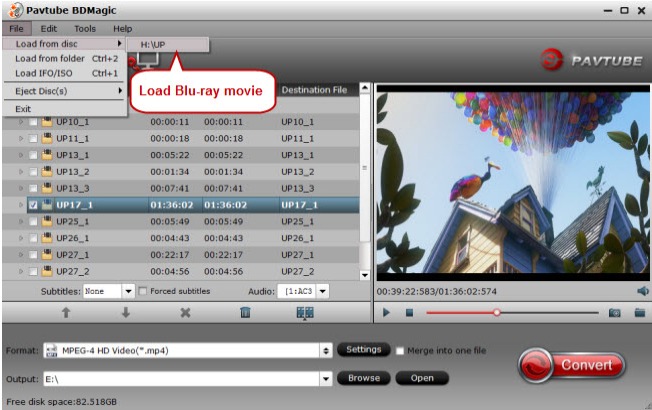
Pavtube ByteCopy can decrypt any commercial Blu-ray and DVD, no matter it is VC-1 or AVC Blu-ray and no matter it is encrypted with AACS, BD+, UOP, DRM, HDCP, BD-ROM, Region codes or the complex MKB61 schedule. It can convert Blu-ray and DVD to MKV with lossless quality, MP4/AVI/MOV with multiple subtitle streaming and audio track.
It can rip 4K Blu-ray to H.264, H.265/HEVC MP4/MKV and SD/HD M3U8, MP4, MKV, WMV, AVI, MOV, 3GP. It create 3D SBS MKV, MP4, AVI, WMV from 3D Blu-ray and standard DVD for popular VR Headsets like Gear VR, Oculus Rift DK2, Rift Development Kit 2, Google Cardboard, ZEISS VR One, HTC Vive, etc.
Main Features
Preserve multiple audio tracks and subtitles
When converting Blu-ray/DVD to MKV container format, you are free to select all of your needed tracks and subs to be preserved in the output MKV/MP4/MOV file.
Keep the chapter structure in a converted movie title
Pavtube ByteCopy enables users to preserve chapter markers when ripping Blu-ray/DVD to MKV, so you may select your wanted chapter to play with your media players.
Lossless output
Once you choose lossless MKV in Multi-track Video category, Pavtube ByteCopy will directly package Blu-ray or DVD movies into MKV container format without any quality loss.
Offer optimized presets for different HD Media Players
Pavtube ByteCopy offers optimized options for almost all popular HD media players, like WD TV Live, WD TV Live Plus, WD TV Live Hub, Popcorn Hour C-200, Popcorn Hour A-200, Popcorn Hour A-210, Seagate FreeAgent Theater +, Netgear NeoTV, LaCinema Classic HD, TViX Slim S1, ViewSonic VMP7, Xtreamer Pro, FANTEC P2700 HDD Media Player, Dune BD Prime 3.0 and more.
Provide best settings for iOS/Android/Windows Tablets/Phones
In Format menu, it has presets for all kinds of formats and devices including iPad, iPhone, Apple TV, Samsung Galaxy Tab, Google Nexus, Kindle Fire HD, Microsoft Surface Pro/RT/Book, and more.
Pros
Rip Blu-ray encoded with VC-1 and AVC
Decrypt Blu-ray AACS, BD+, UOP up to MKB61.
Convert Blu-ray to lossless MKV and multi-track MOV/MP4/AVI.
Create 3D SBS MP4/MKV from 3D Blu-ray to Gear VR, HTC Vive, Oculus Rift, etc.
Support exporting forced subtitles and .srt external subtitles.
Make users watch BD/DVD movies on Plex, Roku, WD TV, Popcorn and more.
"FREE" Download GiliSoft Video Converter for PC
Full Technical Details
- Category
- Video Converters
- This is
- Latest
- License
- Free Trial
- Runs On
- Windows 10, Windows 11 (64 Bit, 32 Bit, ARM64)
- Size
- 62 Mb
- Updated & Verified
Download and Install Guide
How to download and install Pavtube ByteCopy on Windows 11?
-
This step-by-step guide will assist you in downloading and installing Pavtube ByteCopy on windows 11.
- First of all, download the latest version of Pavtube ByteCopy from filehonor.com. You can find all available download options for your PC and laptop in this download page.
- Then, choose your suitable installer (64 bit, 32 bit, portable, offline, .. itc) and save it to your device.
- After that, start the installation process by a double click on the downloaded setup installer.
- Now, a screen will appear asking you to confirm the installation. Click, yes.
- Finally, follow the instructions given by the installer until you see a confirmation of a successful installation. Usually, a Finish Button and "installation completed successfully" message.
- (Optional) Verify the Download (for Advanced Users): This step is optional but recommended for advanced users. Some browsers offer the option to verify the downloaded file's integrity. This ensures you haven't downloaded a corrupted file. Check your browser's settings for download verification if interested.
Congratulations! You've successfully downloaded Pavtube ByteCopy. Once the download is complete, you can proceed with installing it on your computer.
How to make Pavtube ByteCopy the default Video Converters app for Windows 11?
- Open Windows 11 Start Menu.
- Then, open settings.
- Navigate to the Apps section.
- After that, navigate to the Default Apps section.
- Click on the category you want to set Pavtube ByteCopy as the default app for - Video Converters - and choose Pavtube ByteCopy from the list.
Why To Download Pavtube ByteCopy from FileHonor?
- Totally Free: you don't have to pay anything to download from FileHonor.com.
- Clean: No viruses, No Malware, and No any harmful codes.
- Pavtube ByteCopy Latest Version: All apps and games are updated to their most recent versions.
- Direct Downloads: FileHonor does its best to provide direct and fast downloads from the official software developers.
- No Third Party Installers: Only direct download to the setup files, no ad-based installers.
- Windows 11 Compatible.
- Pavtube ByteCopy Most Setup Variants: online, offline, portable, 64 bit and 32 bit setups (whenever available*).
Uninstall Guide
How to uninstall (remove) Pavtube ByteCopy from Windows 11?
-
Follow these instructions for a proper removal:
- Open Windows 11 Start Menu.
- Then, open settings.
- Navigate to the Apps section.
- Search for Pavtube ByteCopy in the apps list, click on it, and then, click on the uninstall button.
- Finally, confirm and you are done.
Disclaimer
Pavtube ByteCopy is developed and published by Pavtube Studio, filehonor.com is not directly affiliated with Pavtube Studio.
filehonor is against piracy and does not provide any cracks, keygens, serials or patches for any software listed here.
We are DMCA-compliant and you can request removal of your software from being listed on our website through our contact page.













