AVS Video Converter 64 bit Download for PC Windows 11
AVS Video Converter Download for Windows PC
AVS Video Converter free download for Windows 11 64 bit and 32 bit. Install AVS Video Converter latest official version 2024 for PC and laptop from FileHonor.
Convert to/ from video formats: MP4 DVD AVI WMV MOV MPEG VOB HD FLV MPG MKV MTS etc.
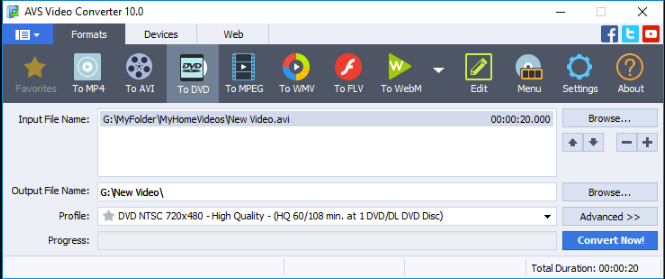
AVS Video Converter includes ready presets to convert video for iPhone, iPad, iPod Touch, Samsung, Android tablets, Sony PSP, Amazon Kindle, smartphones, portable media players, etc. See a full list of supported devices
Manage HD-Camera Videos
Convert AVCHD, MPEG-2 HD, AVI HD, TOD/MOD, M2TS/MTS, etc. Edit HD-videos, add menus, subtitles, etc. and convert them to any video format supported by AVS Video Converter. Burn DVD/Blu-ray discs.
New Devices
Convert your video to play it on Apple iPhone X/8/7/6S/SE, Apple iPad 2018, 2017, iPad Air 2, Pro, Samsung Galaxy S9/S8/S7, Galaxy Note 8/FE/5, Galaxy Tab S3/S2, Samsung UHD/SUHD TV, Sony PlayStation 4 Pro (PS4 Pro), Sony PlayStation Vita (PS Vita), Microsoft Xbox One, Xbox One S, Xbox One X, Sony Xperia XZ2/XZ1, XZ2/XZ1 Compact. Convert 2K QHD, 4K UHD and DCI 4K video using ultra new presets and enjoy high quality video playback on powerful smartphones, phablets, tablets and smart TV.
Create Personal DVD/Blu-ray Videos
Convert from/to Blu-ray or DVD formats. Cut, apply effects, add colorful DVD/Blu-ray menus. Split your movie into chapters and burn DVD/Blu-ray discs with AVS Video Converter.
Use Command Line Mode
Automate routine work using ready conversion templates without clicking the program buttons manually. It helps you to speed up the whole conversion process. Convert as many video files as you want at one go, be it one output file or a row of separate files.
Convert & Share Your Videos on Web
Convert video to FLV, F4V, etc. with AVS Video Converter. Create HTML pages with embedded FLV/F4V videos. Upload videos on your website, YouTube, Facebook, Vimeo, Dropbox, Flickr, MySpace, etc.
Video Formats
Encode HD Video (inc. AVCHD, TS, TOD, AVI HD, M2TS, etc.), AVI, MP4, WMV, Blu-ray, 3GP, DVD, VOB, MPEG, H.263/H.264 codecs, DVR-MS, MKV, FLV, etc. with AVS Video Converter. See a full list of supported video formats
"FREE" Download Blue-Cloner for PC
Full Technical Details
- Category
- Video Converters
- This is
- Latest
- License
- Free Trial
- Runs On
- Windows 10, Windows 11 (64 Bit, 32 Bit, ARM64)
- Size
- 70 Mb
- Updated & Verified
"Now" Get Aiseesoft MP4 Video Converter for PC
Download and Install Guide
How to download and install AVS Video Converter on Windows 11?
-
This step-by-step guide will assist you in downloading and installing AVS Video Converter on windows 11.
- First of all, download the latest version of AVS Video Converter from filehonor.com. You can find all available download options for your PC and laptop in this download page.
- Then, choose your suitable installer (64 bit, 32 bit, portable, offline, .. itc) and save it to your device.
- After that, start the installation process by a double click on the downloaded setup installer.
- Now, a screen will appear asking you to confirm the installation. Click, yes.
- Finally, follow the instructions given by the installer until you see a confirmation of a successful installation. Usually, a Finish Button and "installation completed successfully" message.
- (Optional) Verify the Download (for Advanced Users): This step is optional but recommended for advanced users. Some browsers offer the option to verify the downloaded file's integrity. This ensures you haven't downloaded a corrupted file. Check your browser's settings for download verification if interested.
Congratulations! You've successfully downloaded AVS Video Converter. Once the download is complete, you can proceed with installing it on your computer.
How to make AVS Video Converter the default Video Converters app for Windows 11?
- Open Windows 11 Start Menu.
- Then, open settings.
- Navigate to the Apps section.
- After that, navigate to the Default Apps section.
- Click on the category you want to set AVS Video Converter as the default app for - Video Converters - and choose AVS Video Converter from the list.
Why To Download AVS Video Converter from FileHonor?
- Totally Free: you don't have to pay anything to download from FileHonor.com.
- Clean: No viruses, No Malware, and No any harmful codes.
- AVS Video Converter Latest Version: All apps and games are updated to their most recent versions.
- Direct Downloads: FileHonor does its best to provide direct and fast downloads from the official software developers.
- No Third Party Installers: Only direct download to the setup files, no ad-based installers.
- Windows 11 Compatible.
- AVS Video Converter Most Setup Variants: online, offline, portable, 64 bit and 32 bit setups (whenever available*).
Uninstall Guide
How to uninstall (remove) AVS Video Converter from Windows 11?
-
Follow these instructions for a proper removal:
- Open Windows 11 Start Menu.
- Then, open settings.
- Navigate to the Apps section.
- Search for AVS Video Converter in the apps list, click on it, and then, click on the uninstall button.
- Finally, confirm and you are done.
Disclaimer
AVS Video Converter is developed and published by Online Media, filehonor.com is not directly affiliated with Online Media.
filehonor is against piracy and does not provide any cracks, keygens, serials or patches for any software listed here.
We are DMCA-compliant and you can request removal of your software from being listed on our website through our contact page.












