AVS Registry Cleaner 64 bit Download for PC Windows 11
AVS Registry Cleaner Download for Windows PC
AVS Registry Cleaner free download for Windows 11 64 bit and 32 bit. Install AVS Registry Cleaner latest official version 2025 for PC and laptop from FileHonor.
Scan, clean and fix your PC Windows registry. Remove obsolete, harmful or unused items, create system backup. Make your PC operate safe and fast.
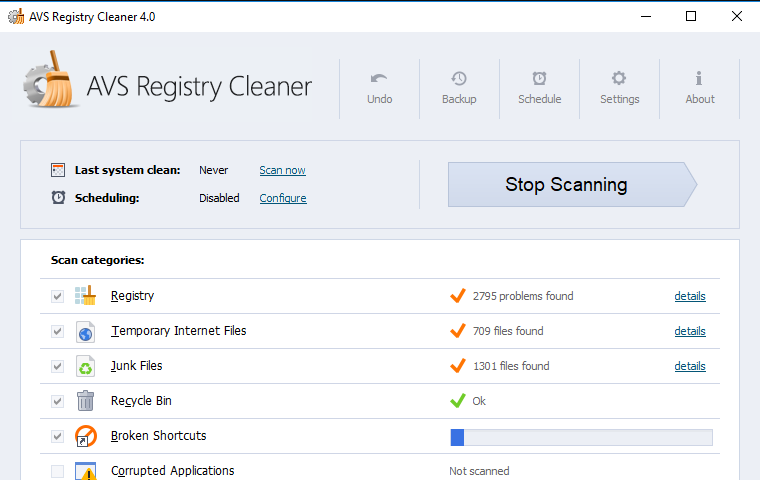
Make your PC operate safe and fast with AVS Registry Cleaner, Scan, clean and fix your PC Windows registry. Remove obsolete, harmful or unused items, create system backup. Scan different registry categories like uninstalled entries, shared DLL’s, COM/ActiveX, file extensions, etc. Delete temporary Internet files, corrupted applications, trash files in the recycle bin, etc.
Make Registry Backup within Seconds
Make a backup of the files for maximum safety. No crucial registry entries are removed!
64-Bit Windows Support
AVS Registry Cleaner is compatible with the latest version of Microsoft Windows 10/8/8.1 including 64-bit version. Windows 64-bit Vista versions are also supported.
Scan PC Registry Automatically
Set up AVS Registry Cleaner to scan your PC even when you are absent. Schedule time and select file categories for scanning.
Strong Program Compatibility
AVS Registry Cleaner is compatible with office-, graphics-, anti-virus- and other software installed on your PC.
Multilingual Support
AVS Registry Cleaner interface is available in English, French, German, Spanish, Italian, Japanese, Polish and Russian.
"FREE" Download Duplicate Files Fixer for PC
Full Technical Details
- Category
- Tools
- This is
- Latest
- License
- Freeware
- Runs On
- Windows 10, Windows 11 (64 Bit, 32 Bit, ARM64)
- Size
- 10 Mb
- Updated & Verified
"Now" Get DirectX Happy Uninstall (DHU) for PC
Download and Install Guide
How to download and install AVS Registry Cleaner on Windows 11?
-
This step-by-step guide will assist you in downloading and installing AVS Registry Cleaner on windows 11.
- First of all, download the latest version of AVS Registry Cleaner from filehonor.com. You can find all available download options for your PC and laptop in this download page.
- Then, choose your suitable installer (64 bit, 32 bit, portable, offline, .. itc) and save it to your device.
- After that, start the installation process by a double click on the downloaded setup installer.
- Now, a screen will appear asking you to confirm the installation. Click, yes.
- Finally, follow the instructions given by the installer until you see a confirmation of a successful installation. Usually, a Finish Button and "installation completed successfully" message.
- (Optional) Verify the Download (for Advanced Users): This step is optional but recommended for advanced users. Some browsers offer the option to verify the downloaded file's integrity. This ensures you haven't downloaded a corrupted file. Check your browser's settings for download verification if interested.
Congratulations! You've successfully downloaded AVS Registry Cleaner. Once the download is complete, you can proceed with installing it on your computer.
How to make AVS Registry Cleaner the default Tools app for Windows 11?
- Open Windows 11 Start Menu.
- Then, open settings.
- Navigate to the Apps section.
- After that, navigate to the Default Apps section.
- Click on the category you want to set AVS Registry Cleaner as the default app for - Tools - and choose AVS Registry Cleaner from the list.
Why To Download AVS Registry Cleaner from FileHonor?
- Totally Free: you don't have to pay anything to download from FileHonor.com.
- Clean: No viruses, No Malware, and No any harmful codes.
- AVS Registry Cleaner Latest Version: All apps and games are updated to their most recent versions.
- Direct Downloads: FileHonor does its best to provide direct and fast downloads from the official software developers.
- No Third Party Installers: Only direct download to the setup files, no ad-based installers.
- Windows 11 Compatible.
- AVS Registry Cleaner Most Setup Variants: online, offline, portable, 64 bit and 32 bit setups (whenever available*).
Uninstall Guide
How to uninstall (remove) AVS Registry Cleaner from Windows 11?
-
Follow these instructions for a proper removal:
- Open Windows 11 Start Menu.
- Then, open settings.
- Navigate to the Apps section.
- Search for AVS Registry Cleaner in the apps list, click on it, and then, click on the uninstall button.
- Finally, confirm and you are done.
Disclaimer
AVS Registry Cleaner is developed and published by Online Media, filehonor.com is not directly affiliated with Online Media.
filehonor is against piracy and does not provide any cracks, keygens, serials or patches for any software listed here.
We are DMCA-compliant and you can request removal of your software from being listed on our website through our contact page.












