Panda Dome Premium 64 bit Download for PC Windows 11
Panda Dome Premium Download for Windows PC
Panda Dome Premium free download for Windows 11 64 bit and 32 bit. Install Panda Dome Premium latest official version 2025 for PC and laptop from FileHonor.
Antivirus, personal firewall, Protection against ransomware and all types of viruses, Data protection and password manager and 24/7 unlimited premium technical support.
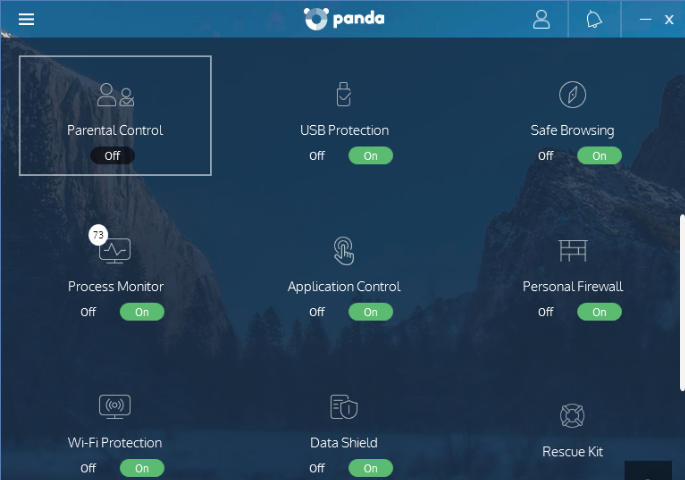
Panda Dome Premium includes all the protection line-up from pands: Antivirus, personal firewall, Protection against ransomware and all types of viruses, Data protection and password manager and 24/7 unlimited premium technical support.
PROTECT AND CONTROL YOUR DEVICES FROM YOUR PANDA SECURITY ACCOUNT:
Antivirus protection against all kinds of threats including ransomware
USB device scanning and protection
Multimedia/Gaming Mode
PC Recovery System
Performance Optimization – Cleanup
PROTECT YOUR PRIVACY EVEN FROM RANSOMWARE AND BITCOIN MINING ATTACKS:
VPN
Wi-Fi Protection
Virtual Keyboard
Data Shield
Password Manager
File Encryptor
OUR PRIORITY IS PROTECTING WHAT MOST MATTERS TO YOU:
- Safe Browsing
- Application Control
- Parental Control
- Device Tracking and Anti-Theft
- Personal Firewall against unauthorized access
- File Shredder
"FREE" Download Norton 360 for PC
Full Technical Details
- Category
- Antivirus and Security
- This is
- Latest
- License
- Free Trial
- Runs On
- Windows 10, Windows 11 (64 Bit, 32 Bit, ARM64)
- Size
- 2+ Mb
- Updated & Verified
"Now" Get Comodo Cleaning Essential for PC
Download and Install Guide
How to download and install Panda Dome Premium on Windows 11?
-
This step-by-step guide will assist you in downloading and installing Panda Dome Premium on windows 11.
- First of all, download the latest version of Panda Dome Premium from filehonor.com. You can find all available download options for your PC and laptop in this download page.
- Then, choose your suitable installer (64 bit, 32 bit, portable, offline, .. itc) and save it to your device.
- After that, start the installation process by a double click on the downloaded setup installer.
- Now, a screen will appear asking you to confirm the installation. Click, yes.
- Finally, follow the instructions given by the installer until you see a confirmation of a successful installation. Usually, a Finish Button and "installation completed successfully" message.
- (Optional) Verify the Download (for Advanced Users): This step is optional but recommended for advanced users. Some browsers offer the option to verify the downloaded file's integrity. This ensures you haven't downloaded a corrupted file. Check your browser's settings for download verification if interested.
Congratulations! You've successfully downloaded Panda Dome Premium. Once the download is complete, you can proceed with installing it on your computer.
How to make Panda Dome Premium the default Antivirus and Security app for Windows 11?
- Open Windows 11 Start Menu.
- Then, open settings.
- Navigate to the Apps section.
- After that, navigate to the Default Apps section.
- Click on the category you want to set Panda Dome Premium as the default app for - Antivirus and Security - and choose Panda Dome Premium from the list.
Why To Download Panda Dome Premium from FileHonor?
- Totally Free: you don't have to pay anything to download from FileHonor.com.
- Clean: No viruses, No Malware, and No any harmful codes.
- Panda Dome Premium Latest Version: All apps and games are updated to their most recent versions.
- Direct Downloads: FileHonor does its best to provide direct and fast downloads from the official software developers.
- No Third Party Installers: Only direct download to the setup files, no ad-based installers.
- Windows 11 Compatible.
- Panda Dome Premium Most Setup Variants: online, offline, portable, 64 bit and 32 bit setups (whenever available*).
Uninstall Guide
How to uninstall (remove) Panda Dome Premium from Windows 11?
-
Follow these instructions for a proper removal:
- Open Windows 11 Start Menu.
- Then, open settings.
- Navigate to the Apps section.
- Search for Panda Dome Premium in the apps list, click on it, and then, click on the uninstall button.
- Finally, confirm and you are done.
Disclaimer
Panda Dome Premium is developed and published by Panda Security, filehonor.com is not directly affiliated with Panda Security.
filehonor is against piracy and does not provide any cracks, keygens, serials or patches for any software listed here.
We are DMCA-compliant and you can request removal of your software from being listed on our website through our contact page.













