K7’s Total Security 64 bit Download for PC Windows 11
K7’s Total Security Download for Windows PC
K7’s Total Security free download for Windows 11 64 bit and 32 bit. Install K7’s Total Security latest official version 2025 for PC and laptop from FileHonor.
Proactively protect your devices, data, privacy, and more from existing and new online threats.
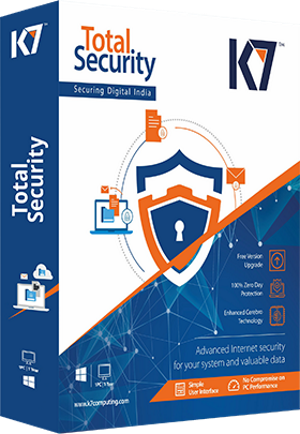
K7’s Total Security proactively protect your devices, data, privacy, and more from existing and new online threats. It has been a trusted brand with 25 years of expertise, securing people all over the globe.
Key Features
Blazingly Fast Scans
K7 is well known among users for its blazingly fast scans. Wave those long waits goodbye.
Total Malware Protection
You are protected against known and future threats.
Secure Online Transactions
Safe online transactions for online banking or shopping. Be assured that all your passwords and banking information are safe.
Keep your kids safe online
It’s a bad world out there but not so much with our parental control features.
Zero Impact Security
Provides you full-fledged protection with almost no impact on your device performance.
Easy Installation and Use
Designed to be simple and clear with a basic setup. User-friendly interface enables ease of use for non-technical users.
"FREE" Download Qustodio for PC
Full Technical Details
- Category
- Antivirus and Security
- This is
- Latest
- License
- Free Trial
- Runs On
- Windows 10, Windows 11 (64 Bit, 32 Bit, ARM64)
- Size
- 165 Mb
- Updated & Verified
"Now" Get Panda Free Antivirus for PC
Download and Install Guide
How to download and install K7’s Total Security on Windows 11?
-
This step-by-step guide will assist you in downloading and installing K7’s Total Security on windows 11.
- First of all, download the latest version of K7’s Total Security from filehonor.com. You can find all available download options for your PC and laptop in this download page.
- Then, choose your suitable installer (64 bit, 32 bit, portable, offline, .. itc) and save it to your device.
- After that, start the installation process by a double click on the downloaded setup installer.
- Now, a screen will appear asking you to confirm the installation. Click, yes.
- Finally, follow the instructions given by the installer until you see a confirmation of a successful installation. Usually, a Finish Button and "installation completed successfully" message.
- (Optional) Verify the Download (for Advanced Users): This step is optional but recommended for advanced users. Some browsers offer the option to verify the downloaded file's integrity. This ensures you haven't downloaded a corrupted file. Check your browser's settings for download verification if interested.
Congratulations! You've successfully downloaded K7’s Total Security. Once the download is complete, you can proceed with installing it on your computer.
How to make K7’s Total Security the default Antivirus and Security app for Windows 11?
- Open Windows 11 Start Menu.
- Then, open settings.
- Navigate to the Apps section.
- After that, navigate to the Default Apps section.
- Click on the category you want to set K7’s Total Security as the default app for - Antivirus and Security - and choose K7’s Total Security from the list.
Why To Download K7’s Total Security from FileHonor?
- Totally Free: you don't have to pay anything to download from FileHonor.com.
- Clean: No viruses, No Malware, and No any harmful codes.
- K7’s Total Security Latest Version: All apps and games are updated to their most recent versions.
- Direct Downloads: FileHonor does its best to provide direct and fast downloads from the official software developers.
- No Third Party Installers: Only direct download to the setup files, no ad-based installers.
- Windows 11 Compatible.
- K7’s Total Security Most Setup Variants: online, offline, portable, 64 bit and 32 bit setups (whenever available*).
Uninstall Guide
How to uninstall (remove) K7’s Total Security from Windows 11?
-
Follow these instructions for a proper removal:
- Open Windows 11 Start Menu.
- Then, open settings.
- Navigate to the Apps section.
- Search for K7’s Total Security in the apps list, click on it, and then, click on the uninstall button.
- Finally, confirm and you are done.
Disclaimer
K7’s Total Security is developed and published by K7 Computing, filehonor.com is not directly affiliated with K7 Computing.
filehonor is against piracy and does not provide any cracks, keygens, serials or patches for any software listed here.
We are DMCA-compliant and you can request removal of your software from being listed on our website through our contact page.













