Comodo Cleaning Essential 64 bit Download for PC Windows 11
Comodo Cleaning Essential Download for Windows PC
Comodo Cleaning Essential free download for Windows 11 64 bit and 32 bit. Install Comodo Cleaning Essential latest official version 2025 for PC and laptop from FileHonor.
A set of computer security tools designed to help users identify and remove malware and unsafe processes from infected computers.
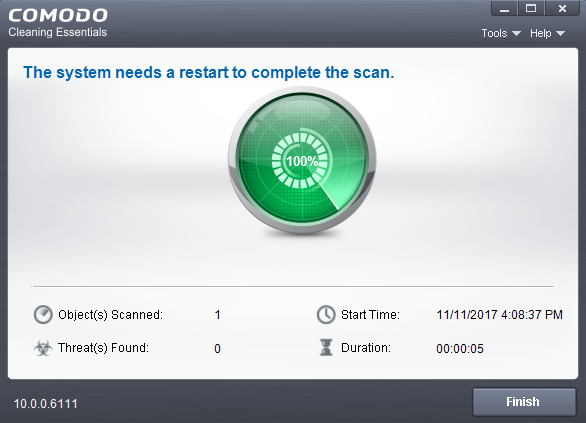
Comodo Cleaning Essentials (CCE) is a set of powerful security tools designed to help users identify and remove malware and unsafe processes from Windows computers. Designed as a portable application, the software requires no installation and can be run directly from removable media such as a USB key.
The malware scanner capable of unearthing and removing viruses, rootkits, hidden files and malicious registry keys hidden deep within a system. The scanner is highly configurable, uses the latest heuristic techniques to detect previously unknown viruses, features first-class malware removal capabilities and is capable of detecting hidden drivers and services loaded during system start-up.
- KillSwitch: an advanced system monitoring tool that allows users to identify, monitor and stop any unsafe processes that are running on their system.
- Malware scanner: Fully customizable scanner capable of unearthing and removing viruses, rootkits, hidden files and malicious registry keys hidden deep in your system.
- Autorun Analyzer: An advanced utility to view and handle services and programs that were loaded when your system booted-up.
Pros
Instantly identify and stop every untrusted process running on an endpoint with a single click
Powerful antivirus scanner capable of removing malware, rootkits, hidden files and malicious registry keys hidden deep within a system
Forensic level stats and graphs allow internal processes and resource usage to be analyzed with unrivaled granularity
Integration with Comodo cloud scanners provides real-time safety verdicts for unknown processes
Perfect for ensuring network endpoints are totally clean of threats
No installation required – can run direct from USB or user desktop via RDP
"FREE" Download Trend Micro Ransom Buster for PC
Full Technical Details
- Category
- Antivirus and Security
- This is
- Latest
- License
- Freeware
- Runs On
- Windows 10, Windows 11 (64 Bit, 32 Bit, ARM64)
- Size
- 34 Mb
- Updated & Verified
Download and Install Guide
How to download and install Comodo Cleaning Essential on Windows 11?
-
This step-by-step guide will assist you in downloading and installing Comodo Cleaning Essential on windows 11.
- First of all, download the latest version of Comodo Cleaning Essential from filehonor.com. You can find all available download options for your PC and laptop in this download page.
- Then, choose your suitable installer (64 bit, 32 bit, portable, offline, .. itc) and save it to your device.
- After that, start the installation process by a double click on the downloaded setup installer.
- Now, a screen will appear asking you to confirm the installation. Click, yes.
- Finally, follow the instructions given by the installer until you see a confirmation of a successful installation. Usually, a Finish Button and "installation completed successfully" message.
- (Optional) Verify the Download (for Advanced Users): This step is optional but recommended for advanced users. Some browsers offer the option to verify the downloaded file's integrity. This ensures you haven't downloaded a corrupted file. Check your browser's settings for download verification if interested.
Congratulations! You've successfully downloaded Comodo Cleaning Essential. Once the download is complete, you can proceed with installing it on your computer.
How to make Comodo Cleaning Essential the default Antivirus and Security app for Windows 11?
- Open Windows 11 Start Menu.
- Then, open settings.
- Navigate to the Apps section.
- After that, navigate to the Default Apps section.
- Click on the category you want to set Comodo Cleaning Essential as the default app for - Antivirus and Security - and choose Comodo Cleaning Essential from the list.
Why To Download Comodo Cleaning Essential from FileHonor?
- Totally Free: you don't have to pay anything to download from FileHonor.com.
- Clean: No viruses, No Malware, and No any harmful codes.
- Comodo Cleaning Essential Latest Version: All apps and games are updated to their most recent versions.
- Direct Downloads: FileHonor does its best to provide direct and fast downloads from the official software developers.
- No Third Party Installers: Only direct download to the setup files, no ad-based installers.
- Windows 11 Compatible.
- Comodo Cleaning Essential Most Setup Variants: online, offline, portable, 64 bit and 32 bit setups (whenever available*).
Uninstall Guide
How to uninstall (remove) Comodo Cleaning Essential from Windows 11?
-
Follow these instructions for a proper removal:
- Open Windows 11 Start Menu.
- Then, open settings.
- Navigate to the Apps section.
- Search for Comodo Cleaning Essential in the apps list, click on it, and then, click on the uninstall button.
- Finally, confirm and you are done.
Disclaimer
Comodo Cleaning Essential is developed and published by Comodo, filehonor.com is not directly affiliated with Comodo.
filehonor is against piracy and does not provide any cracks, keygens, serials or patches for any software listed here.
We are DMCA-compliant and you can request removal of your software from being listed on our website through our contact page.













