Blisk Browser 64 bit Download for PC Windows 11
Blisk Browser Download for Windows PC
Blisk Browser free download for Windows 11 64 bit and 32 bit. Install Blisk Browser latest official version 2025 for PC and laptop from FileHonor.
The first developer-oriented browser.
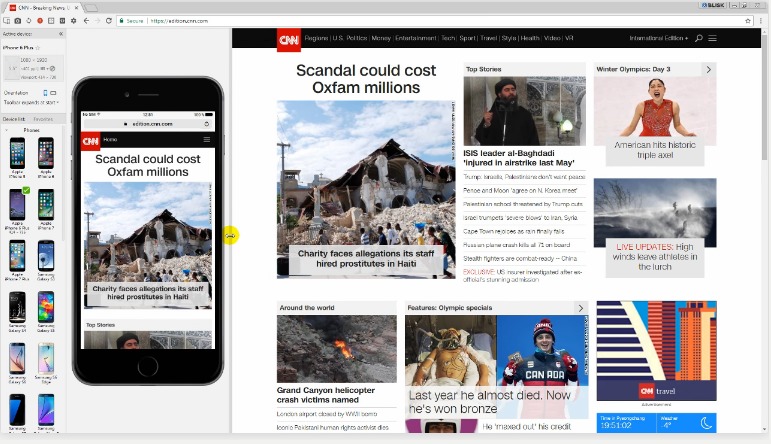
Blisk is a first developer-oriented browser. It provides businesses with a development workspace for the teams and freelancers to develop and test modern web applications twice faster.
Phones in Blisk
It delivers preinstalled phones of all needed viewports: from small iPhone 5s to large Google Pixel XL. Phones support touch event, landscape or portrait mode, have a propper screen resolution, device pixel ratio and user agent. The list of phones updates constantly.
Supported OS: iOS and Android.
Vendors: Apple, Google, LG, Samsung.
Side-by-side view
Shows mobile and desktop side-by-side. It helps to compare the UI on mobile and desktop simultaneously. Switching from mobile to desktop back and forth is not needed anymore.
URL ans scroll sync
Blisk synchronizes URL and scroll position for both mobile and desktop. Mobile and desktop follow each other by URL and scroll position. Blisk does the routine work for you. It always shows the same page and same portion of the content on desktop and mobile.
Auto-refresh
Every time you save code changes – Blisk refreshes tab(s). Blisk updates CSS changes even without page refresh. Try to open IDE in one screen, Blisk – in another and focus on development.
"FREE" Download Yandex Browser for PC
Full Technical Details
- Category
- Web Browsers
- This is
- Latest
- License
- Freeware
- Runs On
- Windows 10, Windows 11 (64 Bit, 32 Bit, ARM64)
- Size
- 1+ Mb
- Updated & Verified
Download and Install Guide
How to download and install Blisk Browser on Windows 11?
-
This step-by-step guide will assist you in downloading and installing Blisk Browser on windows 11.
- First of all, download the latest version of Blisk Browser from filehonor.com. You can find all available download options for your PC and laptop in this download page.
- Then, choose your suitable installer (64 bit, 32 bit, portable, offline, .. itc) and save it to your device.
- After that, start the installation process by a double click on the downloaded setup installer.
- Now, a screen will appear asking you to confirm the installation. Click, yes.
- Finally, follow the instructions given by the installer until you see a confirmation of a successful installation. Usually, a Finish Button and "installation completed successfully" message.
- (Optional) Verify the Download (for Advanced Users): This step is optional but recommended for advanced users. Some browsers offer the option to verify the downloaded file's integrity. This ensures you haven't downloaded a corrupted file. Check your browser's settings for download verification if interested.
Congratulations! You've successfully downloaded Blisk Browser. Once the download is complete, you can proceed with installing it on your computer.
How to make Blisk Browser the default Web Browsers app for Windows 11?
- Open Windows 11 Start Menu.
- Then, open settings.
- Navigate to the Apps section.
- After that, navigate to the Default Apps section.
- Click on the category you want to set Blisk Browser as the default app for - Web Browsers - and choose Blisk Browser from the list.
Why To Download Blisk Browser from FileHonor?
- Totally Free: you don't have to pay anything to download from FileHonor.com.
- Clean: No viruses, No Malware, and No any harmful codes.
- Blisk Browser Latest Version: All apps and games are updated to their most recent versions.
- Direct Downloads: FileHonor does its best to provide direct and fast downloads from the official software developers.
- No Third Party Installers: Only direct download to the setup files, no ad-based installers.
- Windows 11 Compatible.
- Blisk Browser Most Setup Variants: online, offline, portable, 64 bit and 32 bit setups (whenever available*).
Uninstall Guide
How to uninstall (remove) Blisk Browser from Windows 11?
-
Follow these instructions for a proper removal:
- Open Windows 11 Start Menu.
- Then, open settings.
- Navigate to the Apps section.
- Search for Blisk Browser in the apps list, click on it, and then, click on the uninstall button.
- Finally, confirm and you are done.
Disclaimer
Blisk Browser is developed and published by Blisk, filehonor.com is not directly affiliated with Blisk.
filehonor is against piracy and does not provide any cracks, keygens, serials or patches for any software listed here.
We are DMCA-compliant and you can request removal of your software from being listed on our website through our contact page.












