ownCloud Desktop Client 64 bit Download for PC Windows 11
ownCloud Desktop Client Download for Windows PC
ownCloud Desktop Client free download for Windows 11 64 bit and 32 bit. Install ownCloud Desktop Client latest official version 2025 for PC and laptop from FileHonor.
Access & share your files, calendars, contacts, mail & more from any device; on your terms. Get your ownCloud today and protect your data.
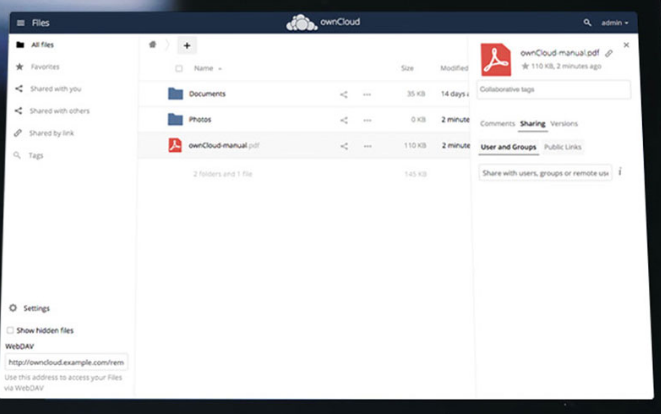
Access & share your files, calendars, contacts, mail & more from any device; on your terms. Get your ownCloud today and protect your data. With millions users worldwide ownCloud is the largest Open Source Content Collaboration Platform in the world. The ownCloud desktop client keeps your data synced. Select one or more directories on your local machine and always have access to your latest files wherever you are.
It is the most straightforward way to file sync and share data. You don’t need to worry about where or how to access your files. With ownCloud all your data is where ever you are; accessible on all devices, any time.
It is hosted exclusively on your own private server/cloud so you can rest assured that your data is under your control. It is all about your privacy and works to protect your files. It ensures that access is controlled only by the one who should have control: You. The last file sharing platform you’ll ever need!
Full Technical Details
- Category
- Internet Tools
- This is
- Latest
- License
- Freeware
- Runs On
- Windows 10, Windows 11 (64 Bit, 32 Bit, ARM64)
- Size
- 36 Mb
- Updated & Verified
Download and Install Guide
How to download and install ownCloud Desktop Client on Windows 11?
-
This step-by-step guide will assist you in downloading and installing ownCloud Desktop Client on windows 11.
- First of all, download the latest version of ownCloud Desktop Client from filehonor.com. You can find all available download options for your PC and laptop in this download page.
- Then, choose your suitable installer (64 bit, 32 bit, portable, offline, .. itc) and save it to your device.
- After that, start the installation process by a double click on the downloaded setup installer.
- Now, a screen will appear asking you to confirm the installation. Click, yes.
- Finally, follow the instructions given by the installer until you see a confirmation of a successful installation. Usually, a Finish Button and "installation completed successfully" message.
- (Optional) Verify the Download (for Advanced Users): This step is optional but recommended for advanced users. Some browsers offer the option to verify the downloaded file's integrity. This ensures you haven't downloaded a corrupted file. Check your browser's settings for download verification if interested.
Congratulations! You've successfully downloaded ownCloud Desktop Client. Once the download is complete, you can proceed with installing it on your computer.
How to make ownCloud Desktop Client the default Internet Tools app for Windows 11?
- Open Windows 11 Start Menu.
- Then, open settings.
- Navigate to the Apps section.
- After that, navigate to the Default Apps section.
- Click on the category you want to set ownCloud Desktop Client as the default app for - Internet Tools - and choose ownCloud Desktop Client from the list.
Why To Download ownCloud Desktop Client from FileHonor?
- Totally Free: you don't have to pay anything to download from FileHonor.com.
- Clean: No viruses, No Malware, and No any harmful codes.
- ownCloud Desktop Client Latest Version: All apps and games are updated to their most recent versions.
- Direct Downloads: FileHonor does its best to provide direct and fast downloads from the official software developers.
- No Third Party Installers: Only direct download to the setup files, no ad-based installers.
- Windows 11 Compatible.
- ownCloud Desktop Client Most Setup Variants: online, offline, portable, 64 bit and 32 bit setups (whenever available*).
Uninstall Guide
How to uninstall (remove) ownCloud Desktop Client from Windows 11?
-
Follow these instructions for a proper removal:
- Open Windows 11 Start Menu.
- Then, open settings.
- Navigate to the Apps section.
- Search for ownCloud Desktop Client in the apps list, click on it, and then, click on the uninstall button.
- Finally, confirm and you are done.
Disclaimer
ownCloud Desktop Client is developed and published by ownCloud, filehonor.com is not directly affiliated with ownCloud.
filehonor is against piracy and does not provide any cracks, keygens, serials or patches for any software listed here.
We are DMCA-compliant and you can request removal of your software from being listed on our website through our contact page.













