O&O DiskRecovery 64 bit Download for PC Windows 11
O&O DiskRecovery Download for Windows PC
O&O DiskRecovery free download for Windows 11 64 bit and 32 bit. Install O&O DiskRecovery latest official version 2025 for PC and laptop from FileHonor.
Professional data recovery made easy.
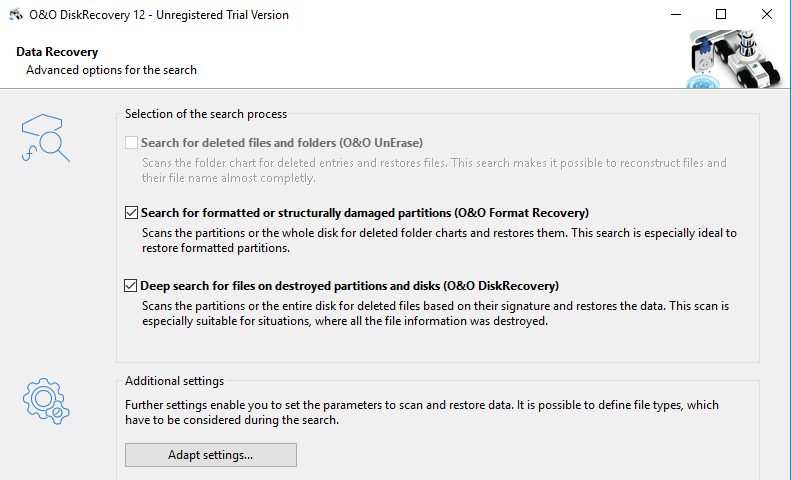
O&O DiskRecovery searches for files that were accidentally deleted or lost through a crash or software error. It then reconstructs and recovers the files quickly and easily. It scans the entire hard disk, partition or USB Stick for lost files, photos, videos, music files and many other data types before reconstructing and recovering them.
It can also carry out SD Card recovery. It is eminently easy to use with a step-by-step wizard which tells you how to recover deleted files, making data recovery simple even for users with little or no experience. The free trial version lets users see before they buy just what lost files are recoverable.
Main features
- Numerous new signatures for files and file types now recoverable (over 365 file types)
- Unlimited number of recoverable files
- Improved: Even partly damaged files and pictures can often be recovered
- Improved: Recovery from defective storage volumes
- Easy-to-use Wizard to search for and recover files
- New and improved data recovery methods
- Preview of files prior to recovery
- Supports all Windows-compatible hard disks, removable drives, memory cards, USB Sticks, CompactFlash, and most digital cameras
- Fast Instant-Installation option
- Add User-defined signatures
"FREE" Download Kingo ROOT for PC
Full Technical Details
- Category
- Tools
- This is
- Latest
- License
- Free Trial
- Runs On
- Windows 10, Windows 11 (64 Bit, 32 Bit, ARM64)
- Size
- 15 Mb
- Updated & Verified
"Now" Get FolderHighlight for PC
Download and Install Guide
How to download and install O&O DiskRecovery on Windows 11?
-
This step-by-step guide will assist you in downloading and installing O&O DiskRecovery on windows 11.
- First of all, download the latest version of O&O DiskRecovery from filehonor.com. You can find all available download options for your PC and laptop in this download page.
- Then, choose your suitable installer (64 bit, 32 bit, portable, offline, .. itc) and save it to your device.
- After that, start the installation process by a double click on the downloaded setup installer.
- Now, a screen will appear asking you to confirm the installation. Click, yes.
- Finally, follow the instructions given by the installer until you see a confirmation of a successful installation. Usually, a Finish Button and "installation completed successfully" message.
- (Optional) Verify the Download (for Advanced Users): This step is optional but recommended for advanced users. Some browsers offer the option to verify the downloaded file's integrity. This ensures you haven't downloaded a corrupted file. Check your browser's settings for download verification if interested.
Congratulations! You've successfully downloaded O&O DiskRecovery. Once the download is complete, you can proceed with installing it on your computer.
How to make O&O DiskRecovery the default Tools app for Windows 11?
- Open Windows 11 Start Menu.
- Then, open settings.
- Navigate to the Apps section.
- After that, navigate to the Default Apps section.
- Click on the category you want to set O&O DiskRecovery as the default app for - Tools - and choose O&O DiskRecovery from the list.
Why To Download O&O DiskRecovery from FileHonor?
- Totally Free: you don't have to pay anything to download from FileHonor.com.
- Clean: No viruses, No Malware, and No any harmful codes.
- O&O DiskRecovery Latest Version: All apps and games are updated to their most recent versions.
- Direct Downloads: FileHonor does its best to provide direct and fast downloads from the official software developers.
- No Third Party Installers: Only direct download to the setup files, no ad-based installers.
- Windows 11 Compatible.
- O&O DiskRecovery Most Setup Variants: online, offline, portable, 64 bit and 32 bit setups (whenever available*).
Uninstall Guide
How to uninstall (remove) O&O DiskRecovery from Windows 11?
-
Follow these instructions for a proper removal:
- Open Windows 11 Start Menu.
- Then, open settings.
- Navigate to the Apps section.
- Search for O&O DiskRecovery in the apps list, click on it, and then, click on the uninstall button.
- Finally, confirm and you are done.
Disclaimer
O&O DiskRecovery is developed and published by O&O Software, filehonor.com is not directly affiliated with O&O Software.
filehonor is against piracy and does not provide any cracks, keygens, serials or patches for any software listed here.
We are DMCA-compliant and you can request removal of your software from being listed on our website through our contact page.













