DisplayFusion 64 bit Download for PC Windows 11
DisplayFusion Download for Windows PC
DisplayFusion free download for Windows 11 64 bit and 32 bit. Install DisplayFusion latest official version 2025 for PC and laptop from FileHonor.
Make your multi-monitor life much easier! With powerful features like Multi-Monitor Taskbars, TitleBar Buttons and fully customizable HotKeys, DisplayFusion will make managing your multiple monitors easy.
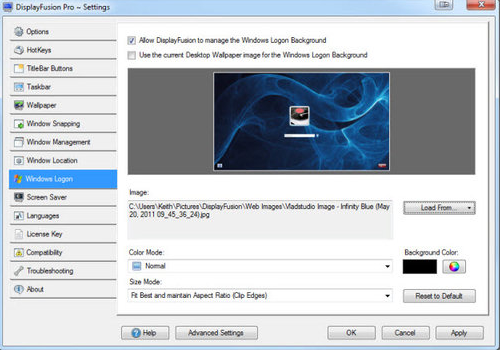
DisplayFusion makes your multi-monitor life much easier! With powerful features like Multi-Monitor Taskbars, TitleBar Buttons and fully customizable HotKeys, DisplayFusion will make managing your multiple monitors easy.
Main Features
Multi-Monitor Taskbars
Multi-Monitor TaskbarsKeep your windows easily organized by adding a Taskbar to each of your monitors.
Incredible Desktop
WallpaperEasily use stunning wallpaper images from many online sources, or use images from your own collection.
Precise Monitor Controls
Take control over your monitors with precise settings, profiles, splitting, and padding for bezel compensation.
Window Management
Easily manage your desktop windows. Use the built-in functions or create your own to size and move your windows to suit your needs.
Monitor Fading
Focus on the task at hand, by automatically dimming unused monitors and application windows.
Triggers
The Triggers feature allows you to listen for events, like window creation, window focus, desktop unlock, system idle and more. Then you can run preset commands or custom scripts to manipulate that window, or anything else you can imagine.
Remote Control
Remotely control DisplayFusion from your phone or tablet! Change your wallpaper, toggle monitors and hundreds of other abilities.
Powerful Functions
Gain quick access to a library of powerful functions or scripted functions through custom Key Combinations and TitleBar Buttons.
Useful Windows 10 Tweaks
Customize Windows 10 to suit your needs. Move the Power User Menu (Win + X) to the mouse position, hide the Windows Lock Screen, and more!
"FREE" Download Alcohol 52% for PC
Full Technical Details
- Category
- Tools
- This is
- Latest
- License
- Free Trial
- Runs On
- Windows 10, Windows 11 (64 Bit, 32 Bit, ARM64)
- Size
- 24 Mb
- Updated & Verified
"Now" Get PhoneRescue for Android for PC
Download and Install Guide
How to download and install DisplayFusion on Windows 11?
-
This step-by-step guide will assist you in downloading and installing DisplayFusion on windows 11.
- First of all, download the latest version of DisplayFusion from filehonor.com. You can find all available download options for your PC and laptop in this download page.
- Then, choose your suitable installer (64 bit, 32 bit, portable, offline, .. itc) and save it to your device.
- After that, start the installation process by a double click on the downloaded setup installer.
- Now, a screen will appear asking you to confirm the installation. Click, yes.
- Finally, follow the instructions given by the installer until you see a confirmation of a successful installation. Usually, a Finish Button and "installation completed successfully" message.
- (Optional) Verify the Download (for Advanced Users): This step is optional but recommended for advanced users. Some browsers offer the option to verify the downloaded file's integrity. This ensures you haven't downloaded a corrupted file. Check your browser's settings for download verification if interested.
Congratulations! You've successfully downloaded DisplayFusion. Once the download is complete, you can proceed with installing it on your computer.
How to make DisplayFusion the default Tools app for Windows 11?
- Open Windows 11 Start Menu.
- Then, open settings.
- Navigate to the Apps section.
- After that, navigate to the Default Apps section.
- Click on the category you want to set DisplayFusion as the default app for - Tools - and choose DisplayFusion from the list.
Why To Download DisplayFusion from FileHonor?
- Totally Free: you don't have to pay anything to download from FileHonor.com.
- Clean: No viruses, No Malware, and No any harmful codes.
- DisplayFusion Latest Version: All apps and games are updated to their most recent versions.
- Direct Downloads: FileHonor does its best to provide direct and fast downloads from the official software developers.
- No Third Party Installers: Only direct download to the setup files, no ad-based installers.
- Windows 11 Compatible.
- DisplayFusion Most Setup Variants: online, offline, portable, 64 bit and 32 bit setups (whenever available*).
Uninstall Guide
How to uninstall (remove) DisplayFusion from Windows 11?
-
Follow these instructions for a proper removal:
- Open Windows 11 Start Menu.
- Then, open settings.
- Navigate to the Apps section.
- Search for DisplayFusion in the apps list, click on it, and then, click on the uninstall button.
- Finally, confirm and you are done.
Disclaimer
DisplayFusion is developed and published by Binary Fortress, filehonor.com is not directly affiliated with Binary Fortress.
filehonor is against piracy and does not provide any cracks, keygens, serials or patches for any software listed here.
We are DMCA-compliant and you can request removal of your software from being listed on our website through our contact page.













