O&O DiskImage 64 bit Download for PC Windows 11
O&O DiskImage Download for Windows PC
O&O DiskImage free download for Windows 11 64 bit and 32 bit. Install O&O DiskImage latest official version 2025 for PC and laptop from FileHonor.
Back up an entire computer or single files whenever you want.
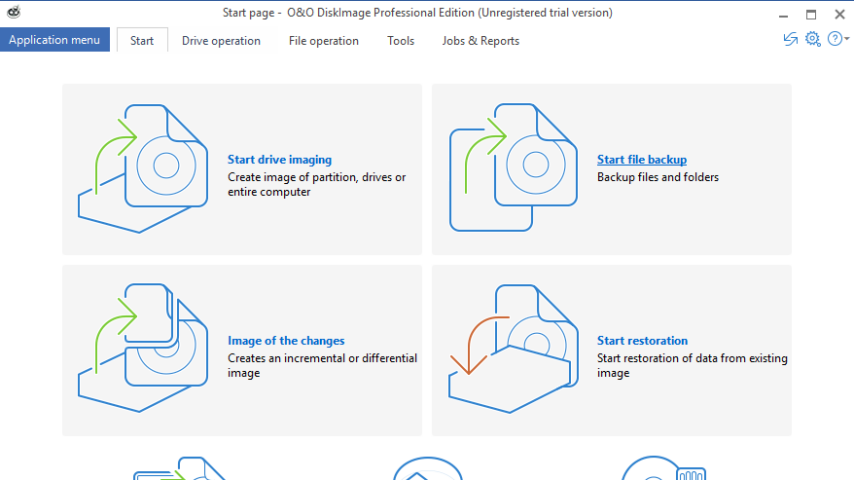
O&O DiskImage is a popular app the enables you to back up an entire computer or single files whenever you want. It lets you carry out a system restore and to duplicate or clone an entire PC or hard drive. You can even restore this backup onto a computer whose hardware is different from the original machine, for instance, where you have changed a motherboard on the target machine or have bought a brand new PC and want to restore an old backup onto it.
A regular backup is still something that many users prefer to avoid. At least that is until they suffer their first loss of important files as a result of software, hardware or user error: that’s when it becomes crystal clear just how valuable a reliable and up-to-date backup really is!
O&O DiskImage Key Features & Advantages
- All default and advanced features are combined in one single product.
- Backup entire PCs, hard drives or files with the push of a button
- Backup on a regular basis protects against data loss
- Quick and easy system restore – even onto different hardware
- Plug-and-play function
- Create a boot medium directly from within the program
- Backup an entire computer with the push of a button
- Brand new file-based backup: now twice as fast as ever before – backup and restore individual files and/or folders
- Backup system and hard drives, clone drives and entire disks
More Features
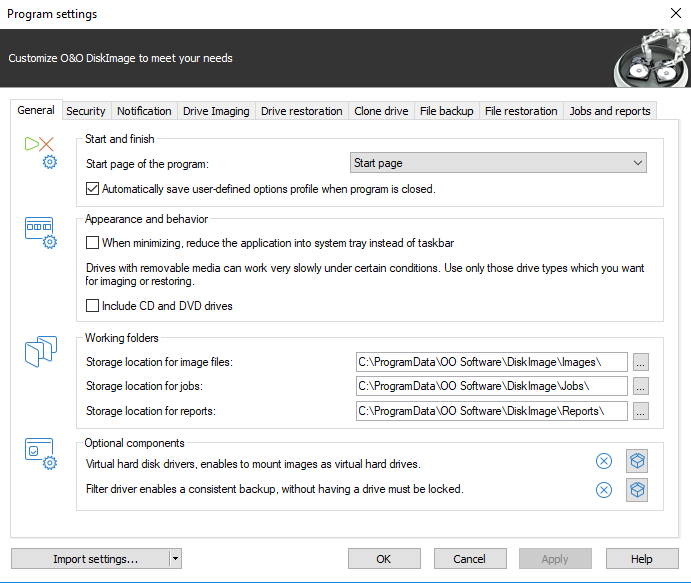
- Direct creation of VHDs
- Monitoring and warning of security risks
- Incremental/differential backup: back up only the changes
- Easily restore files, folders, drives and disks
- System restore onto different hardware (M.I.R.)
- Create a Windows Boot system directly from within the program with driver integration
- Plug-and-play: Selected files and folders are automatically backed up and synchronized
- High contrast mode support: improved support for high contrast mode so that objects on the monitor can be recognized more easily
- Variable pixel density settings: adjusts to the selected DPI setting of the connected monitor
- New and enhanced functions Control via Command Lines
"FREE" Download Clean Space for PC
Full Technical Details
- Category
- Tools
- This is
- Latest
- License
- Free Trial
- Runs On
- Windows 10, Windows 11 (64 Bit, 32 Bit, ARM64)
- Size
- 56 Mb
- Updated & Verified
"Now" Get Abelssoft FileFusion for PC
Download and Install Guide
How to download and install O&O DiskImage on Windows 11?
-
This step-by-step guide will assist you in downloading and installing O&O DiskImage on windows 11.
- First of all, download the latest version of O&O DiskImage from filehonor.com. You can find all available download options for your PC and laptop in this download page.
- Then, choose your suitable installer (64 bit, 32 bit, portable, offline, .. itc) and save it to your device.
- After that, start the installation process by a double click on the downloaded setup installer.
- Now, a screen will appear asking you to confirm the installation. Click, yes.
- Finally, follow the instructions given by the installer until you see a confirmation of a successful installation. Usually, a Finish Button and "installation completed successfully" message.
- (Optional) Verify the Download (for Advanced Users): This step is optional but recommended for advanced users. Some browsers offer the option to verify the downloaded file's integrity. This ensures you haven't downloaded a corrupted file. Check your browser's settings for download verification if interested.
Congratulations! You've successfully downloaded O&O DiskImage. Once the download is complete, you can proceed with installing it on your computer.
How to make O&O DiskImage the default Tools app for Windows 11?
- Open Windows 11 Start Menu.
- Then, open settings.
- Navigate to the Apps section.
- After that, navigate to the Default Apps section.
- Click on the category you want to set O&O DiskImage as the default app for - Tools - and choose O&O DiskImage from the list.
Why To Download O&O DiskImage from FileHonor?
- Totally Free: you don't have to pay anything to download from FileHonor.com.
- Clean: No viruses, No Malware, and No any harmful codes.
- O&O DiskImage Latest Version: All apps and games are updated to their most recent versions.
- Direct Downloads: FileHonor does its best to provide direct and fast downloads from the official software developers.
- No Third Party Installers: Only direct download to the setup files, no ad-based installers.
- Windows 11 Compatible.
- O&O DiskImage Most Setup Variants: online, offline, portable, 64 bit and 32 bit setups (whenever available*).
Uninstall Guide
How to uninstall (remove) O&O DiskImage from Windows 11?
-
Follow these instructions for a proper removal:
- Open Windows 11 Start Menu.
- Then, open settings.
- Navigate to the Apps section.
- Search for O&O DiskImage in the apps list, click on it, and then, click on the uninstall button.
- Finally, confirm and you are done.
Disclaimer
O&O DiskImage is developed and published by O&O Software, filehonor.com is not directly affiliated with O&O Software.
filehonor is against piracy and does not provide any cracks, keygens, serials or patches for any software listed here.
We are DMCA-compliant and you can request removal of your software from being listed on our website through our contact page.













