Wise Force Deleter 64 bit Download for PC Windows 11
Wise Force Deleter Download for Windows PC
Wise Force Deleter free download for Windows 11 64 bit and 32 bit. Install Wise Force Deleter latest official version 2025 for PC and laptop from FileHonor.
A safely and easily file unlocker & deleter.
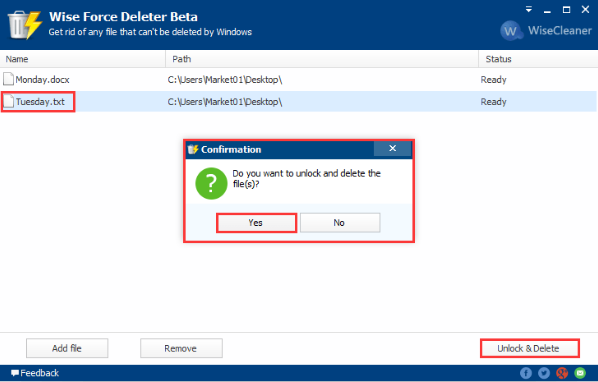
Delete locked files that can’t be deleted in any of these cases
- Cannot delete file: Access is denied.
- There has been a sharing violation.
- The source or destination file may be in use.
- The file is in use by another program or user.
- Make sure the disk is not full or write-protected and that the file is not currently in use.
Wise Force Deleter allows you to access it via a context menu. Right after installing it, a new option named “Force Delete” will appear in the context menu. To unlock&delete a locked file, you just need to right click it, select ‘Force Delete’, Wise Force Deleter will be launched. Then you can unlock and delete the file from your Windows system immediately, which is real convenient.
The interface of Wise Force Deleter is very intuitive. Even a first timer can get the hang of it in seconds. Better yet, it also supports drag and drop, making file-deletion super easy for you.
"FREE" Download Windows and Office Genuine ISO Verifier for PC
Full Technical Details
- Category
- Tools
- This is
- Latest
- License
- Freeware
- Runs On
- Windows 10, Windows 11 (64 Bit, 32 Bit, ARM64)
- Size
- 2 Mb
- Updated & Verified
"Now" Get Passware Kit Standard for PC
Download and Install Guide
How to download and install Wise Force Deleter on Windows 11?
-
This step-by-step guide will assist you in downloading and installing Wise Force Deleter on windows 11.
- First of all, download the latest version of Wise Force Deleter from filehonor.com. You can find all available download options for your PC and laptop in this download page.
- Then, choose your suitable installer (64 bit, 32 bit, portable, offline, .. itc) and save it to your device.
- After that, start the installation process by a double click on the downloaded setup installer.
- Now, a screen will appear asking you to confirm the installation. Click, yes.
- Finally, follow the instructions given by the installer until you see a confirmation of a successful installation. Usually, a Finish Button and "installation completed successfully" message.
- (Optional) Verify the Download (for Advanced Users): This step is optional but recommended for advanced users. Some browsers offer the option to verify the downloaded file's integrity. This ensures you haven't downloaded a corrupted file. Check your browser's settings for download verification if interested.
Congratulations! You've successfully downloaded Wise Force Deleter. Once the download is complete, you can proceed with installing it on your computer.
How to make Wise Force Deleter the default Tools app for Windows 11?
- Open Windows 11 Start Menu.
- Then, open settings.
- Navigate to the Apps section.
- After that, navigate to the Default Apps section.
- Click on the category you want to set Wise Force Deleter as the default app for - Tools - and choose Wise Force Deleter from the list.
Why To Download Wise Force Deleter from FileHonor?
- Totally Free: you don't have to pay anything to download from FileHonor.com.
- Clean: No viruses, No Malware, and No any harmful codes.
- Wise Force Deleter Latest Version: All apps and games are updated to their most recent versions.
- Direct Downloads: FileHonor does its best to provide direct and fast downloads from the official software developers.
- No Third Party Installers: Only direct download to the setup files, no ad-based installers.
- Windows 11 Compatible.
- Wise Force Deleter Most Setup Variants: online, offline, portable, 64 bit and 32 bit setups (whenever available*).
Uninstall Guide
How to uninstall (remove) Wise Force Deleter from Windows 11?
-
Follow these instructions for a proper removal:
- Open Windows 11 Start Menu.
- Then, open settings.
- Navigate to the Apps section.
- Search for Wise Force Deleter in the apps list, click on it, and then, click on the uninstall button.
- Finally, confirm and you are done.
Disclaimer
Wise Force Deleter is developed and published by WiseCleaner.com, filehonor.com is not directly affiliated with WiseCleaner.com.
filehonor is against piracy and does not provide any cracks, keygens, serials or patches for any software listed here.
We are DMCA-compliant and you can request removal of your software from being listed on our website through our contact page.













