O&O AutoBackup 64 bit Download for PC Windows 11
O&O AutoBackup Download for Windows PC
O&O AutoBackup free download for Windows 11 64 bit and 32 bit. Install O&O AutoBackup latest official version 2025 for PC and laptop from FileHonor.
Backup and sync your files and folders automatically.
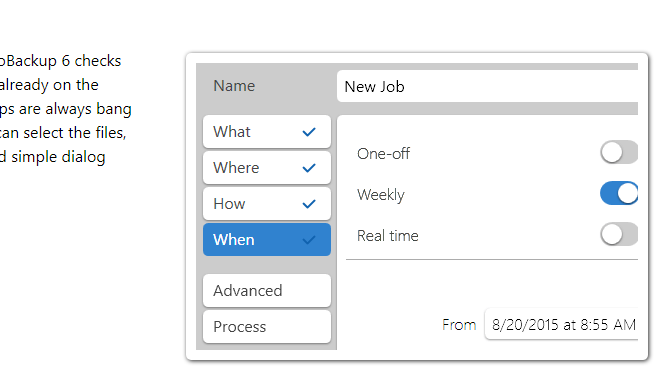
O&O AutoBackup will backup your files automatically and keep them fully in sync. Backup your photos and videos onto an external HDD or USB in no time! It copies the original files and syncs any future changes to them. The backup process is 100% automatic and begins like plug and play whenever a portable device such as an external HDD or USB Stick is connected to the computer.
The files are copied 1-1 and put on the target disk drive. This means they can also be accessed without it simply by navigation in the usual way over Windows Explorer.
Key Features of O&O AutoBackup
- Full Backup, backup of the changes and real time file sync
- Advanced program settings
- New user interface for an even quicker and easier user experience
- Schedule a backup for new connections only, or on a daily/weekly basis
The core auto backup and sync functions in O&O AutoBackup 6 are especially useful for users who up until now have been afraid of using backup software because it was too complicated or involved high maintenance. The backup starts by simply connecting a portable device, such as an external HDD or USB stick, to the computer.
This then allows the user to make a backup exactly when they need it, for example immediately after importing photos and videos from a digital camera. The user interface is very simple and intuitive so that with just a few clicks users can set up a backup and a reliable data protection should something be lost or deleted.
"FREE" Download K7 Uninstallation Tool for PC
Full Technical Details
- Category
- Tools
- This is
- Latest
- License
- Free Trial
- Runs On
- Windows 10, Windows 11 (64 Bit, 32 Bit, ARM64)
- Size
- 11 Mb
- Updated & Verified
Download and Install Guide
How to download and install O&O AutoBackup on Windows 11?
-
This step-by-step guide will assist you in downloading and installing O&O AutoBackup on windows 11.
- First of all, download the latest version of O&O AutoBackup from filehonor.com. You can find all available download options for your PC and laptop in this download page.
- Then, choose your suitable installer (64 bit, 32 bit, portable, offline, .. itc) and save it to your device.
- After that, start the installation process by a double click on the downloaded setup installer.
- Now, a screen will appear asking you to confirm the installation. Click, yes.
- Finally, follow the instructions given by the installer until you see a confirmation of a successful installation. Usually, a Finish Button and "installation completed successfully" message.
- (Optional) Verify the Download (for Advanced Users): This step is optional but recommended for advanced users. Some browsers offer the option to verify the downloaded file's integrity. This ensures you haven't downloaded a corrupted file. Check your browser's settings for download verification if interested.
Congratulations! You've successfully downloaded O&O AutoBackup. Once the download is complete, you can proceed with installing it on your computer.
How to make O&O AutoBackup the default Tools app for Windows 11?
- Open Windows 11 Start Menu.
- Then, open settings.
- Navigate to the Apps section.
- After that, navigate to the Default Apps section.
- Click on the category you want to set O&O AutoBackup as the default app for - Tools - and choose O&O AutoBackup from the list.
Why To Download O&O AutoBackup from FileHonor?
- Totally Free: you don't have to pay anything to download from FileHonor.com.
- Clean: No viruses, No Malware, and No any harmful codes.
- O&O AutoBackup Latest Version: All apps and games are updated to their most recent versions.
- Direct Downloads: FileHonor does its best to provide direct and fast downloads from the official software developers.
- No Third Party Installers: Only direct download to the setup files, no ad-based installers.
- Windows 11 Compatible.
- O&O AutoBackup Most Setup Variants: online, offline, portable, 64 bit and 32 bit setups (whenever available*).
Uninstall Guide
How to uninstall (remove) O&O AutoBackup from Windows 11?
-
Follow these instructions for a proper removal:
- Open Windows 11 Start Menu.
- Then, open settings.
- Navigate to the Apps section.
- Search for O&O AutoBackup in the apps list, click on it, and then, click on the uninstall button.
- Finally, confirm and you are done.
Disclaimer
O&O AutoBackup is developed and published by O&O Software, filehonor.com is not directly affiliated with O&O Software.
filehonor is against piracy and does not provide any cracks, keygens, serials or patches for any software listed here.
We are DMCA-compliant and you can request removal of your software from being listed on our website through our contact page.













