nVFlash 64 bit Download for PC Windows 11
nVFlash Download for Windows PC
nVFlash free download for Windows 11 64 bit and 32 bit. Install nVFlash latest official version 2025 for PC and laptop from FileHonor.
Aim is to be a monolithic flashing tool for Tegra.
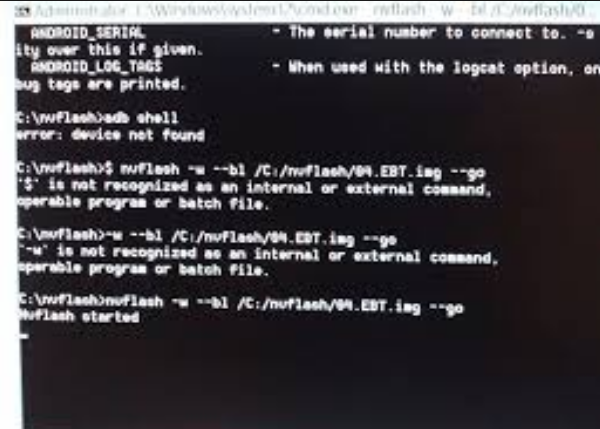
nVFlash aim is to be a monolithic flashing tool for Tegra. A few of nvflash’s commands communicate directly with the miniloader. For example, –getbct, which obtains a copy of the BCT currently programmed into flash. It expects to download NVIDIA’s “fastboot” bootloader, and then communicate with it using an extended nv3p protocol. nvflash can both write portions of the device’s flash, and/or read back parts of the device’s flash to the host machine.
When flashing a device from scratch, nvflash will read a configuration file describing the partition layout of the flash. The BCT, bootloader, and optionally other partition content will all be packed together online by nvflash, and then sent to fastboot to be written to flash. This process includes updating the BCT fields that specify the flashed bootloader location and hash, and re-signing the BCT if required. As such, cbootimage is not needed when using nvflash.
"FREE" Download EVEREST Home Edition for PC
Full Technical Details
- Category
- Hardware
- This is
- Latest
- License
- Freeware
- Runs On
- Windows 10, Windows 11 (64 Bit, 32 Bit, ARM64)
- Size
- 5 Mb
- Updated & Verified
"Now" Get AMD Clean Uninstall Utility for PC
Download and Install Guide
How to download and install nVFlash on Windows 11?
-
This step-by-step guide will assist you in downloading and installing nVFlash on windows 11.
- First of all, download the latest version of nVFlash from filehonor.com. You can find all available download options for your PC and laptop in this download page.
- Then, choose your suitable installer (64 bit, 32 bit, portable, offline, .. itc) and save it to your device.
- After that, start the installation process by a double click on the downloaded setup installer.
- Now, a screen will appear asking you to confirm the installation. Click, yes.
- Finally, follow the instructions given by the installer until you see a confirmation of a successful installation. Usually, a Finish Button and "installation completed successfully" message.
- (Optional) Verify the Download (for Advanced Users): This step is optional but recommended for advanced users. Some browsers offer the option to verify the downloaded file's integrity. This ensures you haven't downloaded a corrupted file. Check your browser's settings for download verification if interested.
Congratulations! You've successfully downloaded nVFlash. Once the download is complete, you can proceed with installing it on your computer.
How to make nVFlash the default Hardware app for Windows 11?
- Open Windows 11 Start Menu.
- Then, open settings.
- Navigate to the Apps section.
- After that, navigate to the Default Apps section.
- Click on the category you want to set nVFlash as the default app for - Hardware - and choose nVFlash from the list.
Why To Download nVFlash from FileHonor?
- Totally Free: you don't have to pay anything to download from FileHonor.com.
- Clean: No viruses, No Malware, and No any harmful codes.
- nVFlash Latest Version: All apps and games are updated to their most recent versions.
- Direct Downloads: FileHonor does its best to provide direct and fast downloads from the official software developers.
- No Third Party Installers: Only direct download to the setup files, no ad-based installers.
- Windows 11 Compatible.
- nVFlash Most Setup Variants: online, offline, portable, 64 bit and 32 bit setups (whenever available*).
Uninstall Guide
How to uninstall (remove) nVFlash from Windows 11?
-
Follow these instructions for a proper removal:
- Open Windows 11 Start Menu.
- Then, open settings.
- Navigate to the Apps section.
- Search for nVFlash in the apps list, click on it, and then, click on the uninstall button.
- Finally, confirm and you are done.
Disclaimer
nVFlash is developed and published by NVIDIA, filehonor.com is not directly affiliated with NVIDIA.
filehonor is against piracy and does not provide any cracks, keygens, serials or patches for any software listed here.
We are DMCA-compliant and you can request removal of your software from being listed on our website through our contact page.












