MSI Live Update 64 bit Download for PC Windows 11
MSI Live Update Download for Windows PC
MSI Live Update free download for Windows 11 64 bit and 32 bit. Install MSI Live Update latest official version 2025 for PC and laptop from FileHonor.
Enables you to update your MSI motherboard BIOS, Drivers and Flash you BOIS.
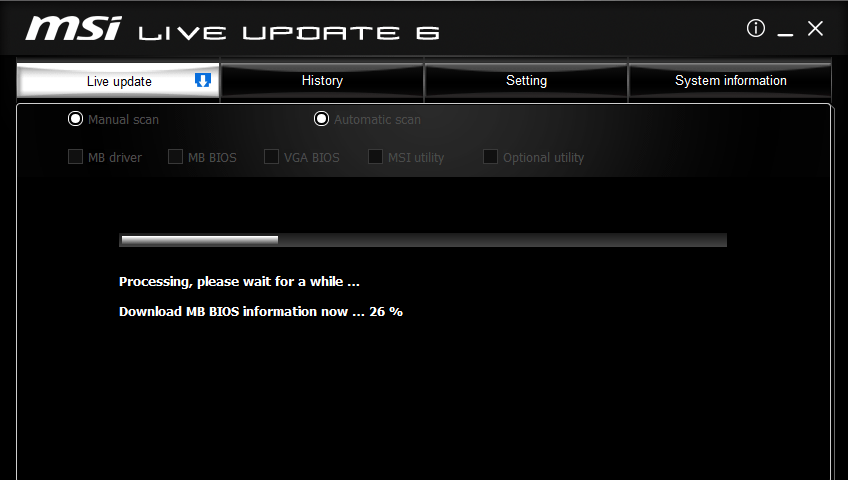
MSI Live Update enables you to update your MSI motherboard BIOS, Drivers and Flash you BOIS. System information will be displayed at the bottom of this page, includes the last scan date.
There are two ways to scan update items, includes [Manual], and [Automatic Scan]. Choose [Automatic Scan], system will automatically scan all the items and search for the latest update files. Or you can choose [Manual] and select the items you wish to scan. At History page, you will see the download history record.
"FREE" Download MSI Afterburner for PC
Full Technical Details
- Category
- Hardware
- This is
- Latest
- License
- Freeware
- Runs On
- Windows 10, Windows 11 (64 Bit, 32 Bit, ARM64)
- Size
- 23 Mb
- Updated & Verified
Download and Install Guide
How to download and install MSI Live Update on Windows 11?
-
This step-by-step guide will assist you in downloading and installing MSI Live Update on windows 11.
- First of all, download the latest version of MSI Live Update from filehonor.com. You can find all available download options for your PC and laptop in this download page.
- Then, choose your suitable installer (64 bit, 32 bit, portable, offline, .. itc) and save it to your device.
- After that, start the installation process by a double click on the downloaded setup installer.
- Now, a screen will appear asking you to confirm the installation. Click, yes.
- Finally, follow the instructions given by the installer until you see a confirmation of a successful installation. Usually, a Finish Button and "installation completed successfully" message.
- (Optional) Verify the Download (for Advanced Users): This step is optional but recommended for advanced users. Some browsers offer the option to verify the downloaded file's integrity. This ensures you haven't downloaded a corrupted file. Check your browser's settings for download verification if interested.
Congratulations! You've successfully downloaded MSI Live Update. Once the download is complete, you can proceed with installing it on your computer.
How to make MSI Live Update the default Hardware app for Windows 11?
- Open Windows 11 Start Menu.
- Then, open settings.
- Navigate to the Apps section.
- After that, navigate to the Default Apps section.
- Click on the category you want to set MSI Live Update as the default app for - Hardware - and choose MSI Live Update from the list.
Why To Download MSI Live Update from FileHonor?
- Totally Free: you don't have to pay anything to download from FileHonor.com.
- Clean: No viruses, No Malware, and No any harmful codes.
- MSI Live Update Latest Version: All apps and games are updated to their most recent versions.
- Direct Downloads: FileHonor does its best to provide direct and fast downloads from the official software developers.
- No Third Party Installers: Only direct download to the setup files, no ad-based installers.
- Windows 11 Compatible.
- MSI Live Update Most Setup Variants: online, offline, portable, 64 bit and 32 bit setups (whenever available*).
Uninstall Guide
How to uninstall (remove) MSI Live Update from Windows 11?
-
Follow these instructions for a proper removal:
- Open Windows 11 Start Menu.
- Then, open settings.
- Navigate to the Apps section.
- Search for MSI Live Update in the apps list, click on it, and then, click on the uninstall button.
- Finally, confirm and you are done.
Disclaimer
MSI Live Update is developed and published by Micro-Star, filehonor.com is not directly affiliated with Micro-Star.
filehonor is against piracy and does not provide any cracks, keygens, serials or patches for any software listed here.
We are DMCA-compliant and you can request removal of your software from being listed on our website through our contact page.












