NoMachine 64 bit Download for PC Windows 11
NoMachine Download for Windows PC
NoMachine free download for Windows 11 64 bit and 32 bit. Install NoMachine latest official version 2025 for PC and laptop from FileHonor.
Fast, secure, easy way to get to your stuff wherever you are.
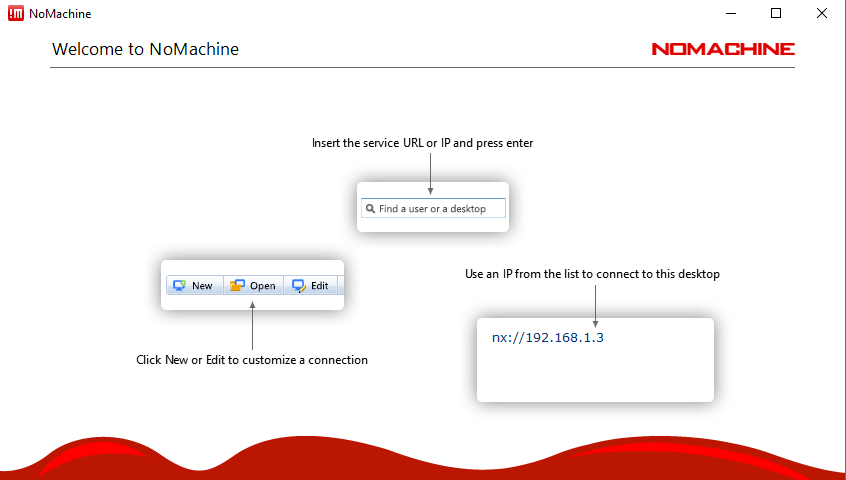
Go from your desktop to any NoMachine-enabled computer at the speed of light. Thanks to our NX technology, NoMachine is the fastest and highest quality remote desktop you have ever tried. Get to any computer in the world in just a few clicks! Take what’s important where you go and share with who you want! NoMachine is your own personal server, private and secure. Did we say NoMachine is free? No strings attached.
Work with any content
Don’t feel limited. Enjoy live audio and video from your remote PC. Watch DVDs, the TV, Hulu or YouTube videos from wherever you are. Or render your animated models. Whether you are an artist or an engineer, your favorite software is always with you.
Meet with others where you work
Your desktop is where you work. Open your desktop for others to join in. Let your friends collaborate on the documents you are working on, share the files you need, help with troubleshooting the problems you are experiencing. All securely and under your control.
Use any device
Your folders, drives and devices, travel across machines in a snap. Print a file located on the remote computer to a local printer. Or do the opposite. Plug in any device into the other desktop. Pendrives, scanners and all your disks are ready to use as if they were physically there.
Record what you do
Make a video of what you do on-the-fly. Capture that pesky bug or create recordings of your workflow to play back later. Show others how to get there, ask for suggestions, make presentations of your software and demos. Or record your preferred TV episode in a click.
"FREE" Download TightVNC for PC
Full Technical Details
- Category
- Remote Desktop
- This is
- Latest
- License
- Freeware
- Runs On
- Windows 10, Windows 11 (64 Bit, 32 Bit, ARM64)
- Size
- 32 Mb
- Updated & Verified
Download and Install Guide
How to download and install NoMachine on Windows 11?
-
This step-by-step guide will assist you in downloading and installing NoMachine on windows 11.
- First of all, download the latest version of NoMachine from filehonor.com. You can find all available download options for your PC and laptop in this download page.
- Then, choose your suitable installer (64 bit, 32 bit, portable, offline, .. itc) and save it to your device.
- After that, start the installation process by a double click on the downloaded setup installer.
- Now, a screen will appear asking you to confirm the installation. Click, yes.
- Finally, follow the instructions given by the installer until you see a confirmation of a successful installation. Usually, a Finish Button and "installation completed successfully" message.
- (Optional) Verify the Download (for Advanced Users): This step is optional but recommended for advanced users. Some browsers offer the option to verify the downloaded file's integrity. This ensures you haven't downloaded a corrupted file. Check your browser's settings for download verification if interested.
Congratulations! You've successfully downloaded NoMachine. Once the download is complete, you can proceed with installing it on your computer.
How to make NoMachine the default Remote Desktop app for Windows 11?
- Open Windows 11 Start Menu.
- Then, open settings.
- Navigate to the Apps section.
- After that, navigate to the Default Apps section.
- Click on the category you want to set NoMachine as the default app for - Remote Desktop - and choose NoMachine from the list.
Why To Download NoMachine from FileHonor?
- Totally Free: you don't have to pay anything to download from FileHonor.com.
- Clean: No viruses, No Malware, and No any harmful codes.
- NoMachine Latest Version: All apps and games are updated to their most recent versions.
- Direct Downloads: FileHonor does its best to provide direct and fast downloads from the official software developers.
- No Third Party Installers: Only direct download to the setup files, no ad-based installers.
- Windows 11 Compatible.
- NoMachine Most Setup Variants: online, offline, portable, 64 bit and 32 bit setups (whenever available*).
Uninstall Guide
How to uninstall (remove) NoMachine from Windows 11?
-
Follow these instructions for a proper removal:
- Open Windows 11 Start Menu.
- Then, open settings.
- Navigate to the Apps section.
- Search for NoMachine in the apps list, click on it, and then, click on the uninstall button.
- Finally, confirm and you are done.
Disclaimer
NoMachine is developed and published by NoMachine , filehonor.com is not directly affiliated with NoMachine .
filehonor is against piracy and does not provide any cracks, keygens, serials or patches for any software listed here.
We are DMCA-compliant and you can request removal of your software from being listed on our website through our contact page.













