Nicepage 64 bit Download for PC Windows 11
Nicepage Download for Windows PC
Nicepage free download for Windows 11 64 bit and 32 bit. Install Nicepage latest official version 2025 for PC and laptop from FileHonor.
Website designer breaking limitations common for website builders with revolutionary freehand positioning.
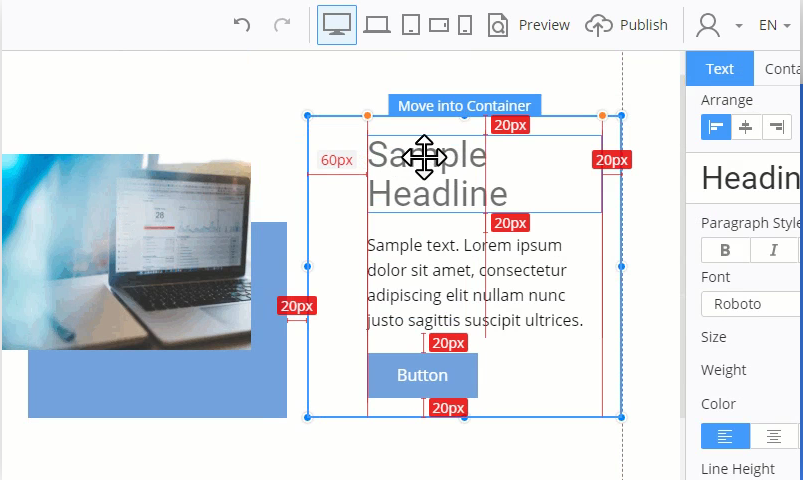
Nicepage is your first website designer breaking limitations common for website builders with revolutionary freehand positioning. No coding. Mobile-friendly. Clean HTML. Available for Windows, Mac OS, WordPress, Joomla and online.
Nicepage allows creating almost any modern web design. After the thorough analysis of thousands of the trendiest web designs on Pinterest, Behance and Dribbble we have created the new tool, Nicepage, to cover especially the newest web design trends. The traditional approach in website building does not allow matching those modern Web Design trends.
Design and customize your design with our revolutionary freehand Editor. It is intuitive, visual, easy-to-use, freehand, drag-and-drop. Using Nicepage is similar to working in Microsoft PowerPoint, Apple Keynote, and professional design systems like Adobe Photoshop and Adobe XD.
Design the trendiest themes and templates. Set Colors, Fonts, Typography, Header, Footer, Blog and Post Templates for your themes. Build the Responsive Web Design easily. Allow your website visitors to read the content comfortably on all modern screens.
Pros
- Revolutionary freehand positioning
- Trendiest website designs
- Export to HTML, Joomla, and WordPress
- Available for Windows, Mac OS and online
- Theme Settings
- Mobile-friendly
- Animation
- Video background
- Modern Grids
- Stock Image Library
"FREE" Download StepShot Guides for PC
Full Technical Details
- Category
- Code Editors and Development
- This is
- Latest
- License
- Free Trial
- Runs On
- Windows 10, Windows 11 (64 Bit, 32 Bit, ARM64)
- Size
- 86 Mb
- Updated & Verified
Download and Install Guide
How to download and install Nicepage on Windows 11?
-
This step-by-step guide will assist you in downloading and installing Nicepage on windows 11.
- First of all, download the latest version of Nicepage from filehonor.com. You can find all available download options for your PC and laptop in this download page.
- Then, choose your suitable installer (64 bit, 32 bit, portable, offline, .. itc) and save it to your device.
- After that, start the installation process by a double click on the downloaded setup installer.
- Now, a screen will appear asking you to confirm the installation. Click, yes.
- Finally, follow the instructions given by the installer until you see a confirmation of a successful installation. Usually, a Finish Button and "installation completed successfully" message.
- (Optional) Verify the Download (for Advanced Users): This step is optional but recommended for advanced users. Some browsers offer the option to verify the downloaded file's integrity. This ensures you haven't downloaded a corrupted file. Check your browser's settings for download verification if interested.
Congratulations! You've successfully downloaded Nicepage. Once the download is complete, you can proceed with installing it on your computer.
How to make Nicepage the default Code Editors and Development app for Windows 11?
- Open Windows 11 Start Menu.
- Then, open settings.
- Navigate to the Apps section.
- After that, navigate to the Default Apps section.
- Click on the category you want to set Nicepage as the default app for - Code Editors and Development - and choose Nicepage from the list.
Why To Download Nicepage from FileHonor?
- Totally Free: you don't have to pay anything to download from FileHonor.com.
- Clean: No viruses, No Malware, and No any harmful codes.
- Nicepage Latest Version: All apps and games are updated to their most recent versions.
- Direct Downloads: FileHonor does its best to provide direct and fast downloads from the official software developers.
- No Third Party Installers: Only direct download to the setup files, no ad-based installers.
- Windows 11 Compatible.
- Nicepage Most Setup Variants: online, offline, portable, 64 bit and 32 bit setups (whenever available*).
Uninstall Guide
How to uninstall (remove) Nicepage from Windows 11?
-
Follow these instructions for a proper removal:
- Open Windows 11 Start Menu.
- Then, open settings.
- Navigate to the Apps section.
- Search for Nicepage in the apps list, click on it, and then, click on the uninstall button.
- Finally, confirm and you are done.
Disclaimer
Nicepage is developed and published by Nicepage.com, filehonor.com is not directly affiliated with Nicepage.com.
filehonor is against piracy and does not provide any cracks, keygens, serials or patches for any software listed here.
We are DMCA-compliant and you can request removal of your software from being listed on our website through our contact page.













