.NET Framework 64 bit Download for PC Windows 11
.NET Framework Download for Windows PC
.NET Framework free download for Windows 11 64 bit and 32 bit. Install .NET Framework latest official version 2025 for PC and laptop from FileHonor.
A software framework developed by Microsoft that runs primarily on Microsoft Windows.
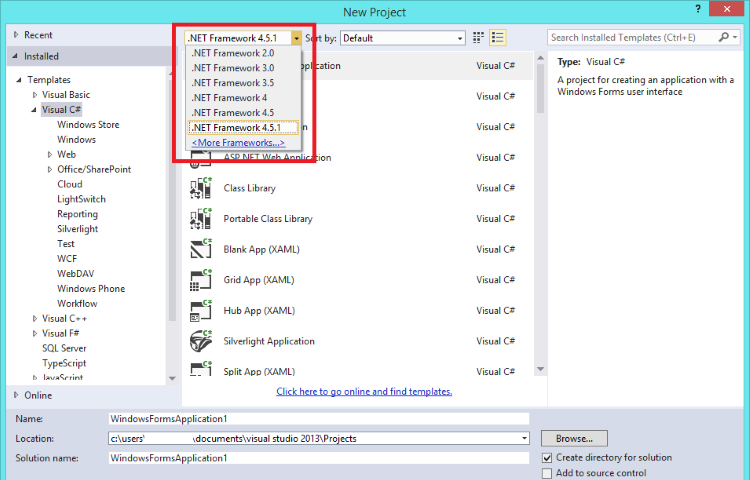
.NET Framework is a development platform for building apps for web, Windows, Windows Phone, Windows Server, and Microsoft Azure. Includes a broad range of functionality and support for many industry standards. provides many services, including memory management, type and memory safety, security, networking, and application deployment. It provides easy-to-use data structures and APIs that abstract the lower-level Windows operating system. You can use a variety of programming languages with the .NET Framework, including C#, F#, and Visual Basic.
Key Features
Al.exe (Assembly Linker)
Generates a file that has an assembly manifest from modules or resource files.
Aximp.exe (Windows Forms ActiveX Control Importer)
Converts type definitions in a COM type library for an ActiveX control into a Windows Forms control.
Caspol.exe (Code Access Security Policy Tool)
Enables you to view and configure security policy for the machine policy level, the user policy level, and the enterprise policy level. In the .NET Framework 4 and later, this tool does not affect code access security (CAS) policy unless the <legacyCasPolicy> element is set to true. For more information, see Security Changes.
Cert2spc.exe (Software Publisher Certificate Test Tool)
Creates a Software Publisher’s Certificate (SPC) from one or more X.509 certificates. This tool is for testing purposes only.
Certmgr.exe (Certificate Manager Tool)
Manages certificates, certificate trust lists (CTLs), and certificate revocation lists (CRLs).
Clrver.exe (CLR Version Tool)
reports all the installed versions of the common language runtime (CLR) on the computer.
CorFlags.exe (CorFlags Conversion Tool)
Lets you configure the CorFlags section of the header of a portable executable (PE) image.
Fuslogvw.exe (Assembly Binding Log Viewer)
Displays information about assembly binds to help you diagnose why the .NET Framework cannot locate an assembly at run time.
Gacutil.exe (Global Assembly Cache Tool)
Lets you view and manipulate the contents of the global assembly cache and download cache.
And many other tools …
Full Technical Details
- Category
- Code Editors and Development
- This is
- Latest
- License
- Freeware
- Runs On
- Windows 10, Windows 11 (64 Bit, 32 Bit, ARM64)
- Size
- 2 Mb
- Updated & Verified
Download and Install Guide
How to download and install .NET Framework on Windows 11?
-
This step-by-step guide will assist you in downloading and installing .NET Framework on windows 11.
- First of all, download the latest version of .NET Framework from filehonor.com. You can find all available download options for your PC and laptop in this download page.
- Then, choose your suitable installer (64 bit, 32 bit, portable, offline, .. itc) and save it to your device.
- After that, start the installation process by a double click on the downloaded setup installer.
- Now, a screen will appear asking you to confirm the installation. Click, yes.
- Finally, follow the instructions given by the installer until you see a confirmation of a successful installation. Usually, a Finish Button and "installation completed successfully" message.
- (Optional) Verify the Download (for Advanced Users): This step is optional but recommended for advanced users. Some browsers offer the option to verify the downloaded file's integrity. This ensures you haven't downloaded a corrupted file. Check your browser's settings for download verification if interested.
Congratulations! You've successfully downloaded .NET Framework. Once the download is complete, you can proceed with installing it on your computer.
How to make .NET Framework the default Code Editors and Development app for Windows 11?
- Open Windows 11 Start Menu.
- Then, open settings.
- Navigate to the Apps section.
- After that, navigate to the Default Apps section.
- Click on the category you want to set .NET Framework as the default app for - Code Editors and Development - and choose .NET Framework from the list.
Why To Download .NET Framework from FileHonor?
- Totally Free: you don't have to pay anything to download from FileHonor.com.
- Clean: No viruses, No Malware, and No any harmful codes.
- .NET Framework Latest Version: All apps and games are updated to their most recent versions.
- Direct Downloads: FileHonor does its best to provide direct and fast downloads from the official software developers.
- No Third Party Installers: Only direct download to the setup files, no ad-based installers.
- Windows 11 Compatible.
- .NET Framework Most Setup Variants: online, offline, portable, 64 bit and 32 bit setups (whenever available*).
Uninstall Guide
How to uninstall (remove) .NET Framework from Windows 11?
-
Follow these instructions for a proper removal:
- Open Windows 11 Start Menu.
- Then, open settings.
- Navigate to the Apps section.
- Search for .NET Framework in the apps list, click on it, and then, click on the uninstall button.
- Finally, confirm and you are done.
Disclaimer
.NET Framework is developed and published by Microsoft, filehonor.com is not directly affiliated with Microsoft.
filehonor is against piracy and does not provide any cracks, keygens, serials or patches for any software listed here.
We are DMCA-compliant and you can request removal of your software from being listed on our website through our contact page.













