MyKeyFinder 64 bit Download for PC Windows 11
MyKeyFinder Download for Windows PC
MyKeyFinder free download for Windows 11 64 bit and 32 bit. Install MyKeyFinder latest official version 2025 for PC and laptop from FileHonor.
Misplaced one of those pesky product keys? MyKeyFinder’s got you covered!
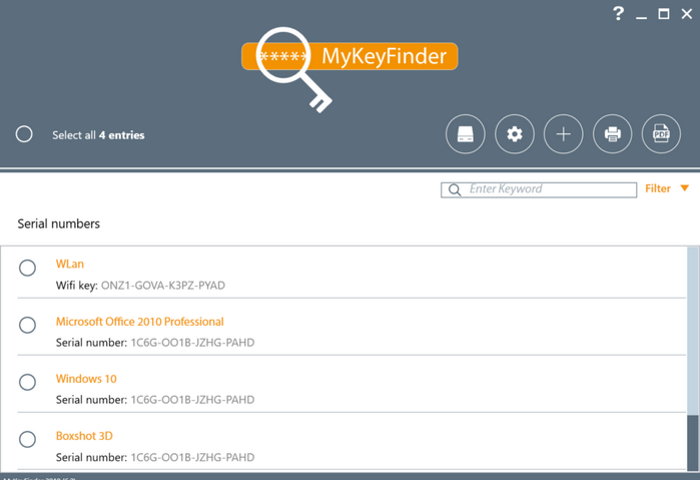
MyKeyFinder scans the registry and presents the result as a clean list to product keys – restored. Also scans external hard disks with a Windows installation for product keys.
Key Features
Product keys – restored
Directly after the start, MyKeyFinder starts its path towards your PC and scans certain areas of the windows registry. After 1-2 minutes, it shows you all product keys in a clean list.
No duplicates
Product keys might be stored at different locations, and may even be available multiple times. It filters and removes all invalid keys and all duplicate entries, so that you don’t have to worry about it.
Various export options: Need to print your product keys? It can export the keys as a PDF, print them, or even copy them to your clipboard.
Search- and filter function
The search- and filter function is able to find every serial number you need. A blacklist filters excessive or outdated numbers to guarantee a better overview.
"FREE" Download Everything for PC
Full Technical Details
- Category
- Tools
- This is
- Latest
- License
- Freeware
- Runs On
- Windows 10, Windows 11 (64 Bit, 32 Bit, ARM64)
- Size
- 6 Mb
- Updated & Verified
Download and Install Guide
How to download and install MyKeyFinder on Windows 11?
-
This step-by-step guide will assist you in downloading and installing MyKeyFinder on windows 11.
- First of all, download the latest version of MyKeyFinder from filehonor.com. You can find all available download options for your PC and laptop in this download page.
- Then, choose your suitable installer (64 bit, 32 bit, portable, offline, .. itc) and save it to your device.
- After that, start the installation process by a double click on the downloaded setup installer.
- Now, a screen will appear asking you to confirm the installation. Click, yes.
- Finally, follow the instructions given by the installer until you see a confirmation of a successful installation. Usually, a Finish Button and "installation completed successfully" message.
- (Optional) Verify the Download (for Advanced Users): This step is optional but recommended for advanced users. Some browsers offer the option to verify the downloaded file's integrity. This ensures you haven't downloaded a corrupted file. Check your browser's settings for download verification if interested.
Congratulations! You've successfully downloaded MyKeyFinder. Once the download is complete, you can proceed with installing it on your computer.
How to make MyKeyFinder the default Tools app for Windows 11?
- Open Windows 11 Start Menu.
- Then, open settings.
- Navigate to the Apps section.
- After that, navigate to the Default Apps section.
- Click on the category you want to set MyKeyFinder as the default app for - Tools - and choose MyKeyFinder from the list.
Why To Download MyKeyFinder from FileHonor?
- Totally Free: you don't have to pay anything to download from FileHonor.com.
- Clean: No viruses, No Malware, and No any harmful codes.
- MyKeyFinder Latest Version: All apps and games are updated to their most recent versions.
- Direct Downloads: FileHonor does its best to provide direct and fast downloads from the official software developers.
- No Third Party Installers: Only direct download to the setup files, no ad-based installers.
- Windows 11 Compatible.
- MyKeyFinder Most Setup Variants: online, offline, portable, 64 bit and 32 bit setups (whenever available*).
Uninstall Guide
How to uninstall (remove) MyKeyFinder from Windows 11?
-
Follow these instructions for a proper removal:
- Open Windows 11 Start Menu.
- Then, open settings.
- Navigate to the Apps section.
- Search for MyKeyFinder in the apps list, click on it, and then, click on the uninstall button.
- Finally, confirm and you are done.
Disclaimer
MyKeyFinder is developed and published by Abelssoft, filehonor.com is not directly affiliated with Abelssoft.
filehonor is against piracy and does not provide any cracks, keygens, serials or patches for any software listed here.
We are DMCA-compliant and you can request removal of your software from being listed on our website through our contact page.













