MusicExtractor 64 bit Download for PC Windows 11
MusicExtractor Download for Windows PC
MusicExtractor free download for Windows 11 64 bit and 32 bit. Install MusicExtractor latest official version 2025 for PC and laptop from FileHonor.
Extracts the audio track from videos.
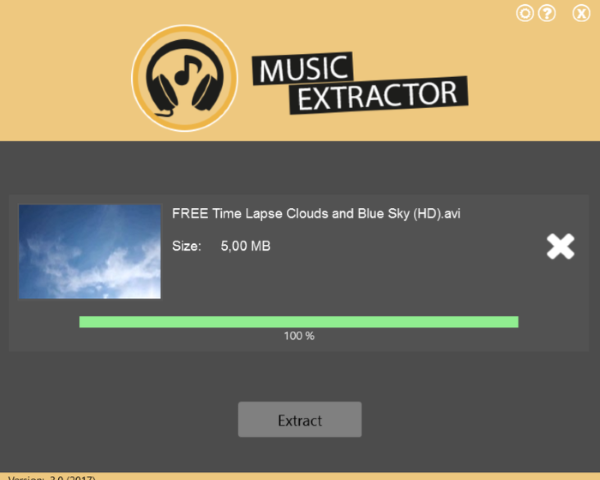
Get an MP3 from every video with a simple click and with MusicExtractor. The sound file has a convincing high quality and a small file size. It has no loaded menus and will simply do what you want with one-click.
MusicExtractor Key Features & Advantages
Extracts the audio track of a video as MP3
With MusicExtractor you can get an MP3 from every video with a simple click and save it as a file. Next to MP3 you can also choose OGG and AAC as audio format.
Supports all common video formats
The application was developed to support nearly all currently used video formats and codecs.
High MP3 quality and low file size
The sound file has a convincing high-quality and a small file size, which is perfect to use and play your favorite music or sounds everywhere, on all devices and to work with the audio file in other software.
No unnecessary bells and whistles: One click use
Many applications are confusing or pack so many features that it’s hard to get a simple task done. MusicExtractor keeps it simple. A well-arranged program with a foolproof one click use will conveniently take care of your files and just work.
"FREE" Download Pazera Free Audio Extractor for PC
Full Technical Details
- Category
- Audio Converters
- This is
- Latest
- License
- Free Trial
- Runs On
- Windows 10, Windows 11 (64 Bit, 32 Bit, ARM64)
- Size
- 13 Mb
- Updated & Verified
"Now" Get FreeRIP MP3 Converter for PC
Download and Install Guide
How to download and install MusicExtractor on Windows 11?
-
This step-by-step guide will assist you in downloading and installing MusicExtractor on windows 11.
- First of all, download the latest version of MusicExtractor from filehonor.com. You can find all available download options for your PC and laptop in this download page.
- Then, choose your suitable installer (64 bit, 32 bit, portable, offline, .. itc) and save it to your device.
- After that, start the installation process by a double click on the downloaded setup installer.
- Now, a screen will appear asking you to confirm the installation. Click, yes.
- Finally, follow the instructions given by the installer until you see a confirmation of a successful installation. Usually, a Finish Button and "installation completed successfully" message.
- (Optional) Verify the Download (for Advanced Users): This step is optional but recommended for advanced users. Some browsers offer the option to verify the downloaded file's integrity. This ensures you haven't downloaded a corrupted file. Check your browser's settings for download verification if interested.
Congratulations! You've successfully downloaded MusicExtractor. Once the download is complete, you can proceed with installing it on your computer.
How to make MusicExtractor the default Audio Converters app for Windows 11?
- Open Windows 11 Start Menu.
- Then, open settings.
- Navigate to the Apps section.
- After that, navigate to the Default Apps section.
- Click on the category you want to set MusicExtractor as the default app for - Audio Converters - and choose MusicExtractor from the list.
Why To Download MusicExtractor from FileHonor?
- Totally Free: you don't have to pay anything to download from FileHonor.com.
- Clean: No viruses, No Malware, and No any harmful codes.
- MusicExtractor Latest Version: All apps and games are updated to their most recent versions.
- Direct Downloads: FileHonor does its best to provide direct and fast downloads from the official software developers.
- No Third Party Installers: Only direct download to the setup files, no ad-based installers.
- Windows 11 Compatible.
- MusicExtractor Most Setup Variants: online, offline, portable, 64 bit and 32 bit setups (whenever available*).
Uninstall Guide
How to uninstall (remove) MusicExtractor from Windows 11?
-
Follow these instructions for a proper removal:
- Open Windows 11 Start Menu.
- Then, open settings.
- Navigate to the Apps section.
- Search for MusicExtractor in the apps list, click on it, and then, click on the uninstall button.
- Finally, confirm and you are done.
Disclaimer
MusicExtractor is developed and published by Abelssoft, filehonor.com is not directly affiliated with Abelssoft.
filehonor is against piracy and does not provide any cracks, keygens, serials or patches for any software listed here.
We are DMCA-compliant and you can request removal of your software from being listed on our website through our contact page.













