Abyssmedia Audio Converter 64 bit Download for PC Windows 11
Abyssmedia Audio Converter Download for Windows PC
Abyssmedia Audio Converter free download for Windows 11 64 bit and 32 bit. Install Abyssmedia Audio Converter latest official version 2025 for PC and laptop from FileHonor.
Convert most popular audio formats and Audio CD tracks directly into MP3, M4A, WMA, OGG, AMR, FLAC, APE or WAV formats.
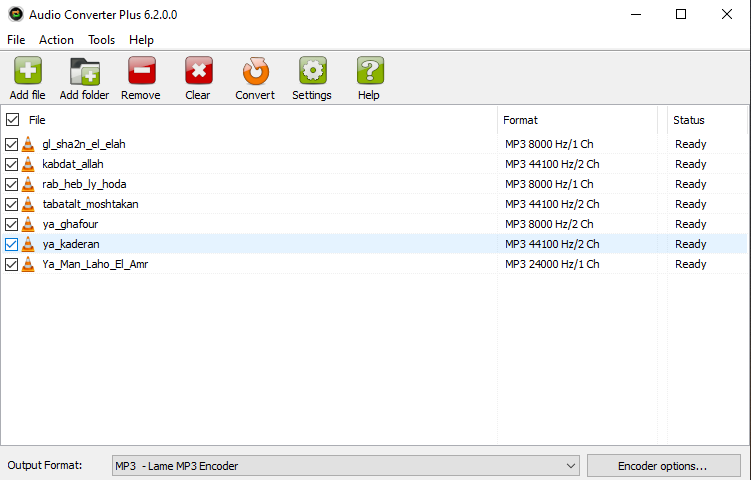
Abyssmedia Audio Converter Plus is a powerful, professional solution designed for transcoding the most popular audio formats and Audio CD tracks directly into MP3, M4A, WMA, OGG, AMR, FLAC, APE or WAV formats. High-quality 32-bit converter engine guarantee performance boost on multi-core CPU and allows precision sample rate conversion.
Converter can process 24-bit and 32-bit WAV files for DVD Audio mastering. Integration with Windows Explorer enables easy conversion for entrie folders. Just add audio files, select output folder and format and you are ready to convert them in one click.
Main Features
Unmatched performance
Since the converter is designed to handle large sets of audio tracks, the speed is critically important. We carefully optimized it to work on the newest processors from Intel and AMD. The converter uses SIMD instruction sets, such as SSE3. Sound processing is divided into several parallel tasks, which allows you to get a performance gain on multi-core processors. Of course, all operations are performed without creating temporary files, as is done in many free converters.
Designed for Huge Audio Collections
Not every converter can process tens of thousands of songs in one pass, but not Audio Converter Plus. You can specify the root folder of your audio collection and the converter will scan all subfolders for supported audio files and playlists. Audio files can also be added from the Windows Explorer context menu or using Drag’n’drop.
Audio DSP
The heart of the converter is a high-quality DSP module that processes audio with 32-bit precision. It allows you to change the sampling frequency in a wide range, from 8000Hz to 96KHz. Audio DSP supports 8 bit, 16 bit and 24 bit audio resolution, as well as 32-bit floating point samples. In addition, it can analyze the volume level and perform normalization of the sound so that all your songs sound at the same volume.
Transferring Audio tags
The converter supports most modern metadata formats in audio files, such as ID3, APE tag, MP4 tags, WMA tags, Vorbis Comments. After converting, all tags will be transferred to the output file.
Keep the directory structure
By default, the files are saved in the specified directory or in the directory where the source file is located, but the converter can determine the root folder and recreate the directory tree in the new location.
Batch Processing
No matter what format the original files have, now it’s not your concern. The converter will automatically change the sampling rate, audio resolution, audio tag format and volume level according to the selected output format. If you want to leave some parameters unchanged, then select the option “Same as original” in the codec settings.
"FREE" Download FairStars Audio Converter for PC
Full Technical Details
- Category
- Audio Converters
- This is
- Latest
- License
- Free Trial
- Runs On
- Windows 10, Windows 11 (64 Bit, 32 Bit, ARM64)
- Size
- 5 Mb
- Updated & Verified
"Now" Get 4K YouTube to MP3 for PC
Download and Install Guide
How to download and install Abyssmedia Audio Converter on Windows 11?
-
This step-by-step guide will assist you in downloading and installing Abyssmedia Audio Converter on windows 11.
- First of all, download the latest version of Abyssmedia Audio Converter from filehonor.com. You can find all available download options for your PC and laptop in this download page.
- Then, choose your suitable installer (64 bit, 32 bit, portable, offline, .. itc) and save it to your device.
- After that, start the installation process by a double click on the downloaded setup installer.
- Now, a screen will appear asking you to confirm the installation. Click, yes.
- Finally, follow the instructions given by the installer until you see a confirmation of a successful installation. Usually, a Finish Button and "installation completed successfully" message.
- (Optional) Verify the Download (for Advanced Users): This step is optional but recommended for advanced users. Some browsers offer the option to verify the downloaded file's integrity. This ensures you haven't downloaded a corrupted file. Check your browser's settings for download verification if interested.
Congratulations! You've successfully downloaded Abyssmedia Audio Converter. Once the download is complete, you can proceed with installing it on your computer.
How to make Abyssmedia Audio Converter the default Audio Converters app for Windows 11?
- Open Windows 11 Start Menu.
- Then, open settings.
- Navigate to the Apps section.
- After that, navigate to the Default Apps section.
- Click on the category you want to set Abyssmedia Audio Converter as the default app for - Audio Converters - and choose Abyssmedia Audio Converter from the list.
Why To Download Abyssmedia Audio Converter from FileHonor?
- Totally Free: you don't have to pay anything to download from FileHonor.com.
- Clean: No viruses, No Malware, and No any harmful codes.
- Abyssmedia Audio Converter Latest Version: All apps and games are updated to their most recent versions.
- Direct Downloads: FileHonor does its best to provide direct and fast downloads from the official software developers.
- No Third Party Installers: Only direct download to the setup files, no ad-based installers.
- Windows 11 Compatible.
- Abyssmedia Audio Converter Most Setup Variants: online, offline, portable, 64 bit and 32 bit setups (whenever available*).
Uninstall Guide
How to uninstall (remove) Abyssmedia Audio Converter from Windows 11?
-
Follow these instructions for a proper removal:
- Open Windows 11 Start Menu.
- Then, open settings.
- Navigate to the Apps section.
- Search for Abyssmedia Audio Converter in the apps list, click on it, and then, click on the uninstall button.
- Finally, confirm and you are done.
Disclaimer
Abyssmedia Audio Converter is developed and published by Abyssmedia, filehonor.com is not directly affiliated with Abyssmedia.
filehonor is against piracy and does not provide any cracks, keygens, serials or patches for any software listed here.
We are DMCA-compliant and you can request removal of your software from being listed on our website through our contact page.













