Mouse Jiggler 64 bit Download for PC Windows 11
Mouse Jiggler Download for Windows PC
Mouse Jiggler free download for Windows 11 64 bit and 32 bit. Install Mouse Jiggler latest official version 2025 for PC and laptop from FileHonor.
"Fake" mouse input to Windows, and jiggle the mouse pointer back and forth.
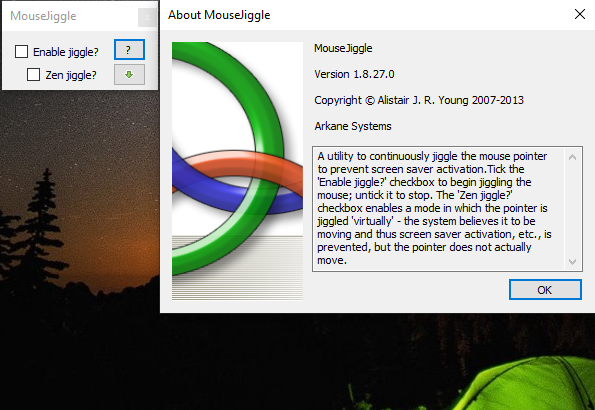
Mouse Jiggler is a very simple piece of software whose sole function is to “fake” mouse input to Windows, and jiggle the mouse pointer back and forth. Useful for avoiding screensavers or other things triggered by idle detection that, for whatever reason, you can’t turn off any other way; or as a quick way to stop a screensaver activating during an installation or when monitoring a long operation without actually having to muck about with the screensaver settings.
How to Use Mouse Jiggler?
Simply run the MouseJiggle.exe included in the release .zip file. Check the “Enable jiggle?” checkbox to start jiggling the mouse pointer; uncheck it to stop. The jiggle is slight enough that you should be able to use the computer normally even with jiggling enabled.
The ‘Zen jiggle?’ checkbox enables a mode in which the pointer is jiggled ‘virtually’ – the system believes it to be moving and thus screen saver activation, etc., is prevented, but the pointer does not actually move.
To minimize Mouse Jiggler to the system tray, click the button marked with a green, down-pointing arrow.
If you want to start the Mouse Jiggler with jiggling already enabled, run the MouseJiggle.exe with either the -j or –jiggle command-line switch.
The “-z” / “–zen” command-line switch forces zen jiggling to be enabled for the current (and future) invocations of MouseJiggler.
(Added in 1.5+): The “-m” / “–minimized” command-line switch tells MouseJiggler to start already minimized.
(Added in 1.8+): The “-h” / “–help” command-line switch displays version and help information.
"FREE" Download Multi Commander for PC
Full Technical Details
- Category
- Tools
- This is
- Latest
- License
- Freeware
- Runs On
- Windows 10, Windows 11 (64 Bit, 32 Bit, ARM64)
- Size
- 40 Kb
- Updated & Verified
Download and Install Guide
How to download and install Mouse Jiggler on Windows 11?
-
This step-by-step guide will assist you in downloading and installing Mouse Jiggler on windows 11.
- First of all, download the latest version of Mouse Jiggler from filehonor.com. You can find all available download options for your PC and laptop in this download page.
- Then, choose your suitable installer (64 bit, 32 bit, portable, offline, .. itc) and save it to your device.
- After that, start the installation process by a double click on the downloaded setup installer.
- Now, a screen will appear asking you to confirm the installation. Click, yes.
- Finally, follow the instructions given by the installer until you see a confirmation of a successful installation. Usually, a Finish Button and "installation completed successfully" message.
- (Optional) Verify the Download (for Advanced Users): This step is optional but recommended for advanced users. Some browsers offer the option to verify the downloaded file's integrity. This ensures you haven't downloaded a corrupted file. Check your browser's settings for download verification if interested.
Congratulations! You've successfully downloaded Mouse Jiggler. Once the download is complete, you can proceed with installing it on your computer.
How to make Mouse Jiggler the default Tools app for Windows 11?
- Open Windows 11 Start Menu.
- Then, open settings.
- Navigate to the Apps section.
- After that, navigate to the Default Apps section.
- Click on the category you want to set Mouse Jiggler as the default app for - Tools - and choose Mouse Jiggler from the list.
Why To Download Mouse Jiggler from FileHonor?
- Totally Free: you don't have to pay anything to download from FileHonor.com.
- Clean: No viruses, No Malware, and No any harmful codes.
- Mouse Jiggler Latest Version: All apps and games are updated to their most recent versions.
- Direct Downloads: FileHonor does its best to provide direct and fast downloads from the official software developers.
- No Third Party Installers: Only direct download to the setup files, no ad-based installers.
- Windows 11 Compatible.
- Mouse Jiggler Most Setup Variants: online, offline, portable, 64 bit and 32 bit setups (whenever available*).
Uninstall Guide
How to uninstall (remove) Mouse Jiggler from Windows 11?
-
Follow these instructions for a proper removal:
- Open Windows 11 Start Menu.
- Then, open settings.
- Navigate to the Apps section.
- Search for Mouse Jiggler in the apps list, click on it, and then, click on the uninstall button.
- Finally, confirm and you are done.
Disclaimer
Mouse Jiggler is developed and published by Alistair Young, filehonor.com is not directly affiliated with Alistair Young.
filehonor is against piracy and does not provide any cracks, keygens, serials or patches for any software listed here.
We are DMCA-compliant and you can request removal of your software from being listed on our website through our contact page.













